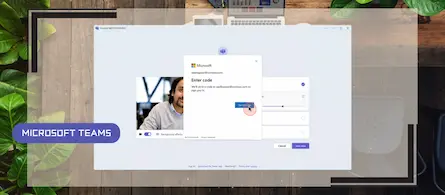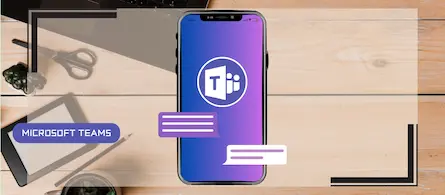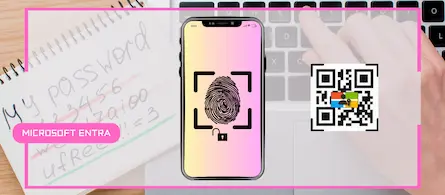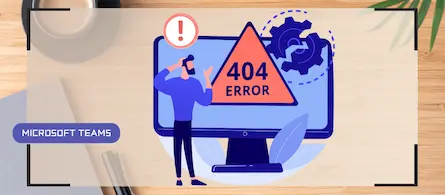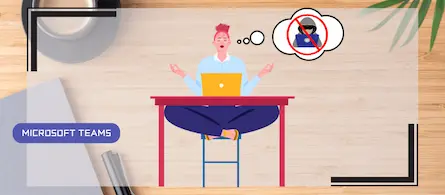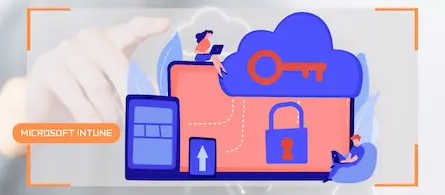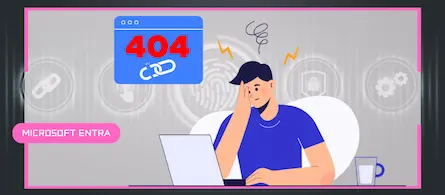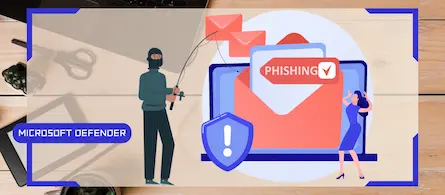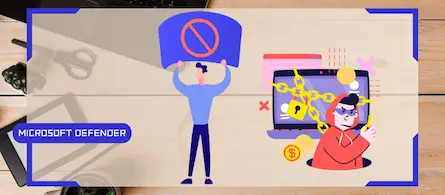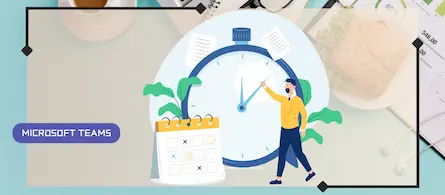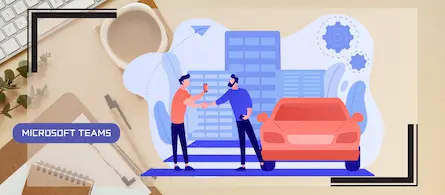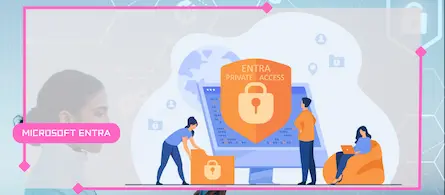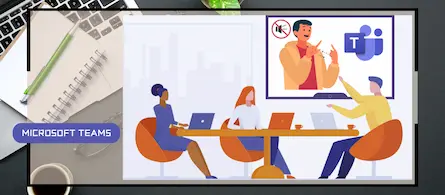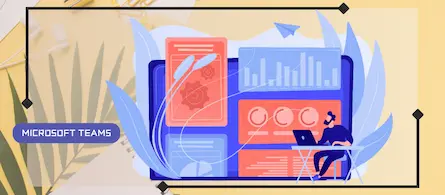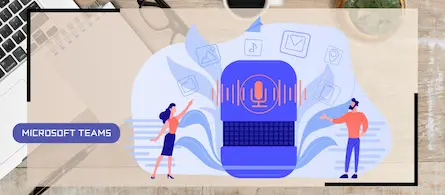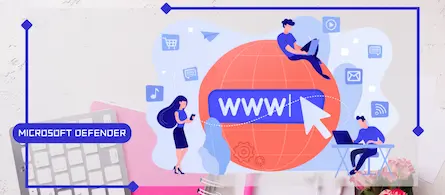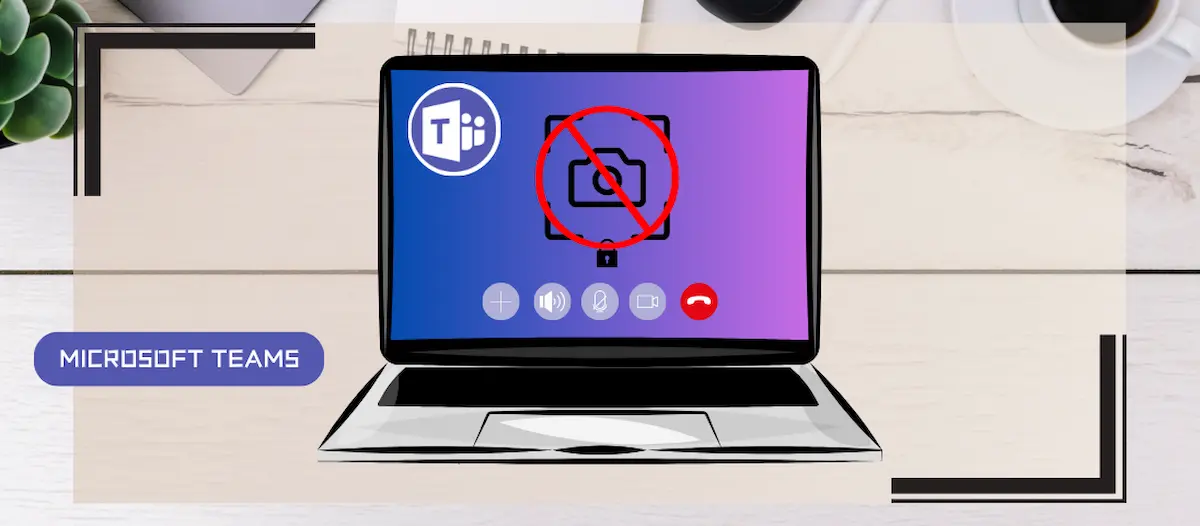
Blocking screenshots during Teams meetings
- Maxime Hiez
- Teams
- 12 May, 2025
Introduction
Microsoft Teams continues to strengthen the privacy and security of online meetings. Starting in July 2025, a new feature will be rolled out to prevent screenshots during meetings, protecting sensitive information shared.
Prevent Screen Capture Feature
The Prevent Screen Capture feature ensures that if a user attempts to take a screenshot during a Teams meeting, the meeting window will go black, making the shared information invisible. This measure aims to protect sensitive documents and information from unauthorized screenshots.
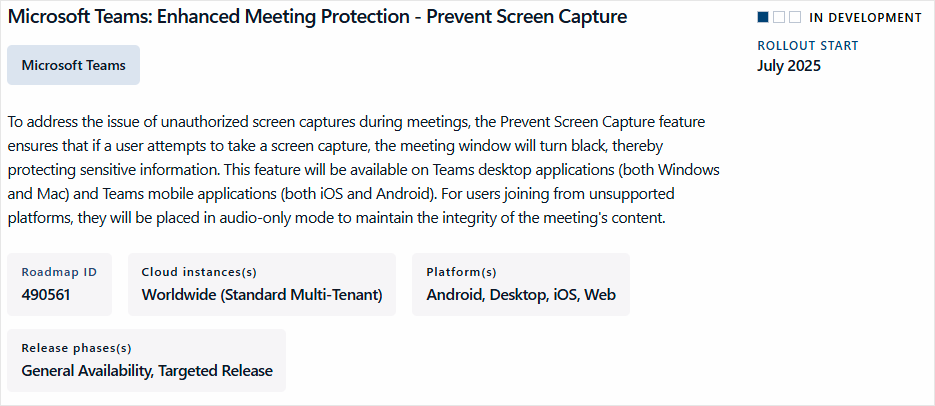
Rollout and compatibility
This feature will be available on the Teams apps for Windows, macOS, iOS, and Android. Users joining a Teams meeting from a platform not supported by this feature will automatically be switched to audio-only mode, meaning they will not see the image shared in the meeting at all.
Enabling and disabling
While Microsoft has not yet released all the details, it is likely that this feature can be enabled or disabled at the tenant or individual meeting level. This would allow administrators to choose when and how to apply this protection based on their organization’s specific needs.
Feature limitations
It’s important to note that even if screenshots are blocked, sensitive information shared in Teams meetings can still be captured by taking a picture of the screen with another device, such as a smartphone. This protective measure cannot completely prevent the capture of shared information, but it significantly reduces the risks.
Comparison with other solutions
This new feature is reminiscent of a feature launched by Meta last April. Indeed, a similar feature called Advanced Chat Privacy has been launched on WhatsApp, with the aim of limiting the saving and exporting of sensitive content exchanged in private chats or group chats.
Conclusion
Microsoft Teams’ new feature to block screenshots during meetings represents a significant step forward in protecting sensitive information. By offering this additional protection, Microsoft is strengthening the privacy of online meetings and helping organizations better secure their communications.
Sources
Microsoft 365 Roadmap - ID 490561
Did you enjoy this post ? If you have any questions, comments or suggestions, please feel free to send me a message from the contact form.
Don’t forget to follow us and share this post.