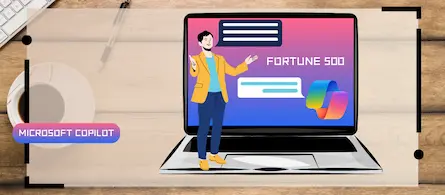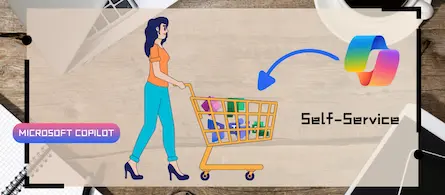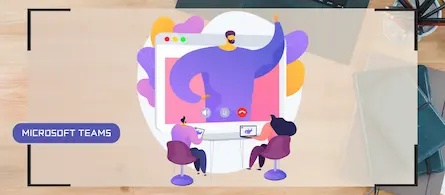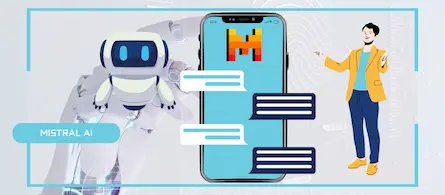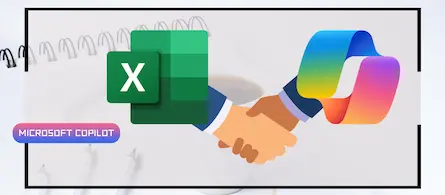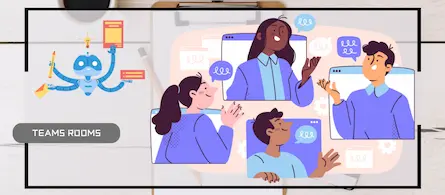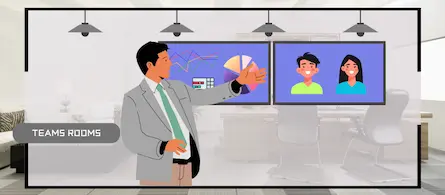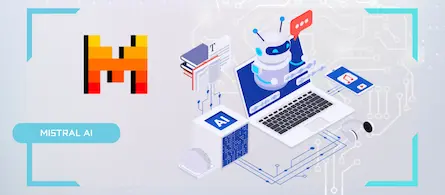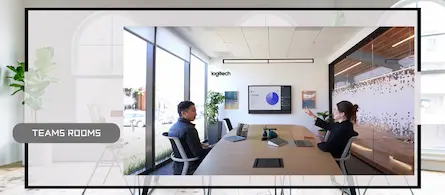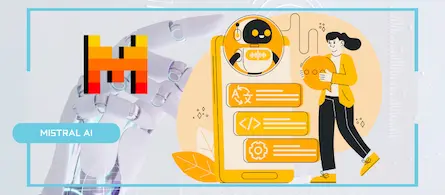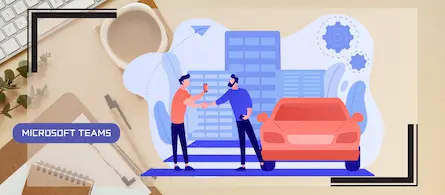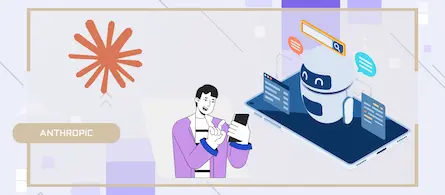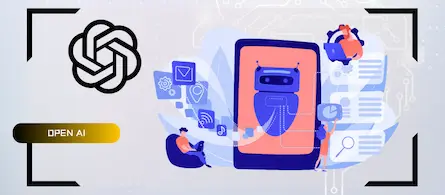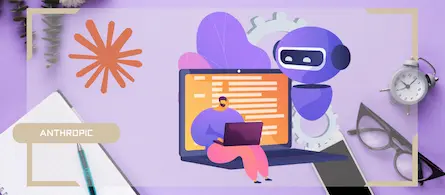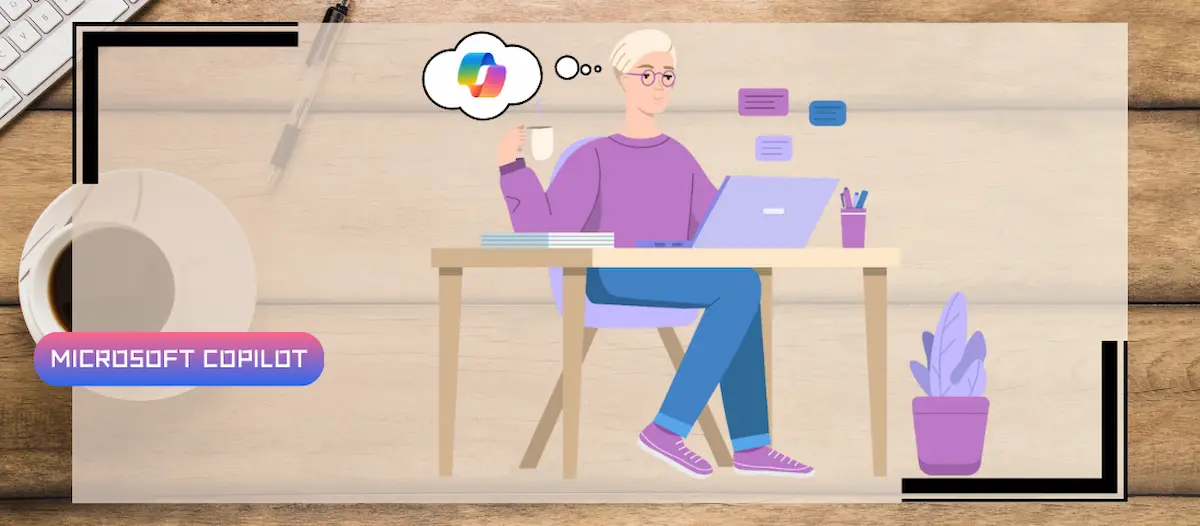
Maximize the use of the Copilot prompt gallery
- Maxime Hiez
- Copilot
- 19 Feb, 2025
Introduction
Microsoft 365 Copilot continues to revolutionize the way organizations work by integrating advanced artificial intelligence capabilities into everyday tools. One of the key features to get the most out of Copilot is the Copilot prompt gallery. This gallery provides a centralized space to discover, save, and share prompts available in Microsoft 365 Copilot apps and agents. Here’s how to maximize its use.
What is the Copilot prompt gallery?
The Copilot prompt gallery is an application that allows users to find, save and share prompts. These prompts are instructions or queries that you can use to interact with Copilot and obtain specific results. The gallery offers a selection of prompts organized by role, function or industry, making it easy to find the ones most relevant to your needs.
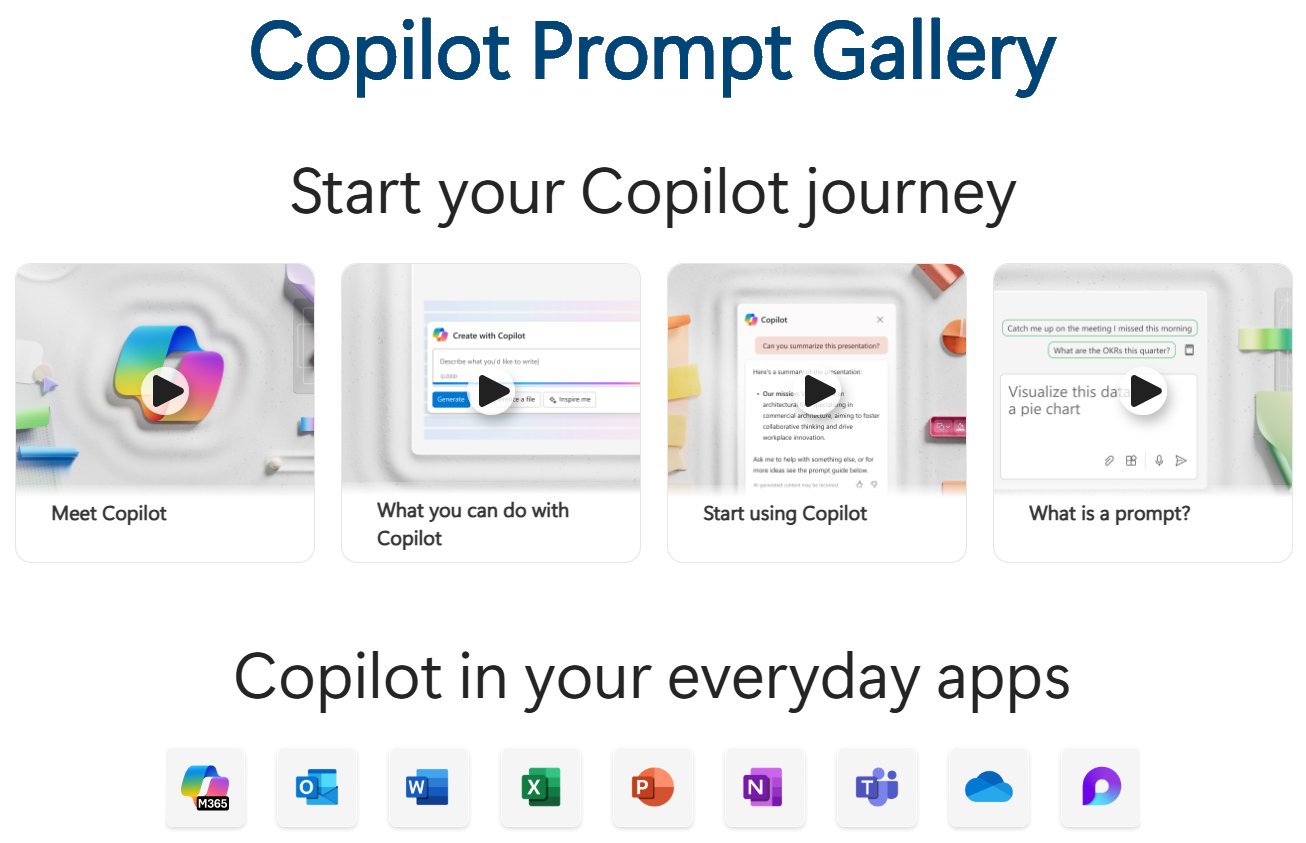
Benefits of the Copilot prompt gallery
- Easy discovery : The gallery allows you to quickly discover useful prompts without having to create them from scratch. You can explore suggestions organized by categories, making it simple to find prompts that fit your business context.
- Save and share : You can save your favorite prompts for quick access later and share them with your colleagues. This promotes collaboration and consistency in the use of Copilot within your team.
- Personalization : The gallery offers personalized prompts based on your role and daily tasks, helping to optimize your productivity and get the most out of Copilot.
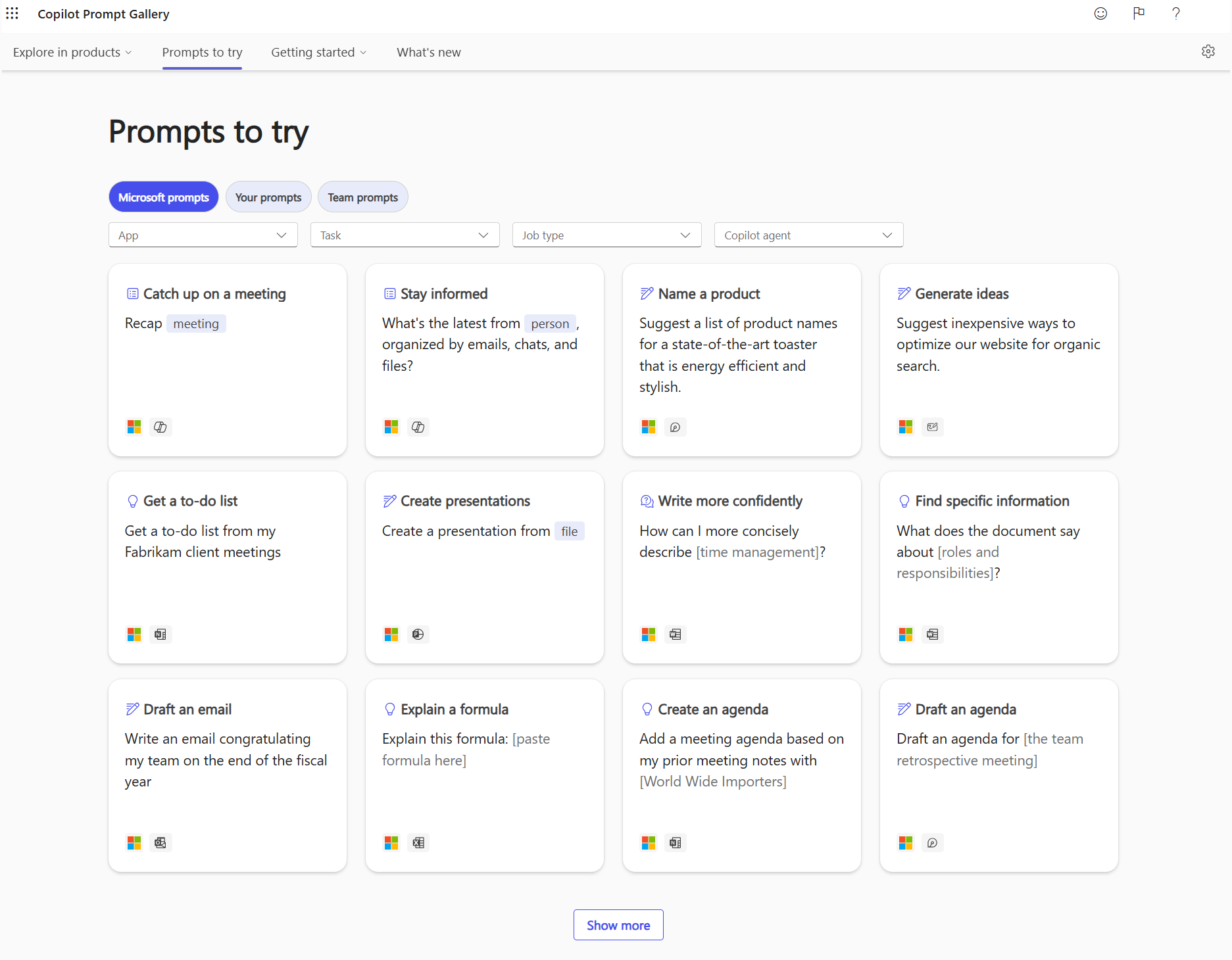
How to use the Copilot prompt gallery
Go to gallery
- Open the Microsoft 365 Copilot app and navigate to the prompt gallery from the main menu.
- Browse the different categories to find prompts relevant to your role or industry.
Save prompts
- When you find a useful prompt, click the save option to add it to your personal collection.
- You can organize your saved prompts into folders for easier access.
Share prompts
- Use the share option to send prompts to your colleagues. This can be particularly useful for teams working on similar projects or with common needs.
Customize your prompts
- Adapt existing prompts to better meet your specific needs. You can modify the instructions or add additional details to get more accurate results.
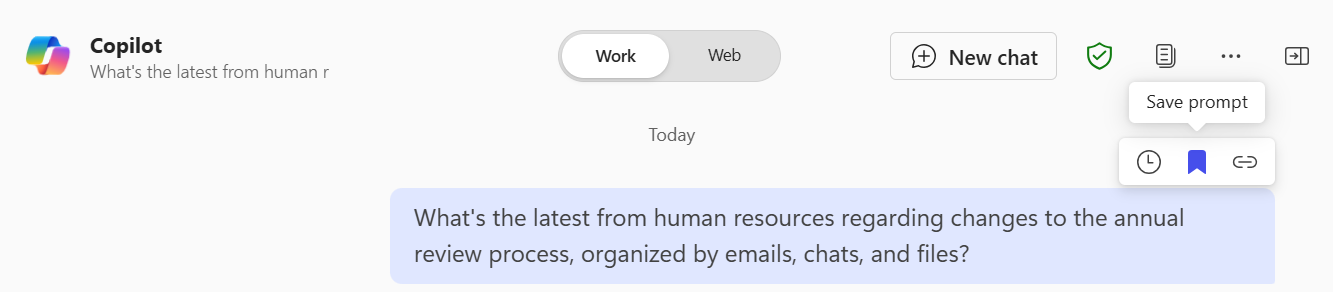
Examples of useful prompts
- Time management : “Copilot, creates a summary of priority tasks for today.”
- Data analysis : “Copilot, generates a sales report for the last quarter with graphs.”
- Collaboration : “Copilot, summarizes the key points from the last team meeting.”
Conclusion
The Copilot Prompt Gallery is a powerful tool for maximizing efficiency and productivity with Microsoft 365 Copilot. By discovering, saving and sharing prompts, you can simplify your daily tasks and collaborate more effectively with your colleagues. Feel free to explore the gallery and customize the prompts to meet your specific needs.
Sources
Did you enjoy this post ? If you have any questions, comments or suggestions, please feel free to send me a message from the contact form.
Don’t forget to follow us and share this post.