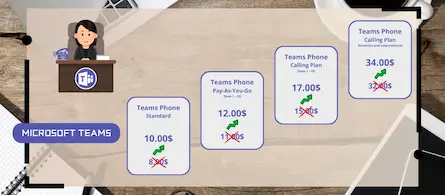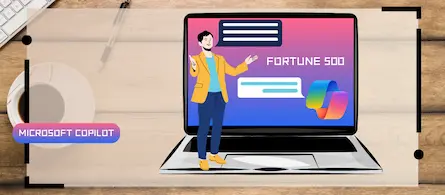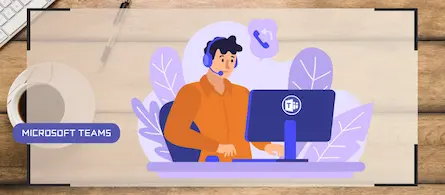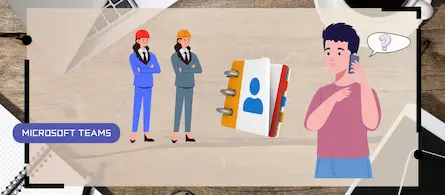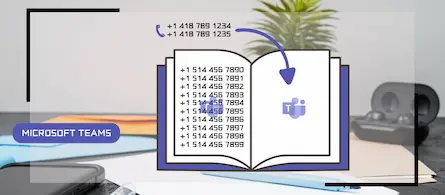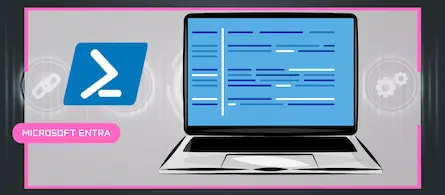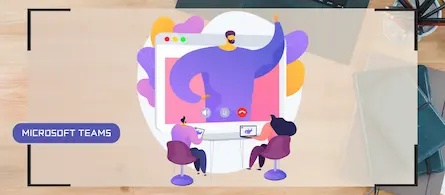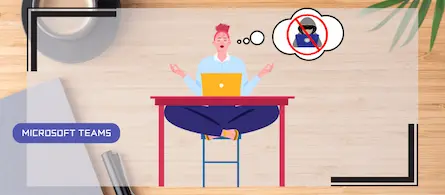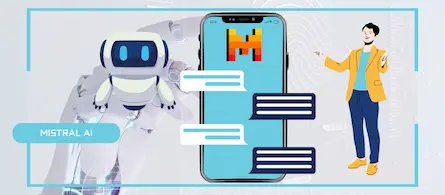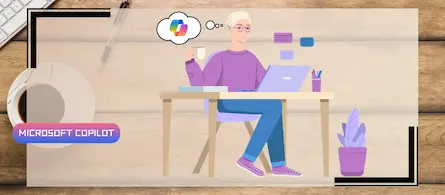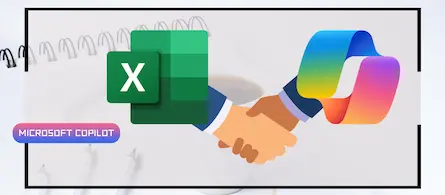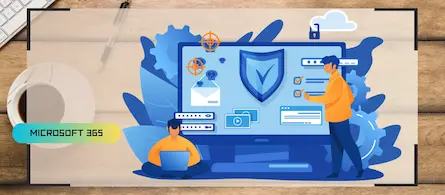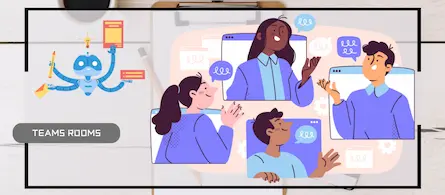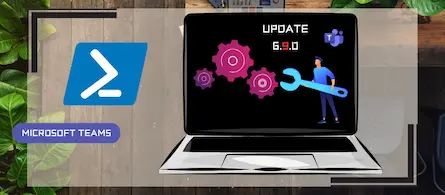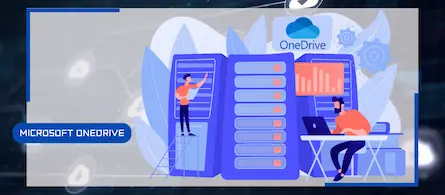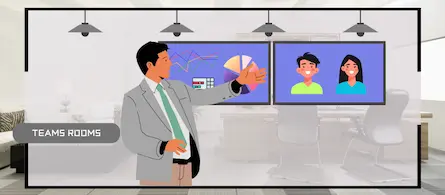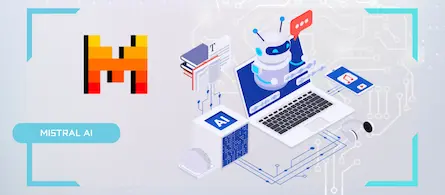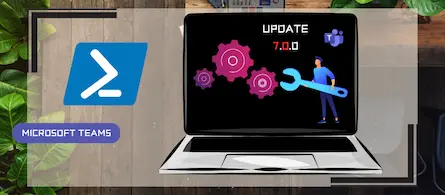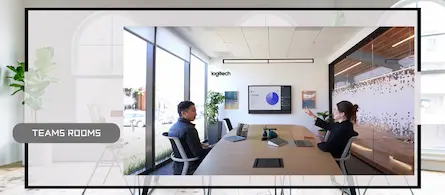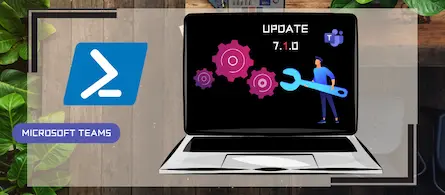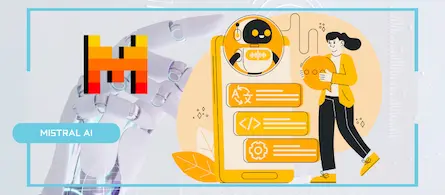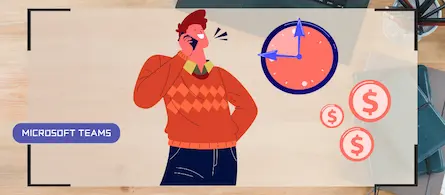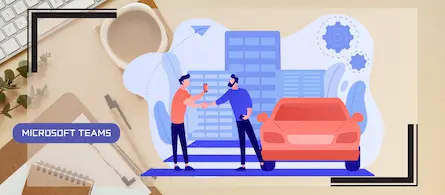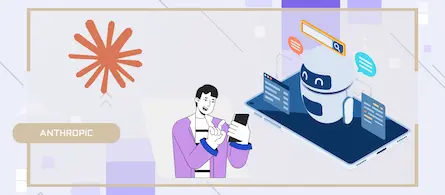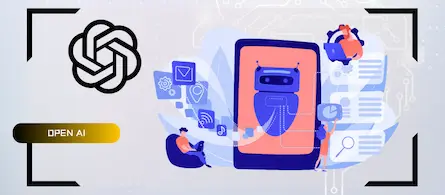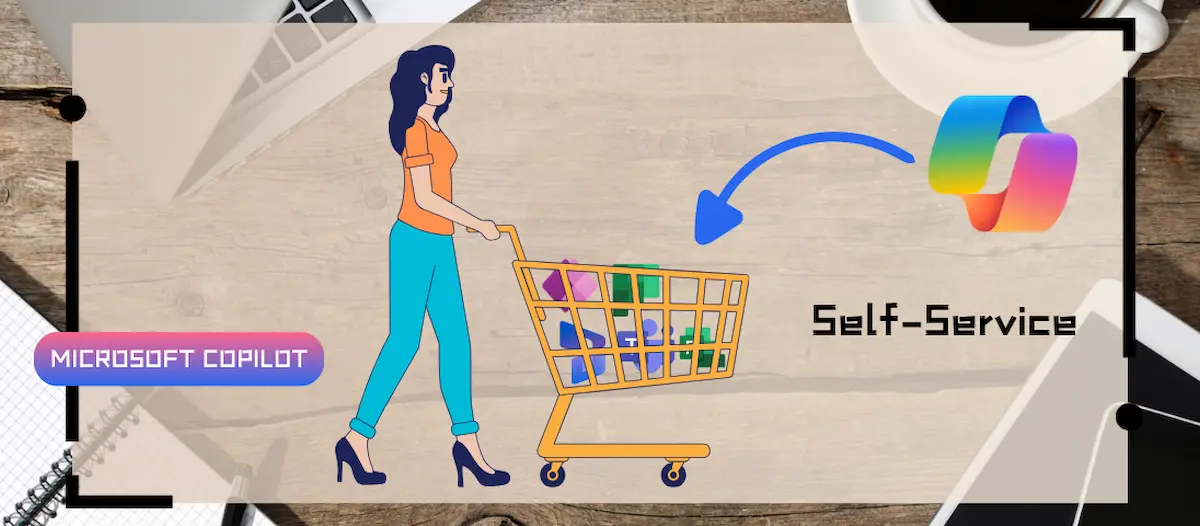
How to disable self-service on Copilot licenses
- Maxime Hiez
- Copilot , Tutorial
- 22 Nov, 2024
Introduction
Microsoft has activated a setting in the tenants (by default) to allow any user to purchase a Microsoft Copilot license through the Microsoft 365 Copilot self-service purshases portal. Copilot is very cool, but your environment must be properly secured before using it.
Step 1 : Sign in to the Microsoft 365 Admin Center
Sign in to the Microsoft 365 Admin Center by opening your web browser to https://admin.microsoft.com/Adminportal.
Step 2 : Disable self-service
In the left menu, click Copilot, then Settings, and deactivate the self-service purshases of the Copilot license.
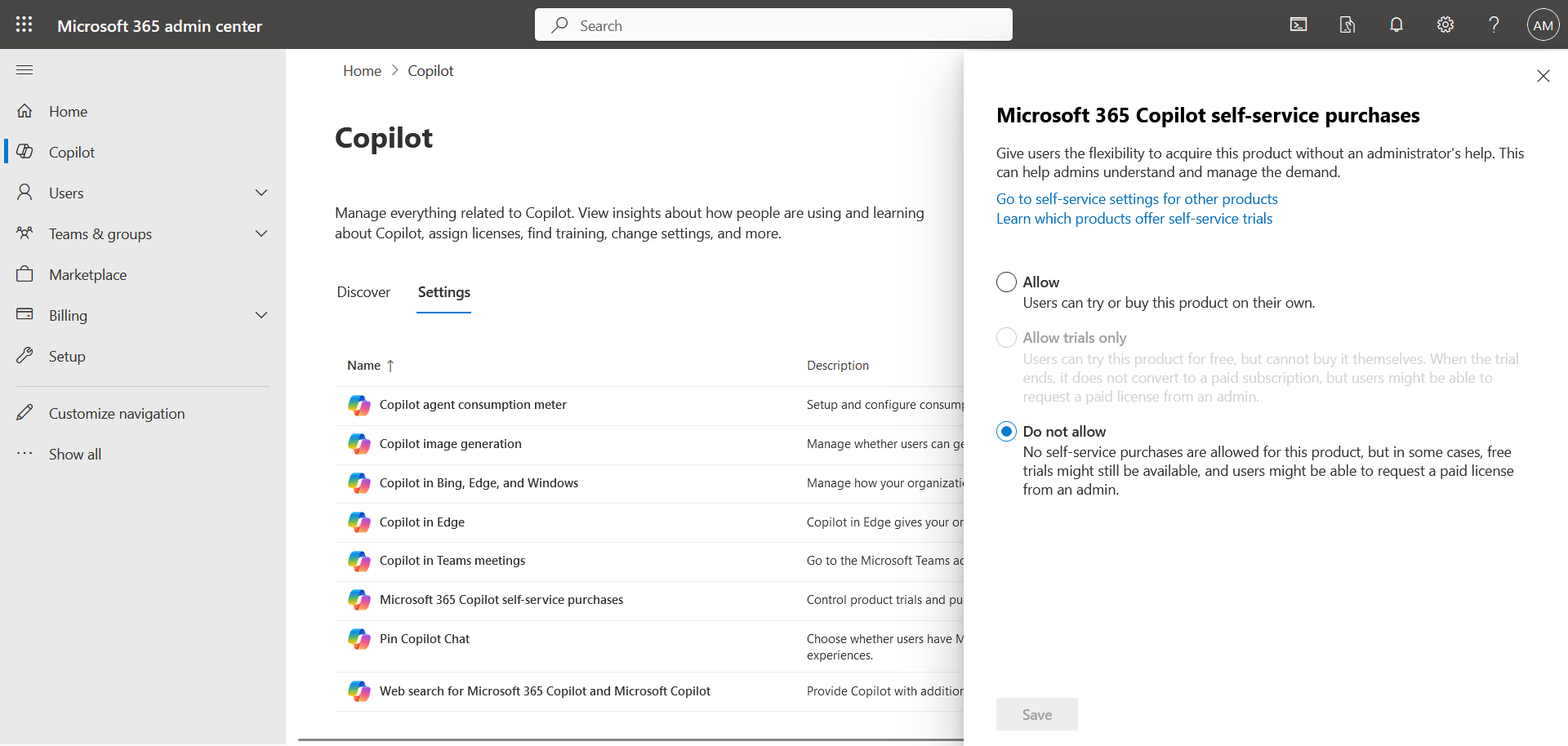
Let’s go further in PowerShell
Copilot isn’t the only license you should disable with self-service. The following PowerShell commands will allow you to list which licenses are affected :
Install-Module -Name MSCommerce -Scope CurrentUser
Import-Module-Name MSCommerce
Connect-MSCommerce
Get-MSCommerceProductPolicies -PolicyId AllowSelfServicePurchase
The following PowerShell command will allow you to deactivate them all :
Get-MSCommerceProductPolicies -PolicyId AllowSelfServicePurchase | Where { $_.PolicyValue -eq “Enabled”} | forEach { Update-MSCommerceProductPolicy -PolicyId AllowSelfServicePurchase -ProductId $_.ProductID -Enabled $false }
Result
The result is visible by going to the left menu of the Microsoft 365 Admin Center and clicking Settings, then Org settings and Self-service trials and purchases.
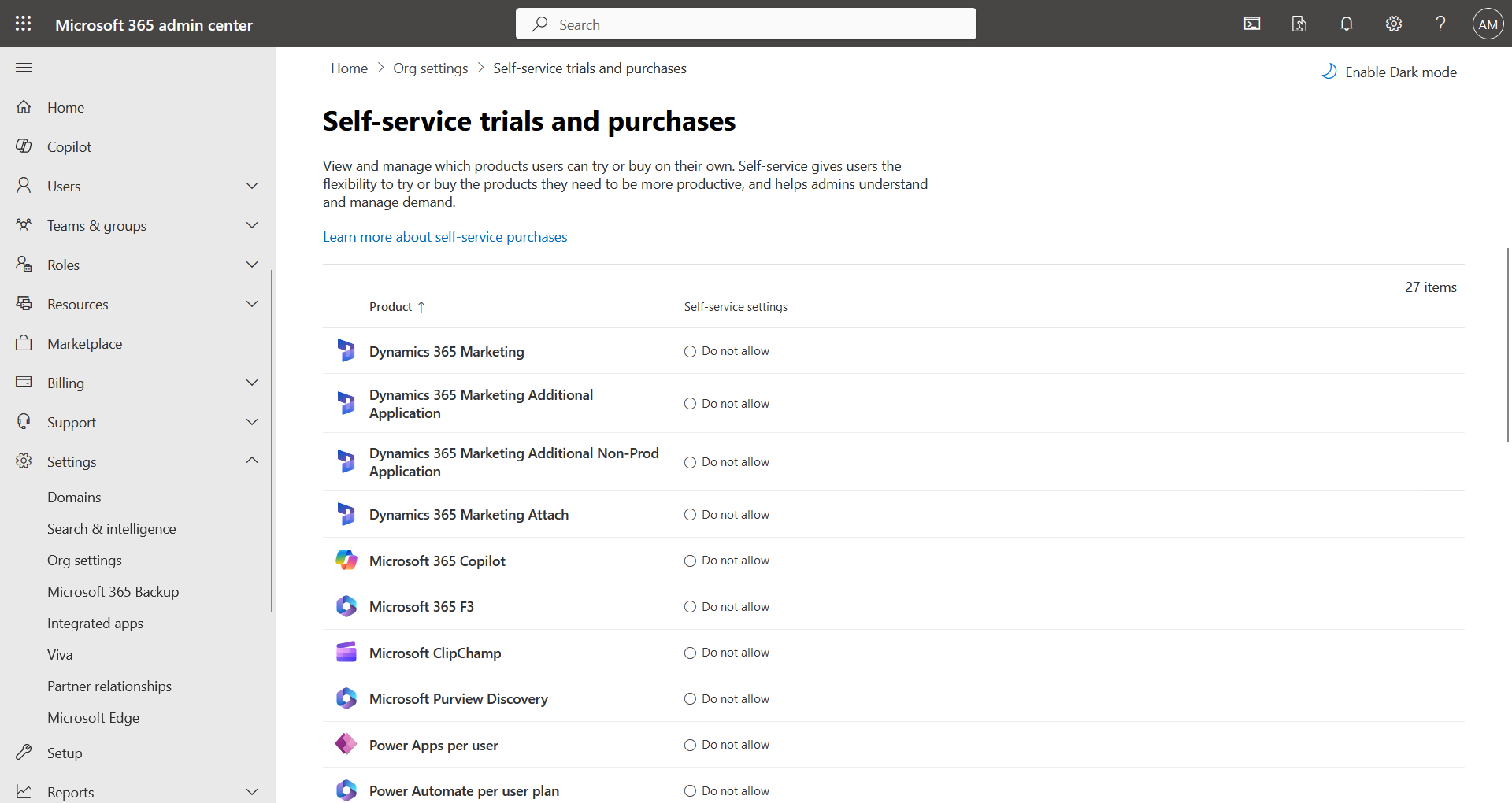
Conclusion
You now know how to deactivate self-service on Copilot (and other) licenses.
Sources
Microsoft Learn - Self-service purchase
Did you enjoy this post ? If you have any questions, comments or suggestions, please feel free to send me a message from the contact form.
Don’t forget to follow us and share this post.