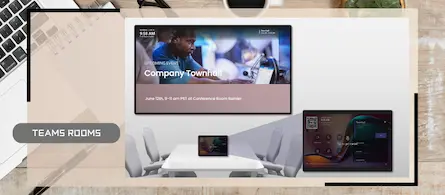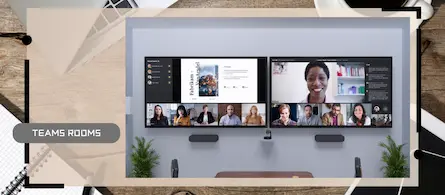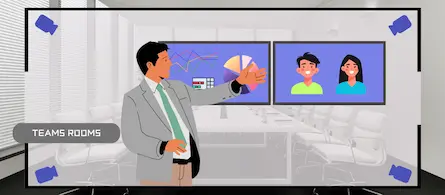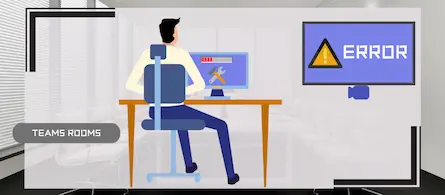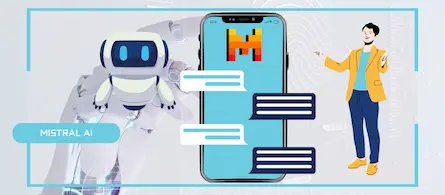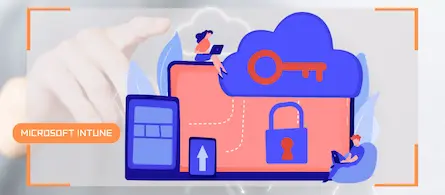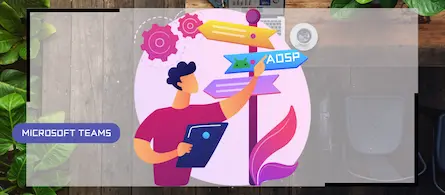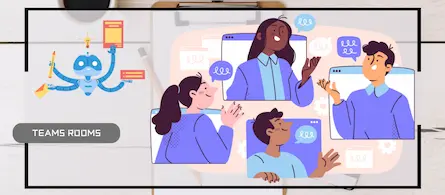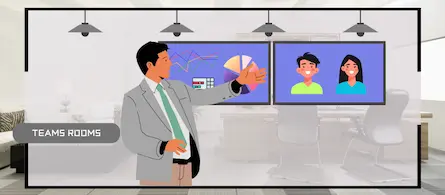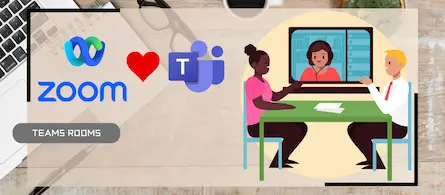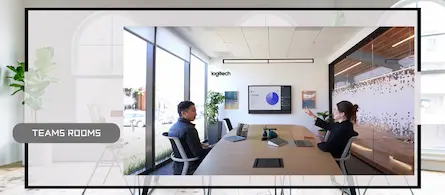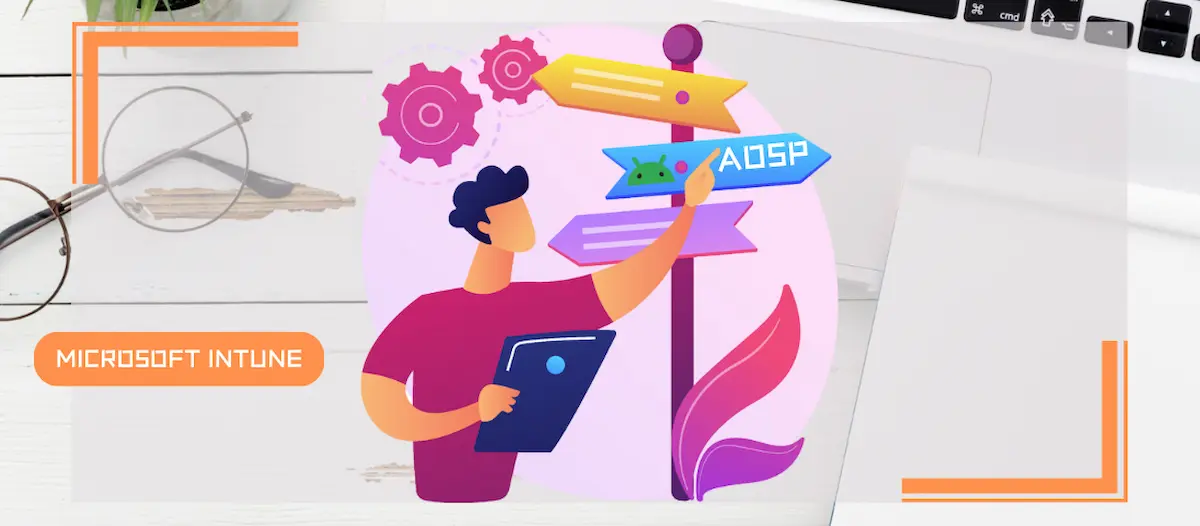
How to migrate your Android Teams devices to AOSP
- Maxime Hiez
- Intune , Tutorial
- 09 Feb, 2025
Introduction
I told you last November about the approach to migrating to AOSP (Android Open Source Project) for Android-based Microsoft Teams devices, such as phones, conference rooms and panels. I promised you a tutorial, so here it is.
Check the November 2024 article HERE.
Prerequisites
Teams devices
- At least one Teams certified Android device.
Administrator role
- An account with the Global Administrator or Intune Administrator role to access the Microsoft Intune Admin Center.
Step 1 : Sign in to the Microsoft Intune Admin Center
Sign in to the Microsoft Intune Admin Center by opening your web browser to https://intune.microsoft.com.
Step 2 : Create an AOSP enrollment profile
In the left menu, click Devices, then Enrollment and Corporate-owned, user-associated devices.
Create a profile by only activating the For Microsoft Teams devices (preview) option and keeping the default token.
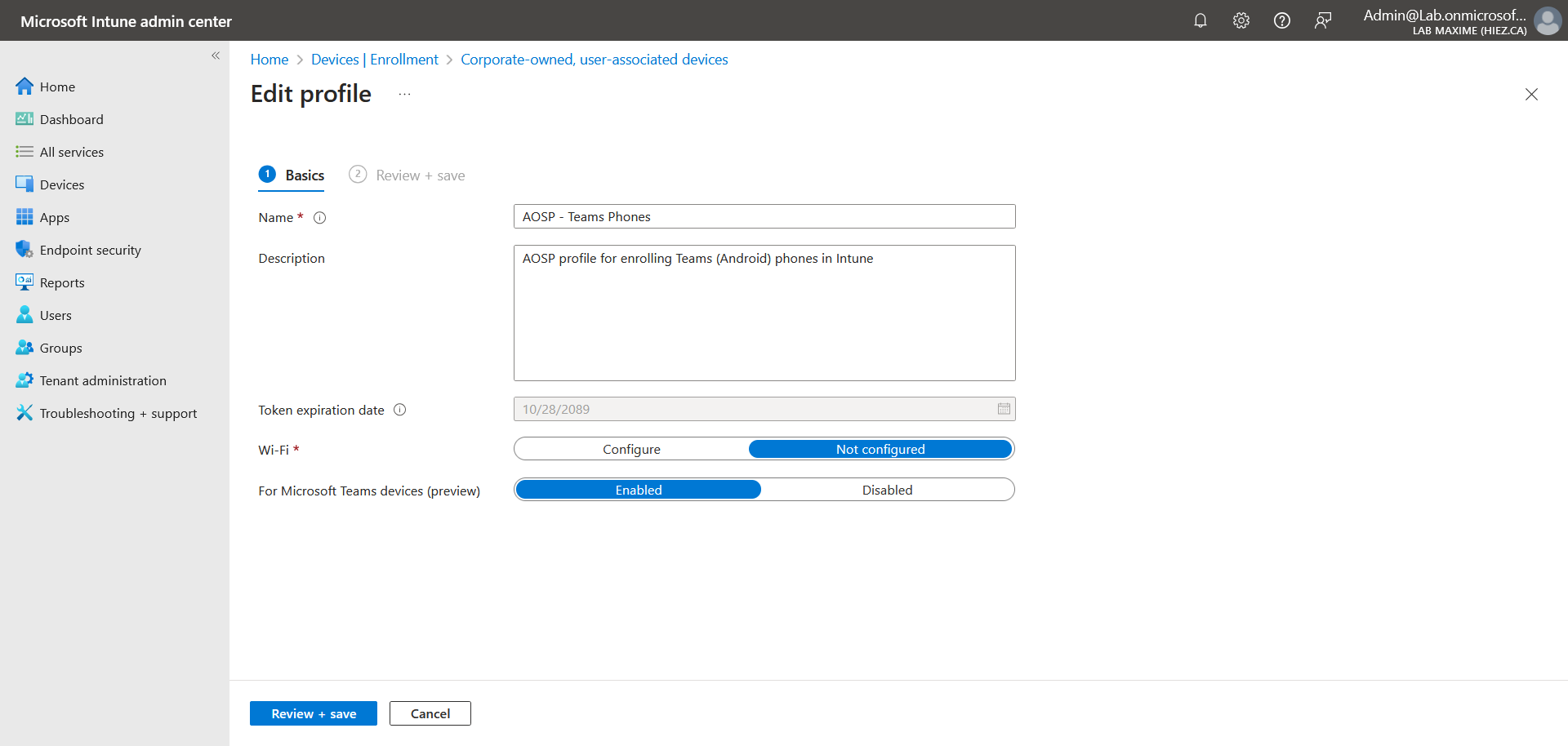
Step 3 : Create a restriction policy
In the left menu, click Devices, then Configuration.
Create a device restriction policy by only enabling the Block screen capture option.
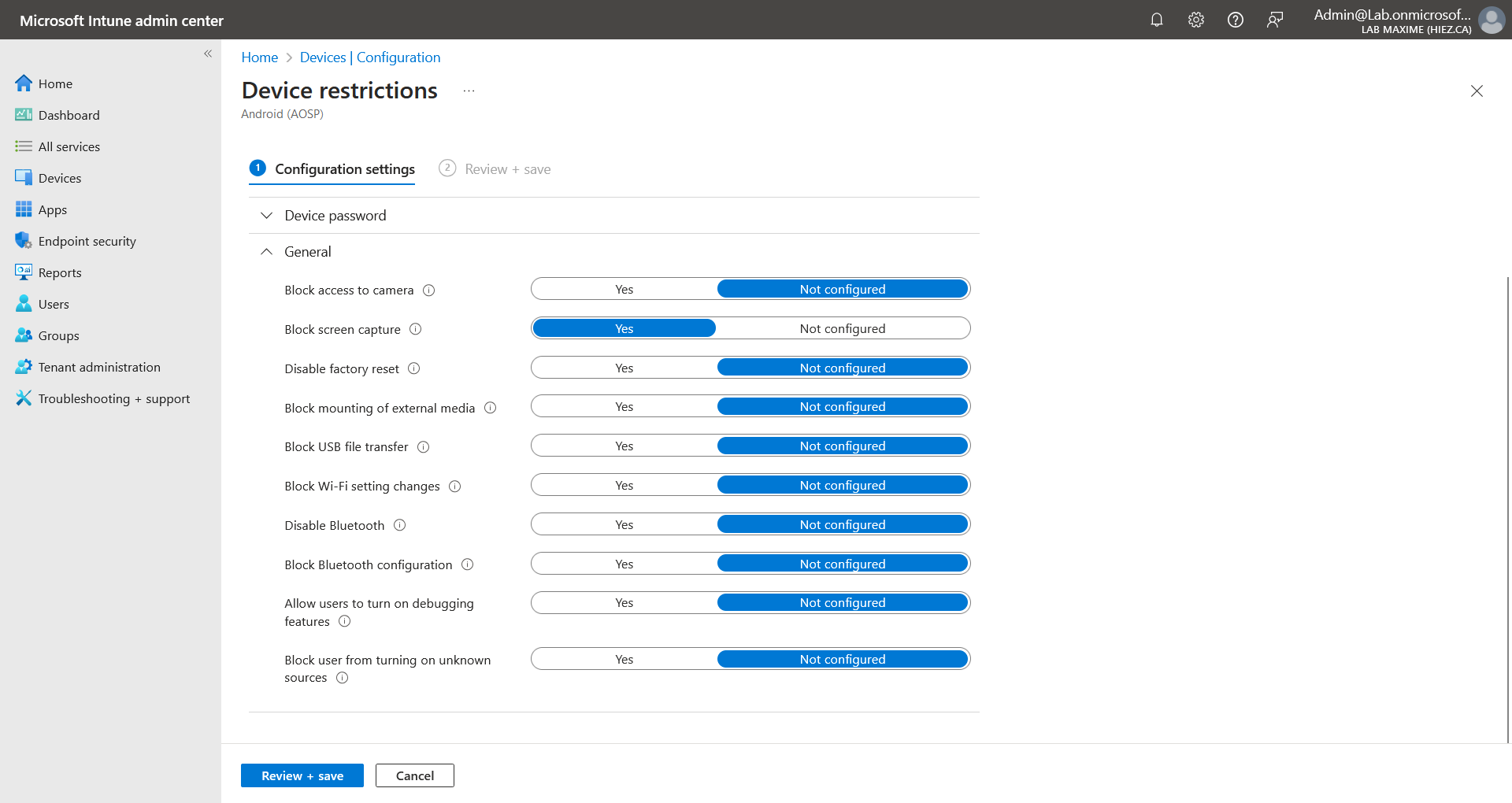
Note : Only this option is available at the moment, but perhaps others will arrive later.
Step 4 : Create a Compliance Policy
In the left menu, click Devices, then Compliance.
Create a compliance policy by only enabling the Rooted devices and Require encryption of data storage on device options. Optionally, you could set Minimum OS version.
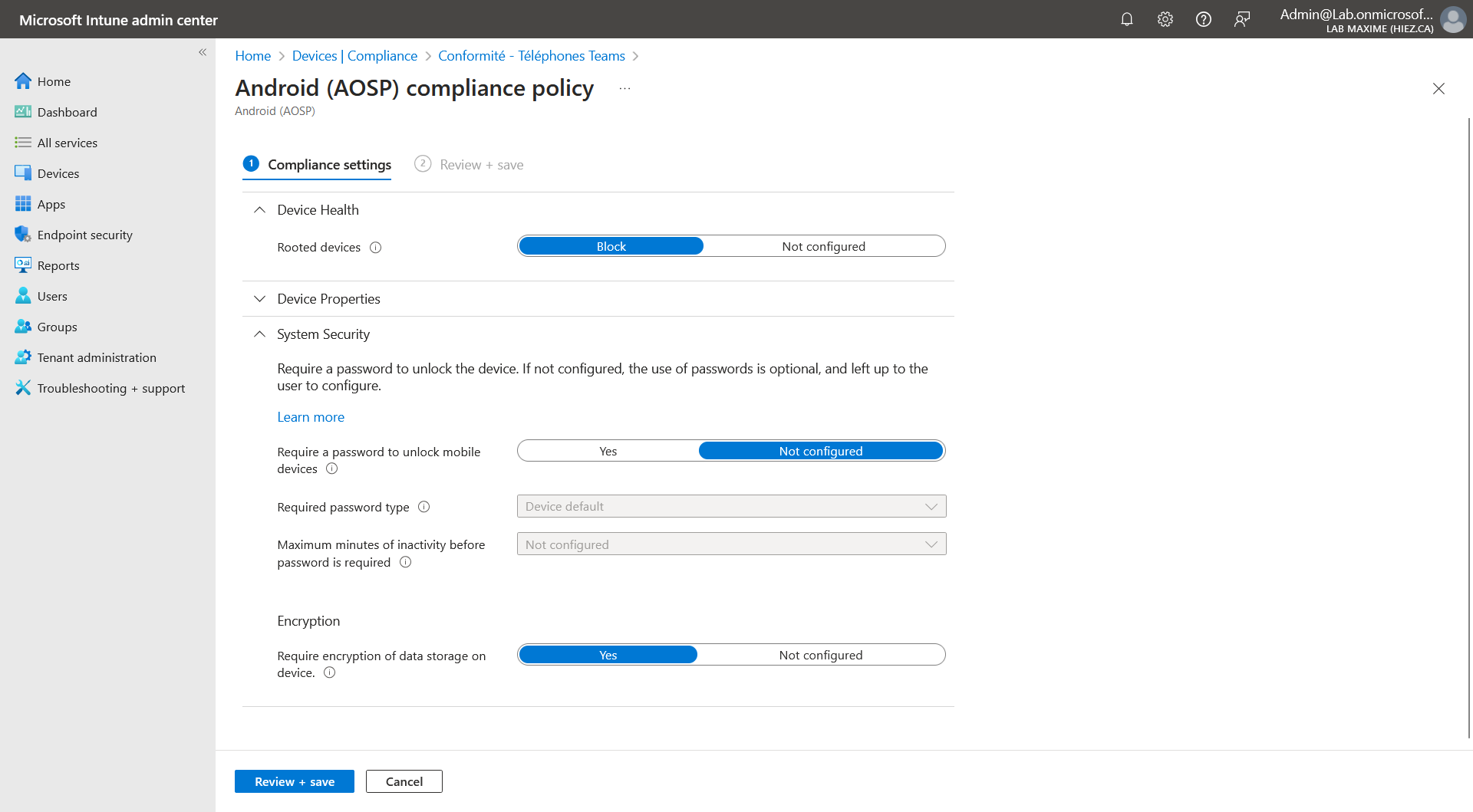
Note : Only these options are available at the moment, but perhaps others will arrive later.
Step 5 : Create the conditional access policies
I won’t cover these configurations in this article, but you should set up conditional access policies to only allow connections from compliant devices.
Conclusion
You now know how to prepare to migrate Android-based Microsoft Teams devices to AOSP.
Sources
Microsoft Learn - AOSP migration guide
Did you enjoy this post ? If you have any questions, comments or suggestions, please feel free to send me a message from the contact form.
Don’t forget to follow us and share this post.