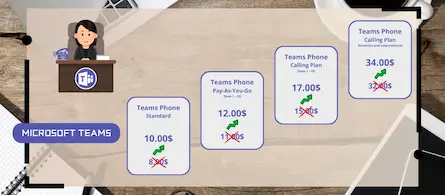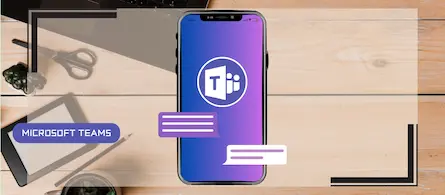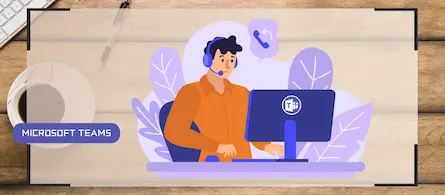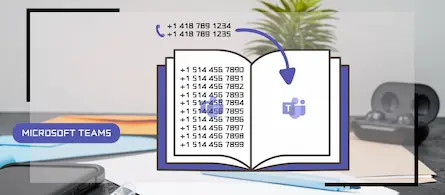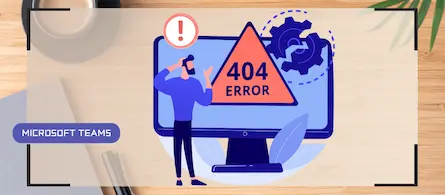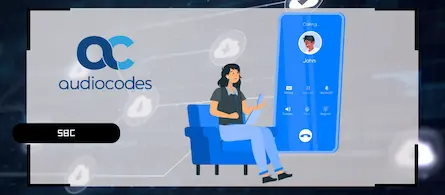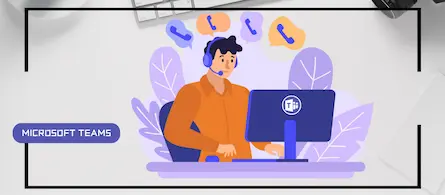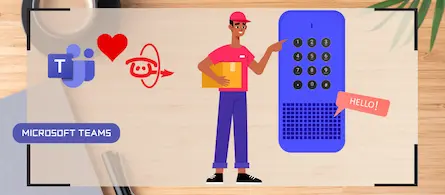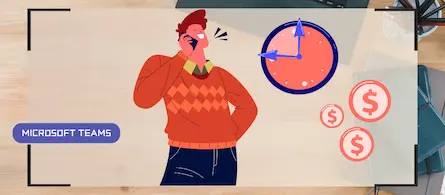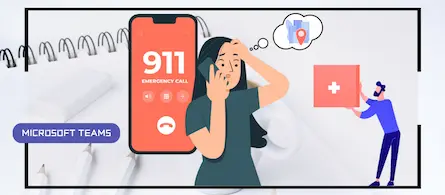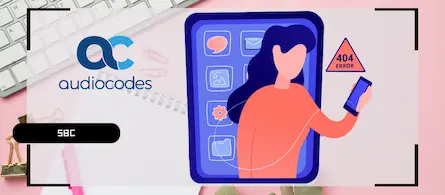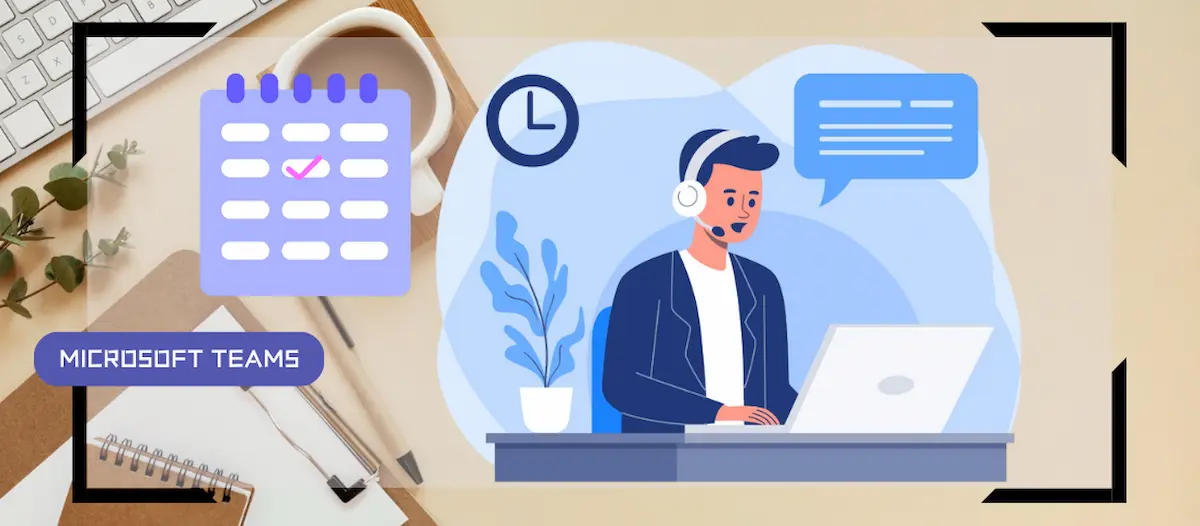
How to use shifts in a Teams queue
- Maxime Hiez
- Teams , Tutorial
- 18 Sep, 2025
Introduction
The Shifts app in Microsoft Teams is a work schedule management tool designed primarily for frontline teams. It allows managers and employees to plan, view, share, and manage their work schedules directly from Teams. Since August 2025, an integration has been in place for handling calls in queues.
Prerequisites
Microsoft Teams telephony enabled
- A configured call queue.
- A configured Teams team.
Administrator role
- An account with the Global Administrator or Teams Administrator role to access the Microsoft Teams Admin Center.
Step 1 : Create a call response schedule
In the left menu, click Shifts, then create a calendar on the team you want to use for taking calls.

Add members to your group and create call-taking time shifts by clicking Add shift for each member.
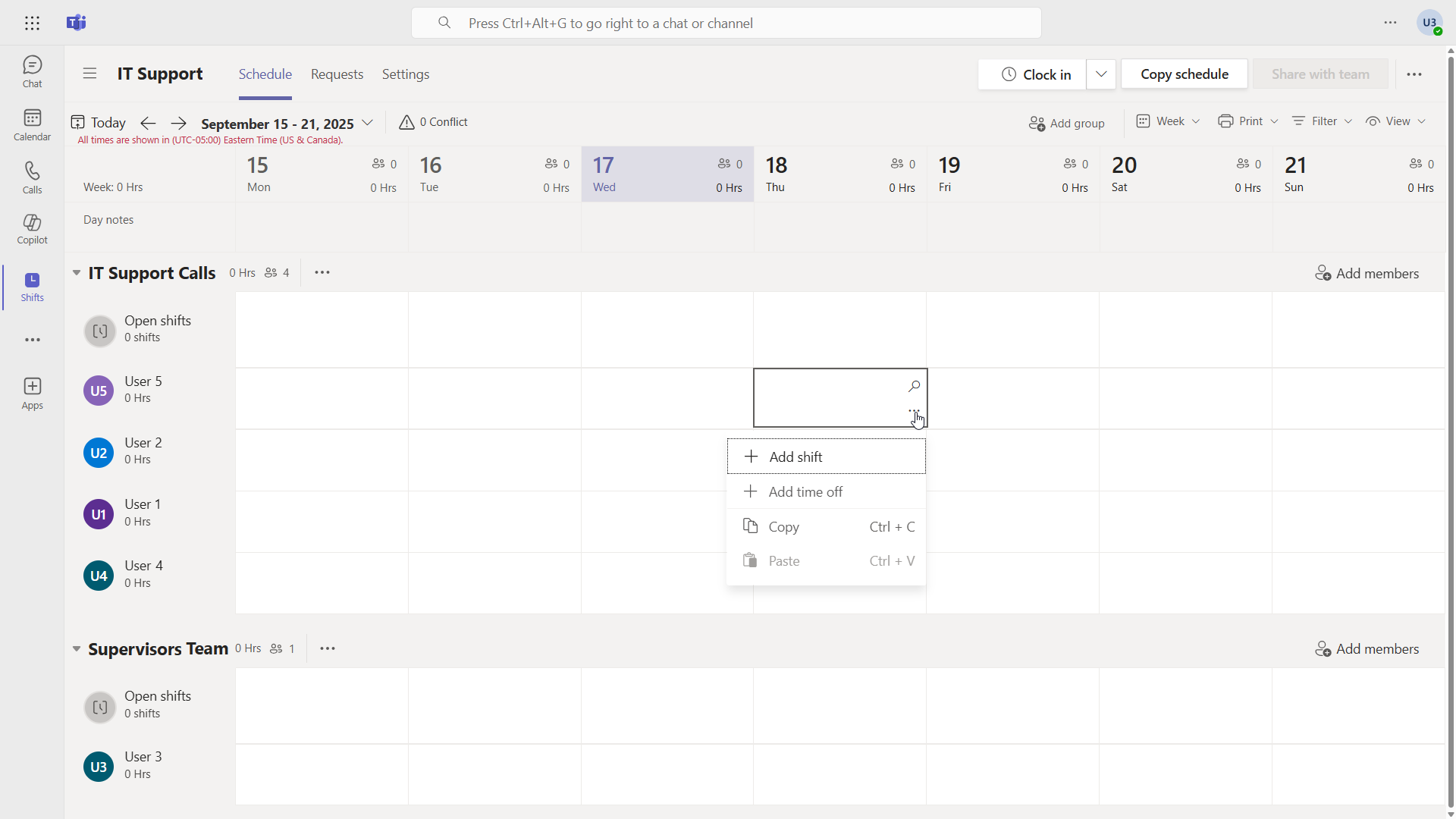
Set the start and end time and the break time allowed.
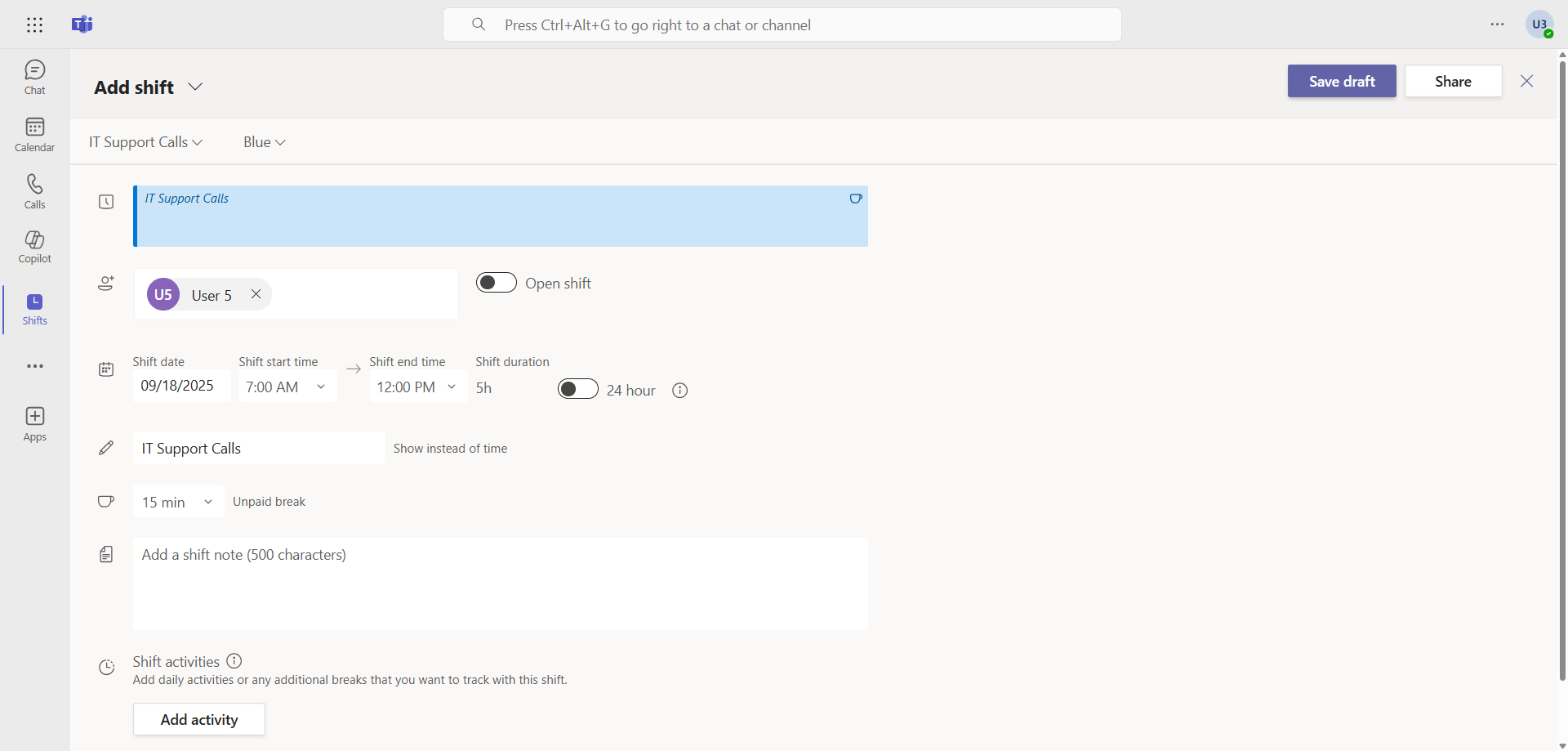
You can also create open shifts for agents to sign up for at their convenience.
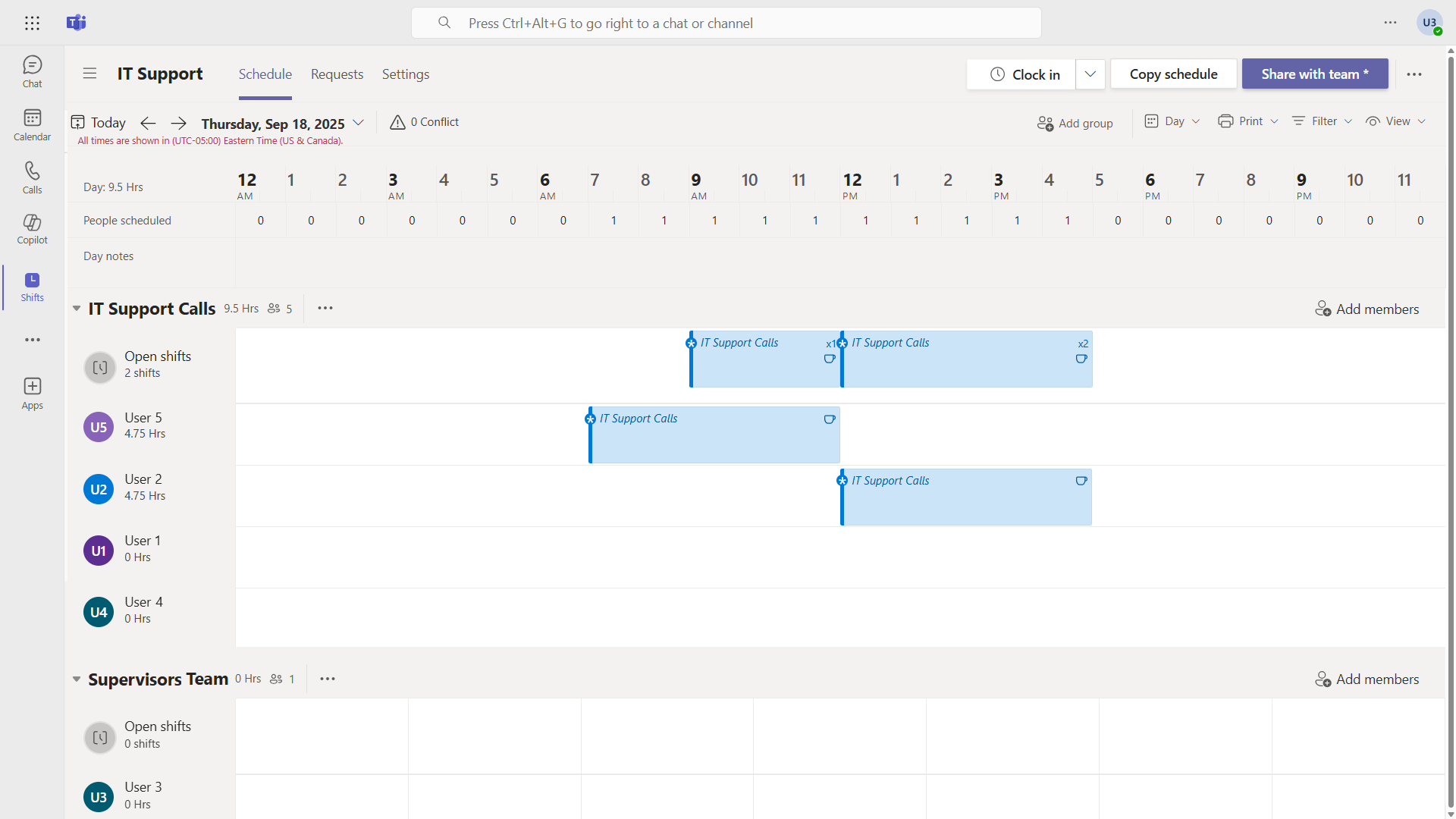
Click Share with team, then Share to publish shifts.
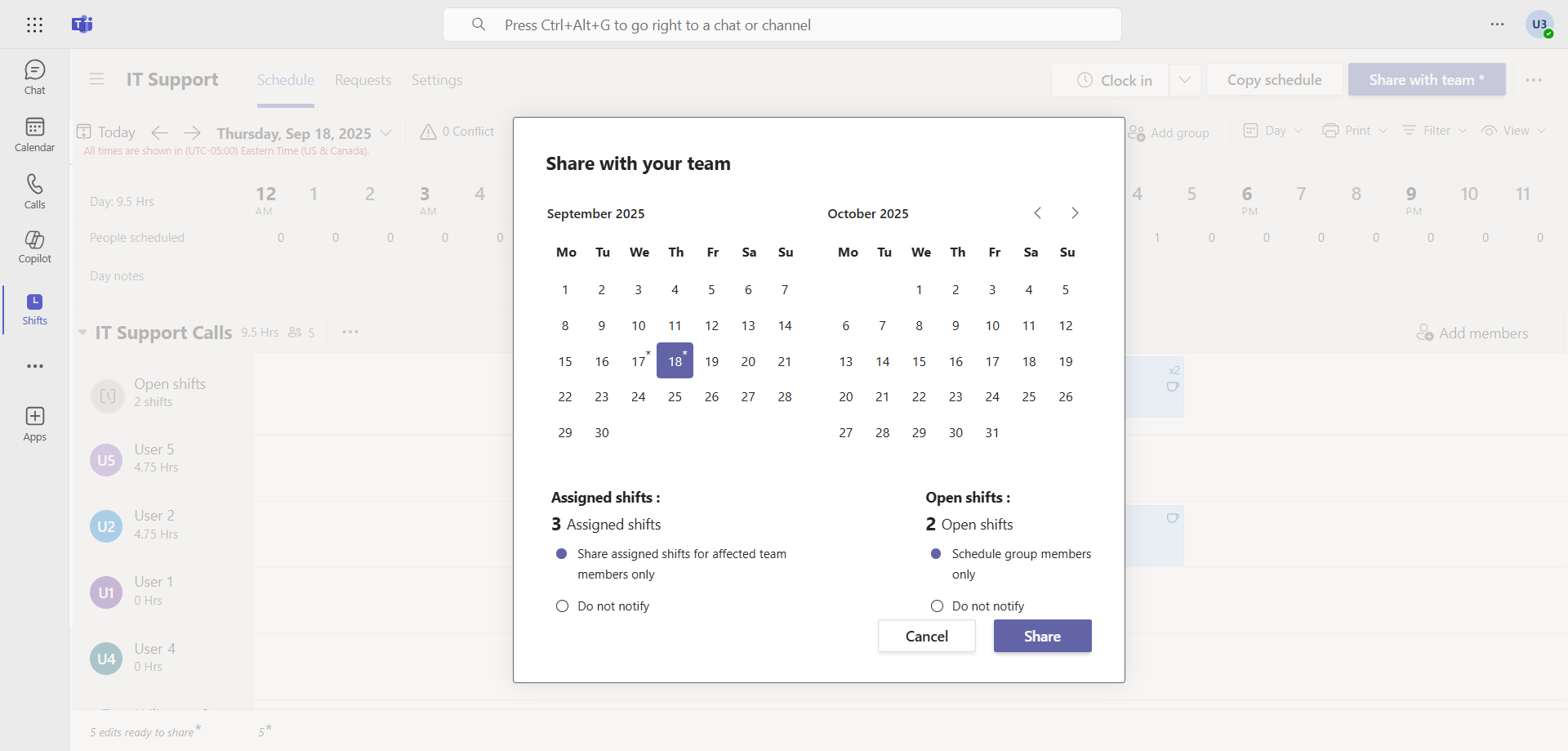
info
Step 2 : Sign in to the Microsoft Teams Admin Center
Sign in to the Microsoft Teams Admin Center by opening your web browser to https://admin.teams.microsoft.com.
Step 3 : Enable the feature in the call queue
In the left menu, click Voice, then Call queues, and edit the queue to which you want to add the shift feature.
Click Call answering, then Add a Shift, and add the team for which the schedule was created.
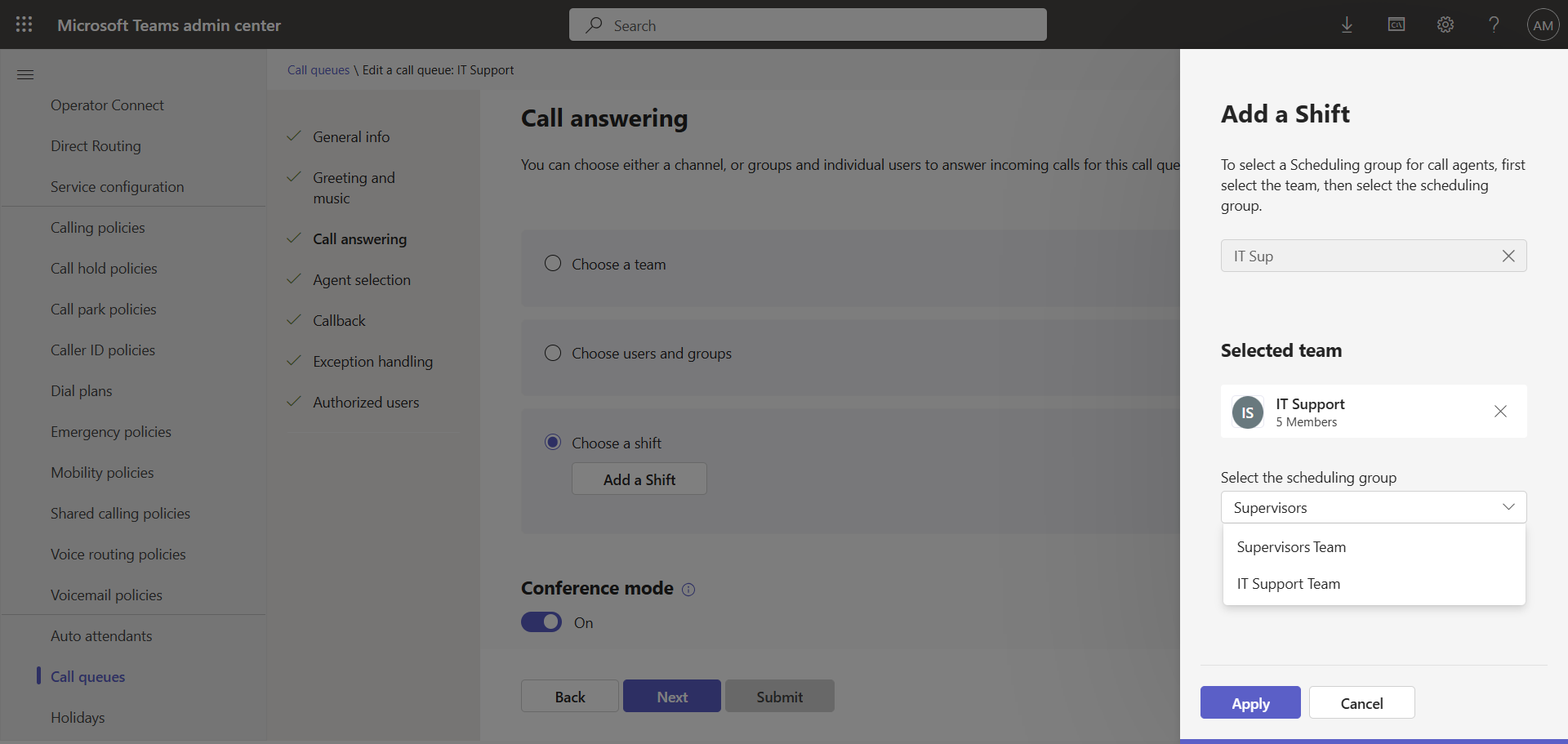
Step 4 : Taking calls
Incoming calls to the queue are sent to the accounts that are members of the current shift.
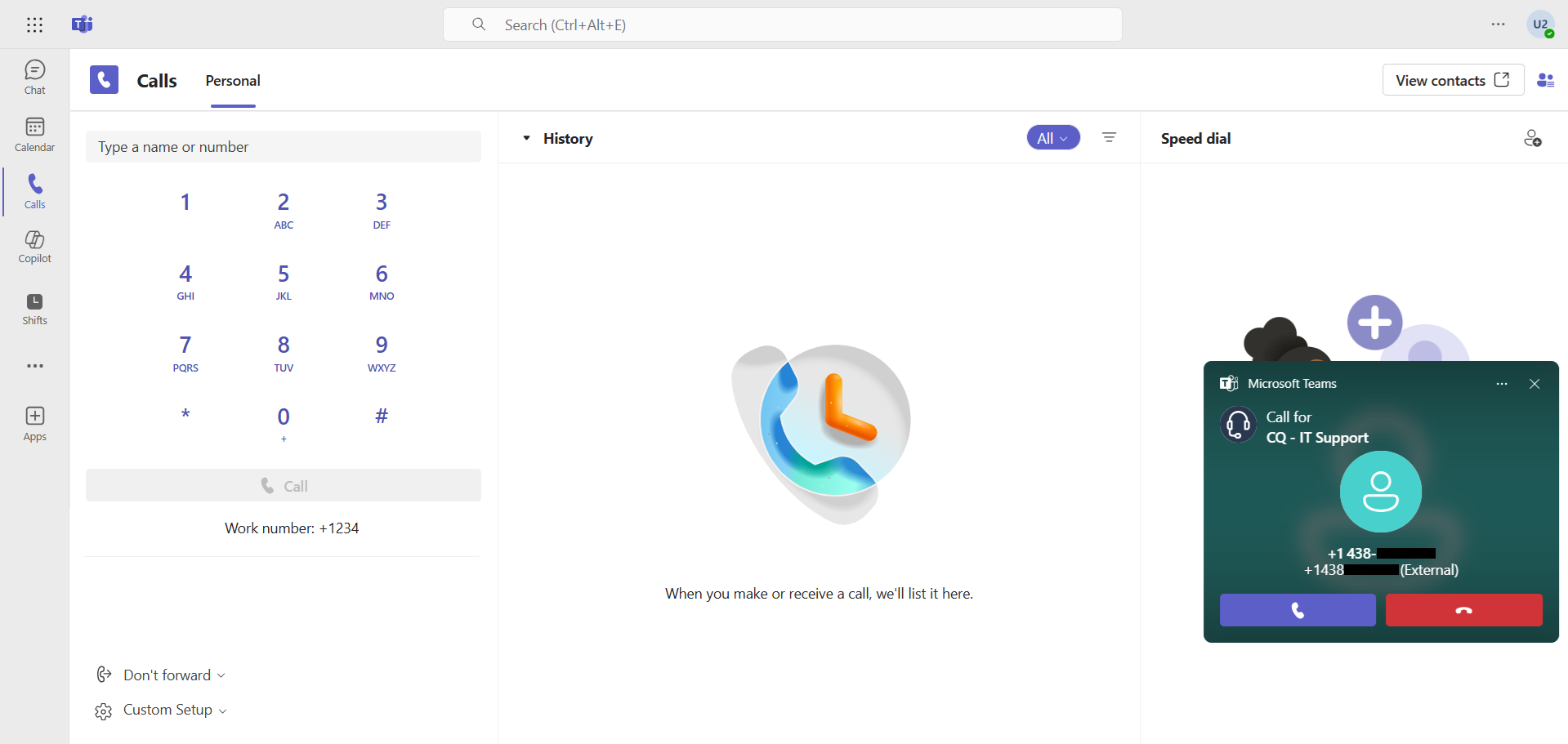
Step 5 : Let’s go further
When an open slot is created, group members can send a registration request by clicking the Request button for the slot.
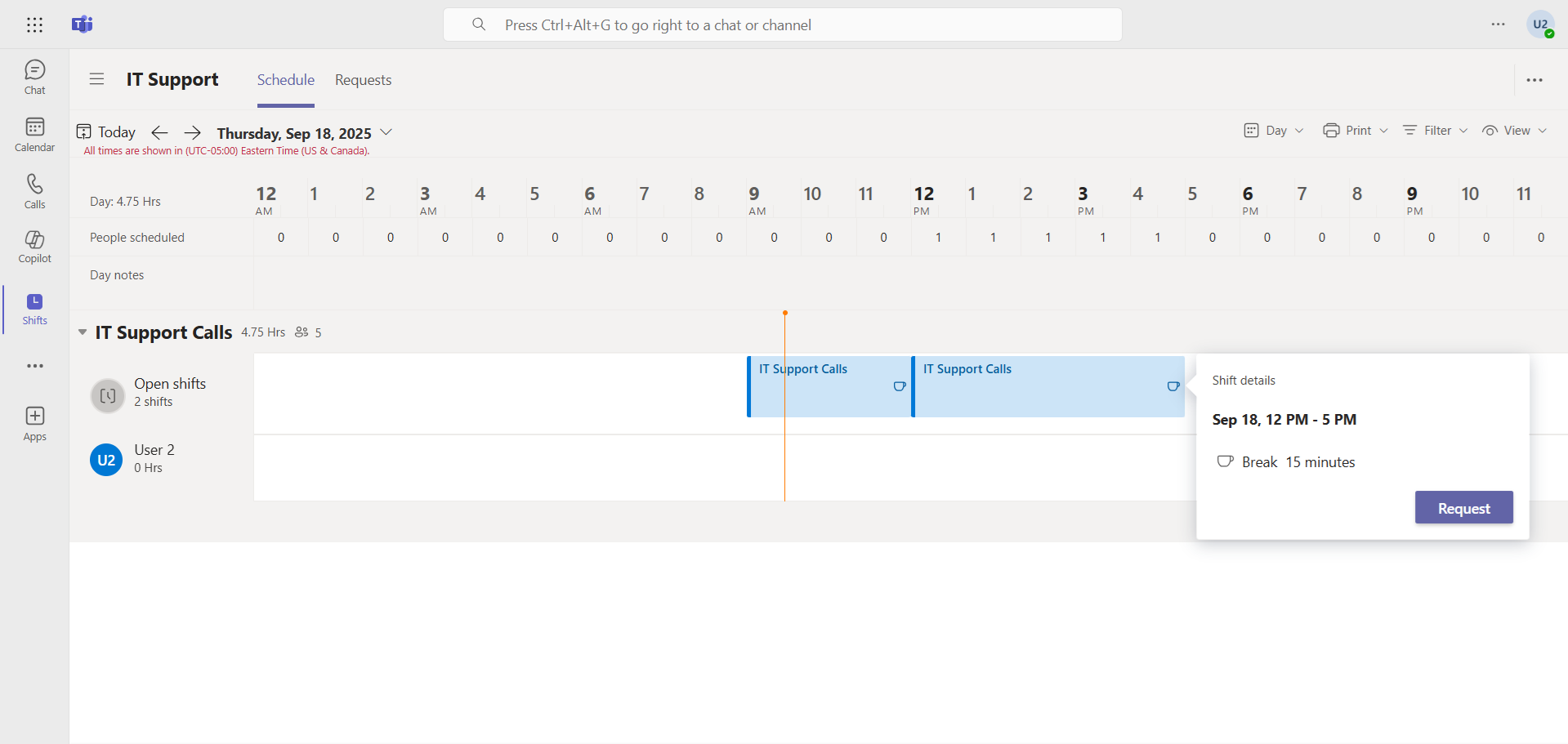
The team owner will receive a notification and can decide to accept or decline the request.
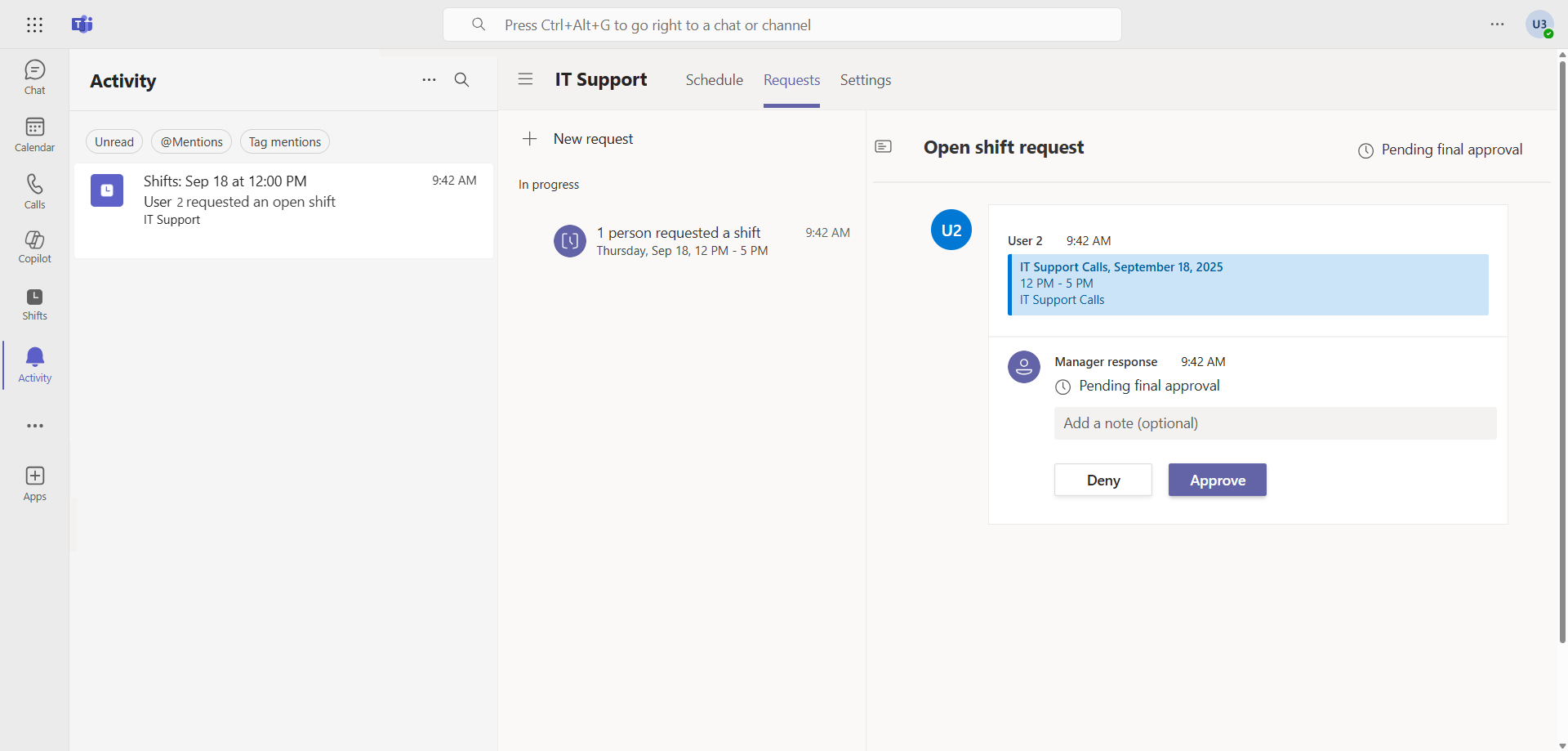
Another option is for an agent to swap their shift with another agent by clicking on the Swap button.
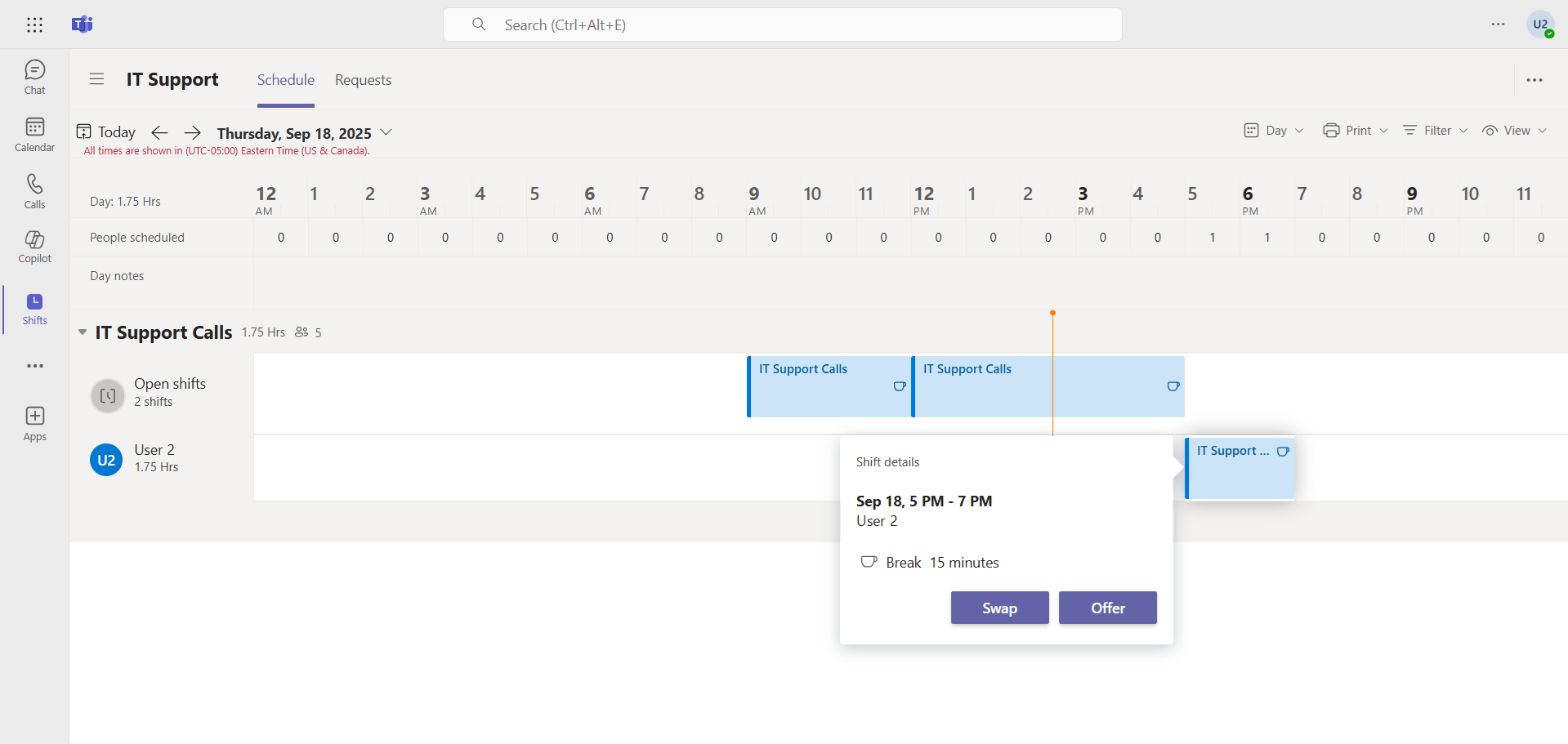
He chooses which other shift he wants to swap his with.
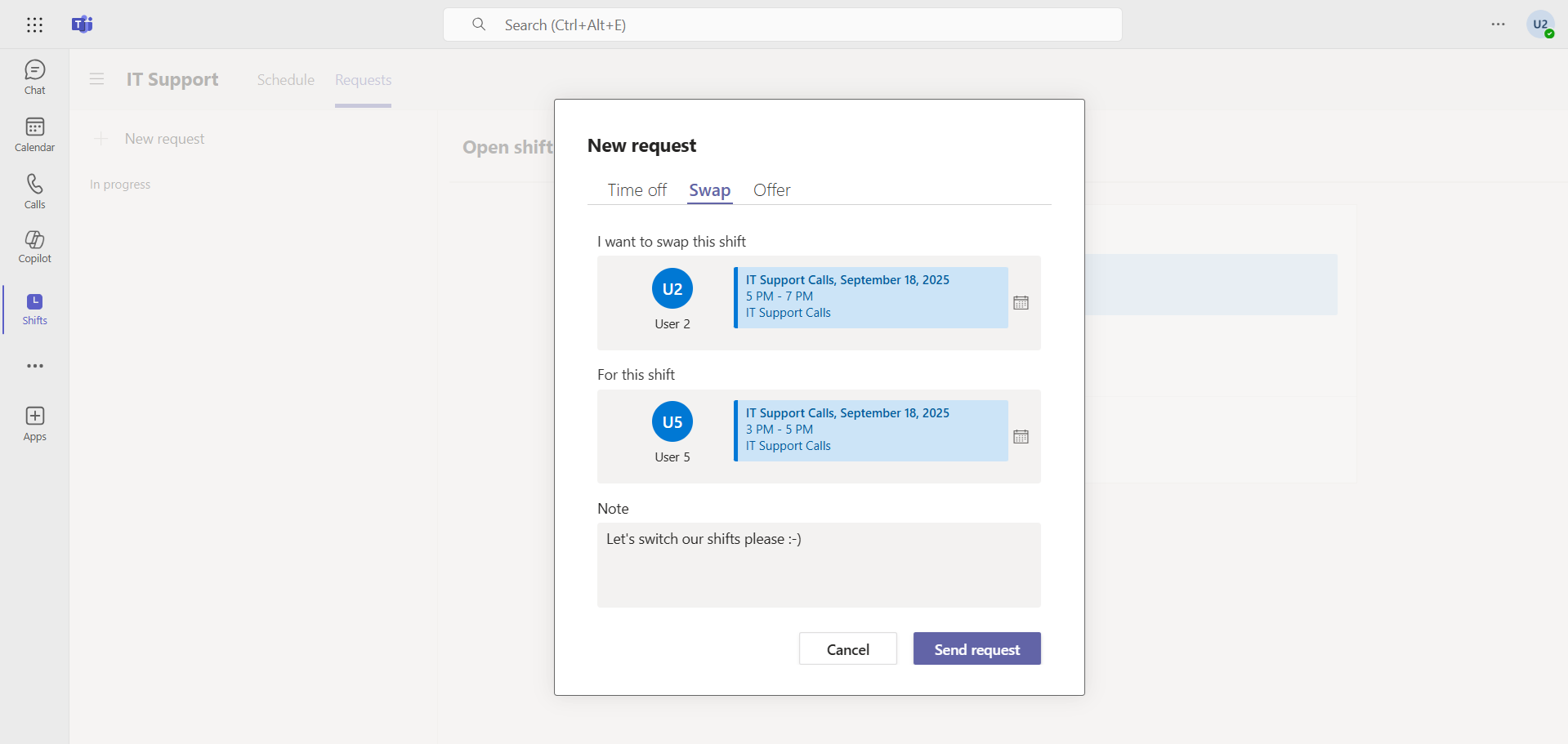
The 2nd agent has the option to accept or decline. If he accepts, a final notification will be sent to the team owner, who can also accept or decline.
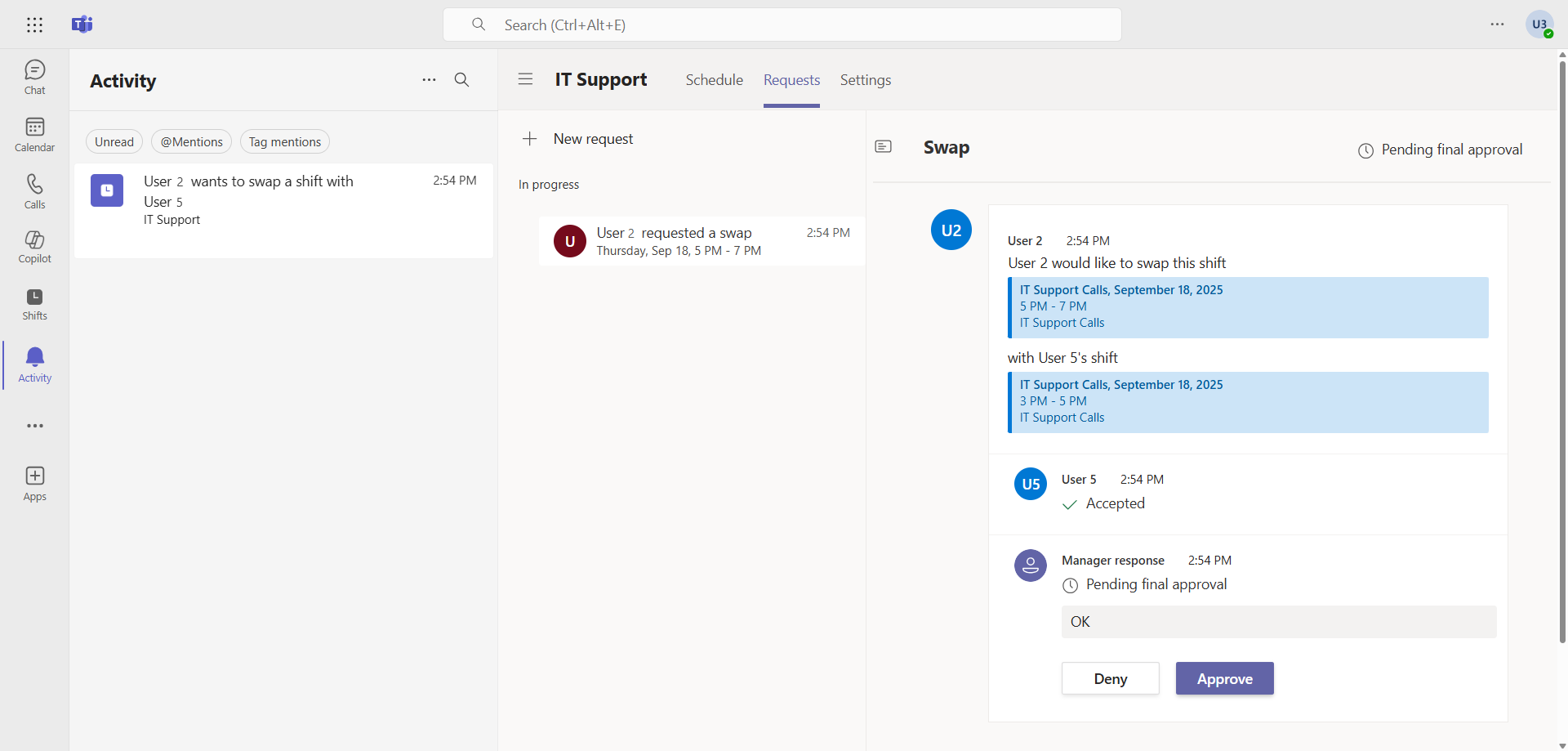
Conclusion
Integrating Shifts into Teams queues simplifies operational communications. By allowing managers to manage calls in their queues via scheduled times and without using another tool, Microsoft makes call distribution dynamic.
You now know how to use Shifts in a Teams queue.
Sources
Microsoft - Get started in Shifts
Microsoft - Create a team schedule in Shifts
Microsoft Learn - Create a call queue
Did you enjoy this post ? If you have any questions, comments or suggestions, please feel free to send me a message from the contact form.
Don’t forget to follow us and share this post.