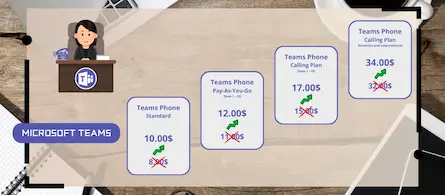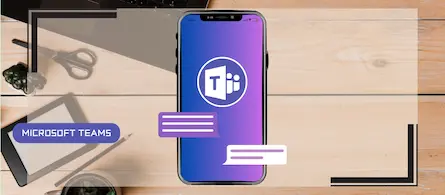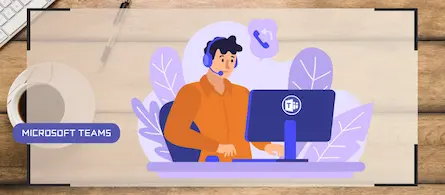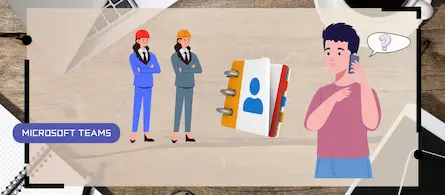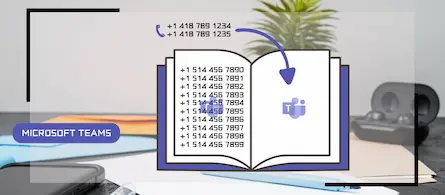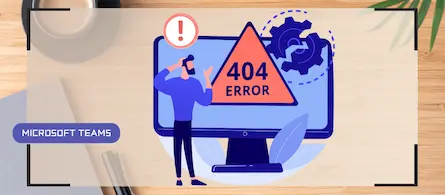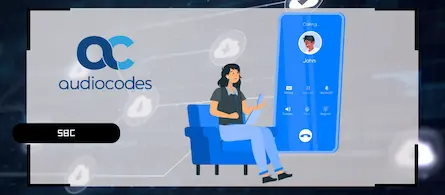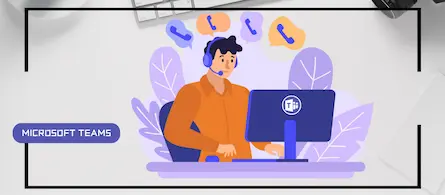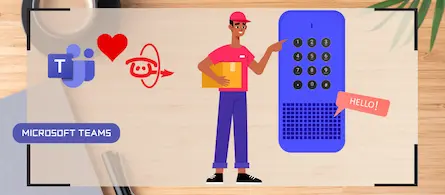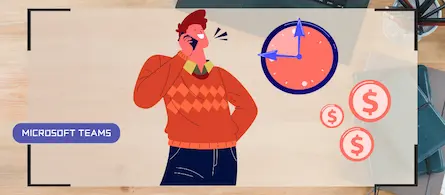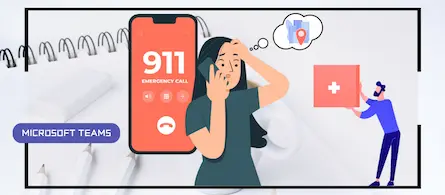Import the DigiCert Root G2 certificate into an Audiocodes SBC
- Maxime Hiez
- Audiocodes , Tutorial
- 21 Jan, 2025
Introduction
Since the arrival of Teams Direct Routing telephony, TLS certificates used by Microsoft servers are linked to the following root certification authority :
- Common Certificate Authority Name: Baltimore CyberTrust Root
- Thumbprint (SHA1): d4de20d05e66fc53fe1a50882c78db2852cae474
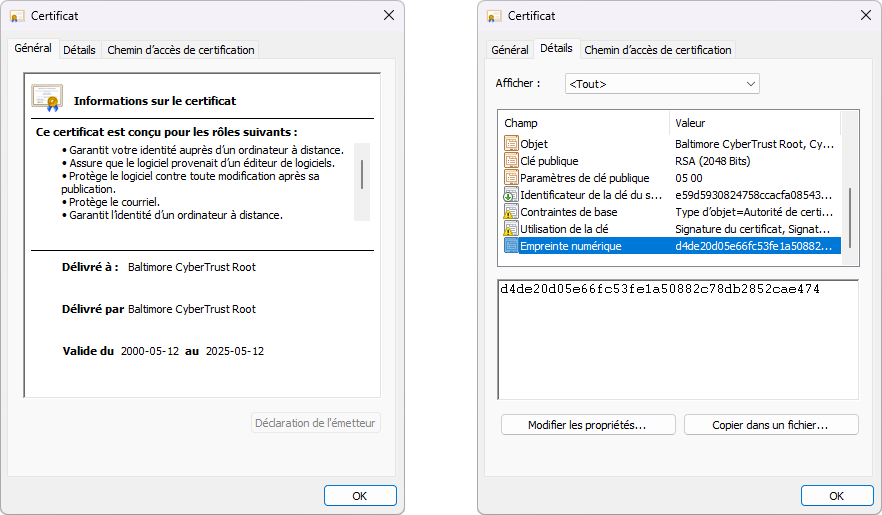
This certificate expires on May 12, 2025 and it is important that its replacement (DigiCert Global Root G2) is installed on your SBC Audiocodes in parallel.
- Common name of the certificate authority: DigiCert Global Root G2
- Thumbprint (SHA1): df3c24f9bfd666761b268073fe06d1cc8d4f82a4
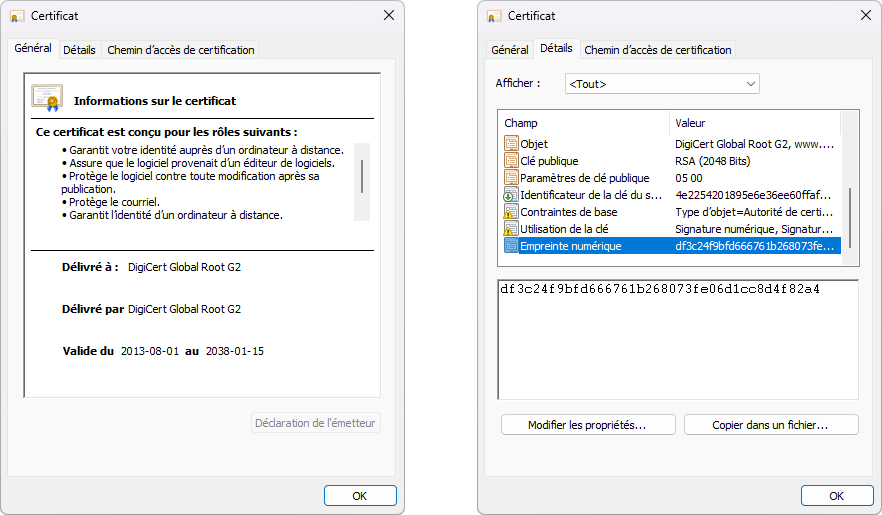
Prerequisites
Administrator role
- An administrator account to access the Audiocodes SBC.
Have the certificate
- The DigiCert Root G2 certificate is downloadable via https://cacerts.digicert.com/DigiCertGlobalRootG2.crt.
Others
- Schedule the installation during off-hours.
Step 1 : Log in to the SBC
Connect to the SBC by opening your web browser to https://YOUR_IP_ADDRESS.
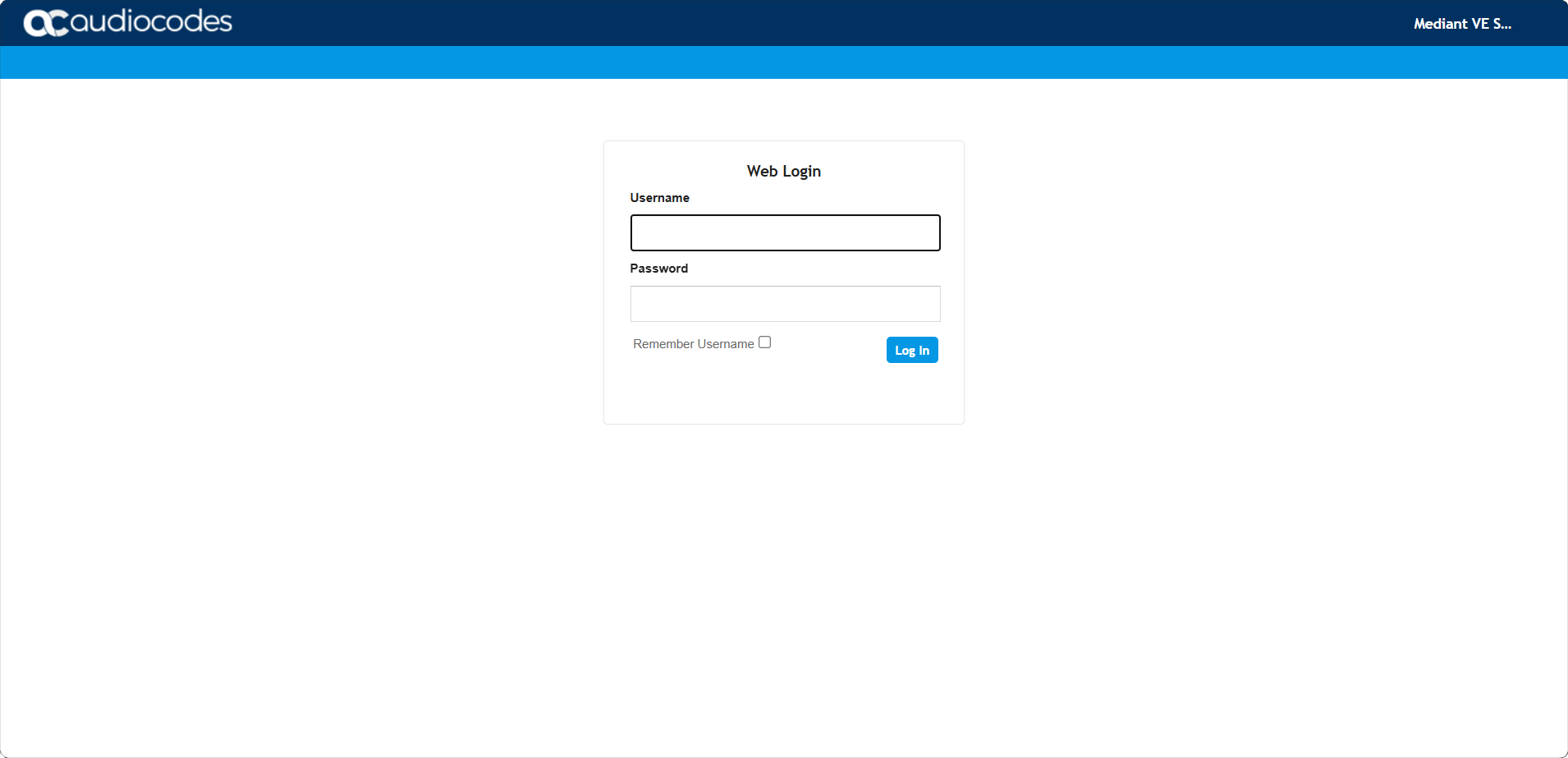
Step 2 : Import the certificate
info
Click Setup, IP Network, then Security and TLS Contexts.
Select the container into which to import the certificate and click Trusted Root Certificates.
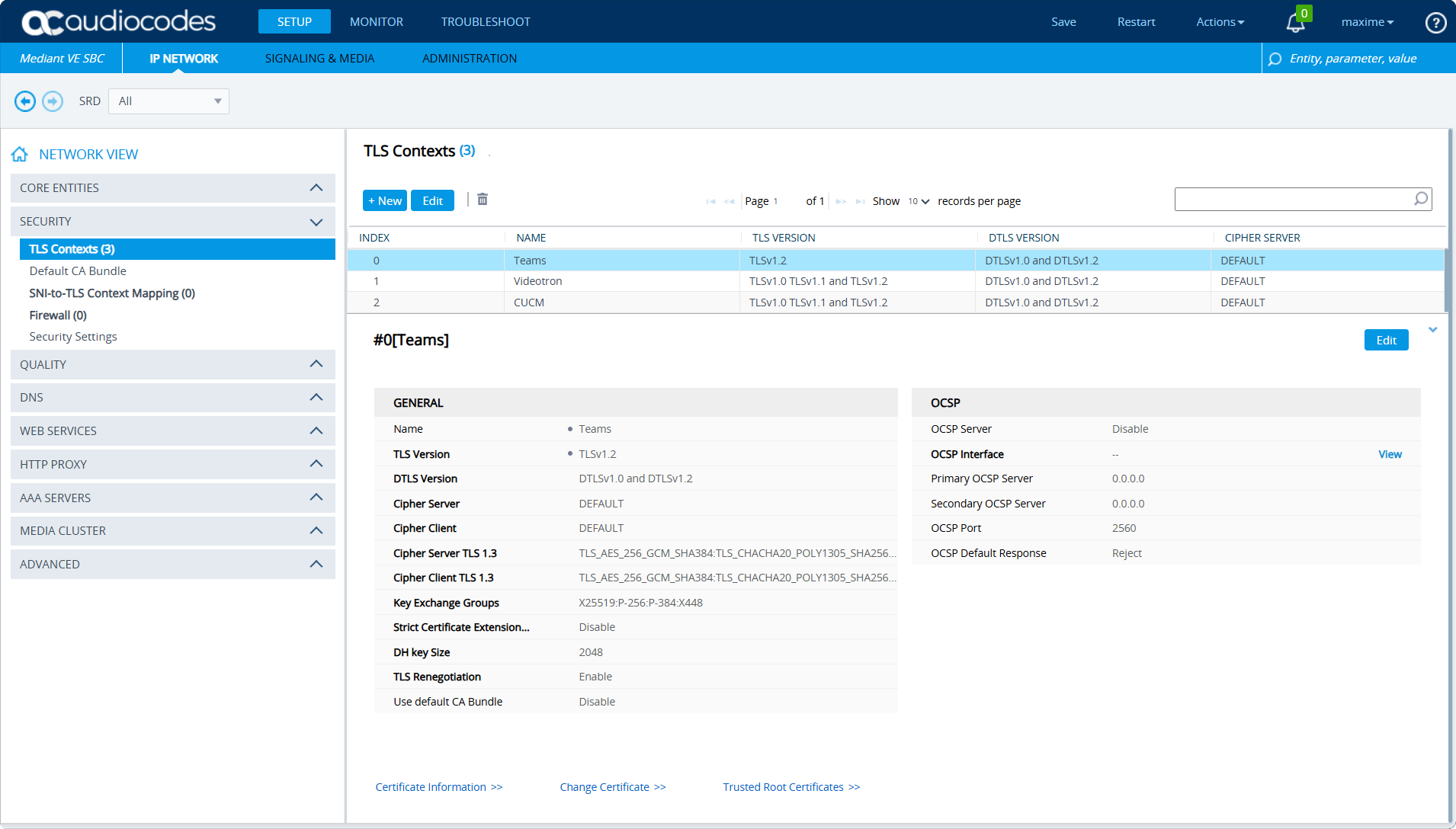
Click Import, and browse Windows File Explorer.
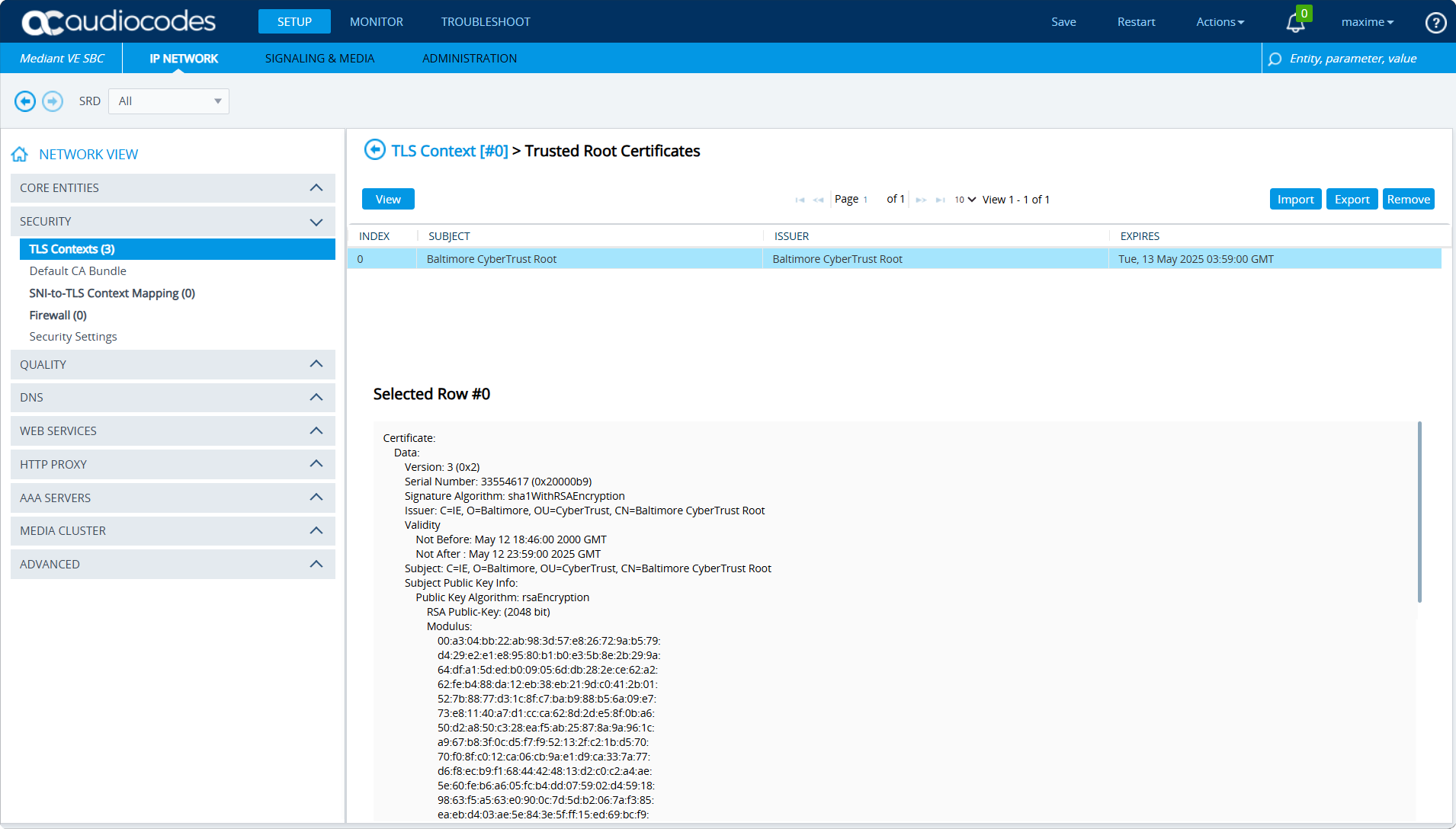
Once the certificate is selected, it will be imported.
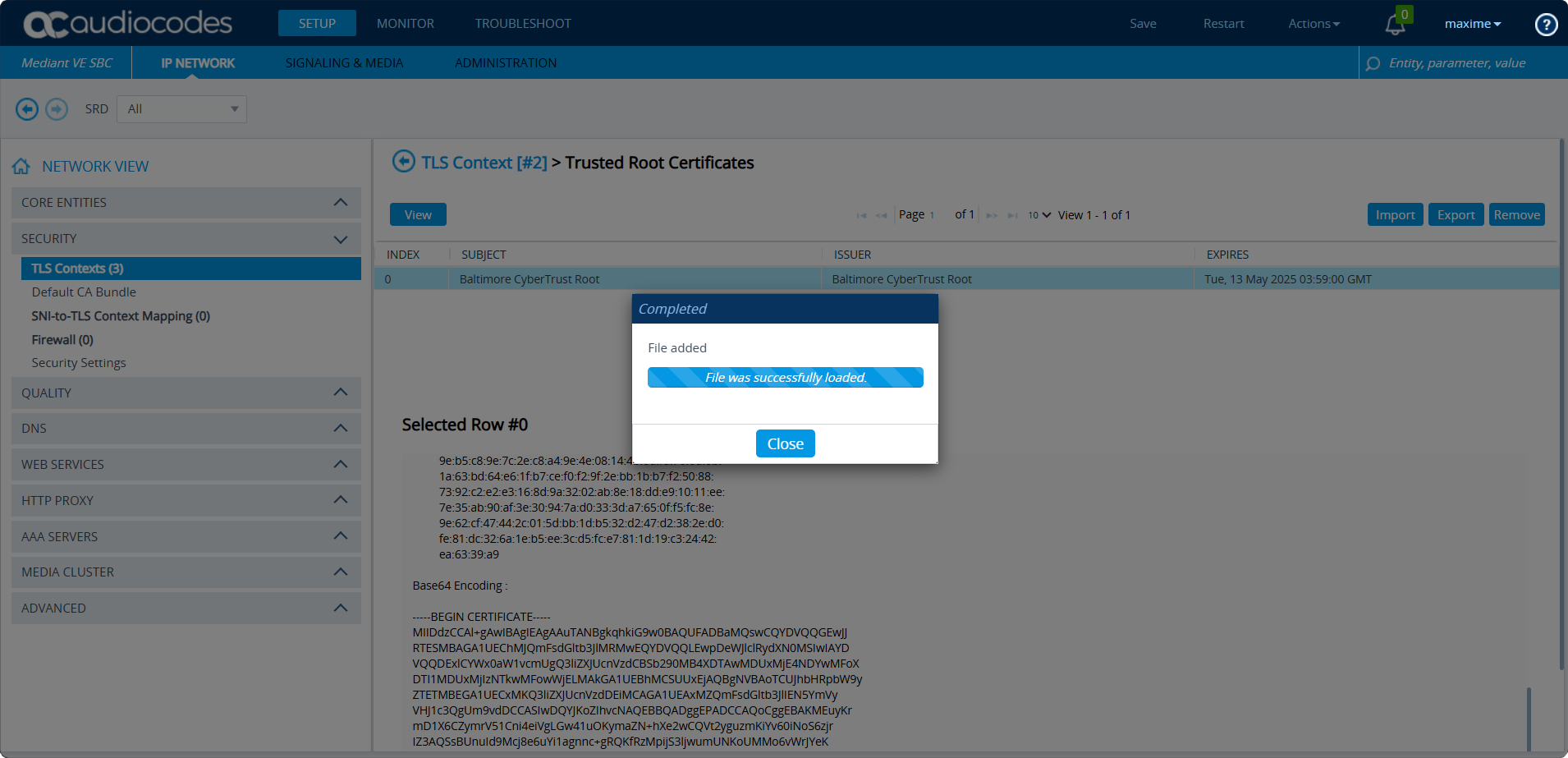
Validate that the serial number is 033AF1E6A711A9A0BB2864B11D09FAE5.
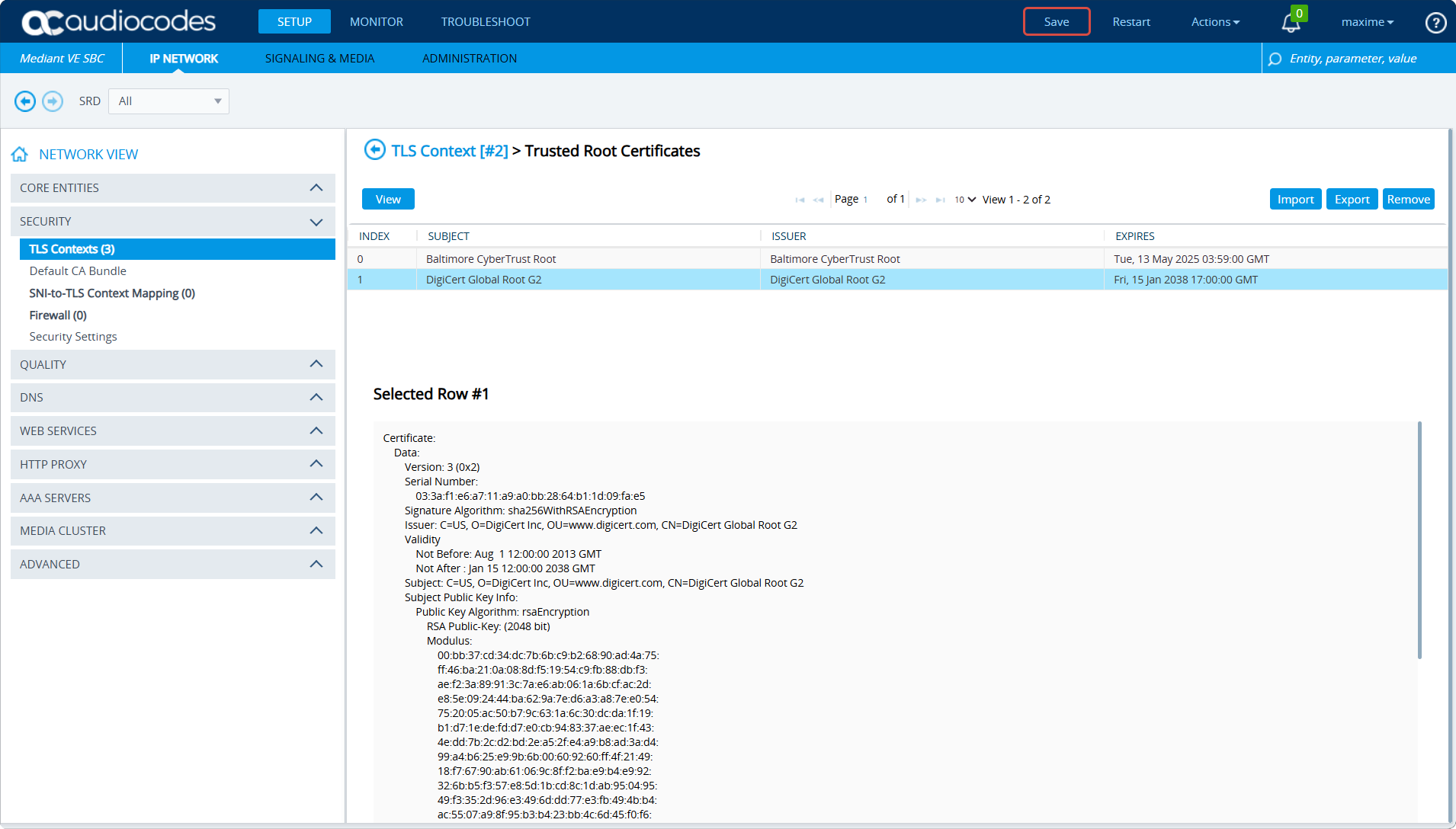
Conclusion
You now know how to import a certificate into an Audiocodes SBC. Note that the process would be the same with any other intermediate certificate.
Sources
DigiCert - Download the certificat
Did you enjoy this post ? If you have any questions, comments or suggestions, please feel free to send me a message from the contact form.
Don’t forget to follow us and share this post.