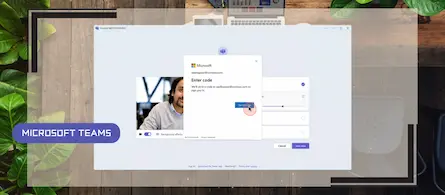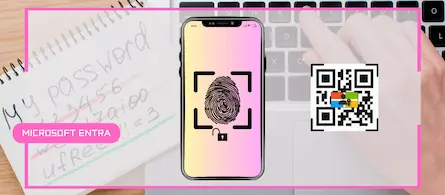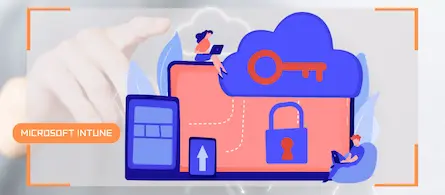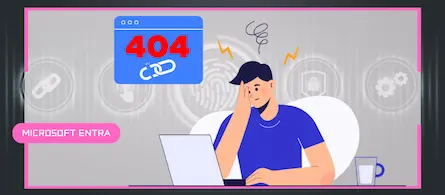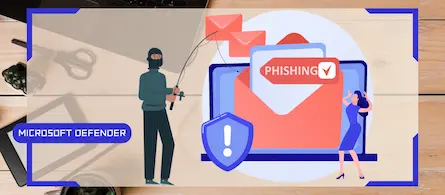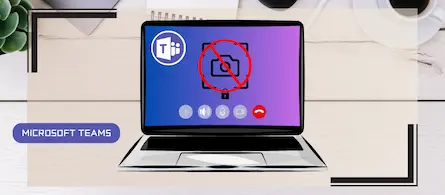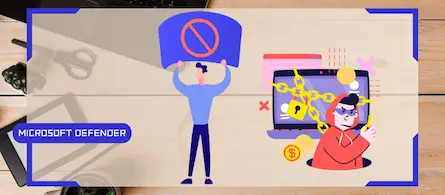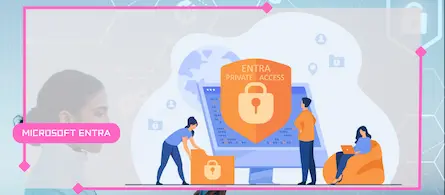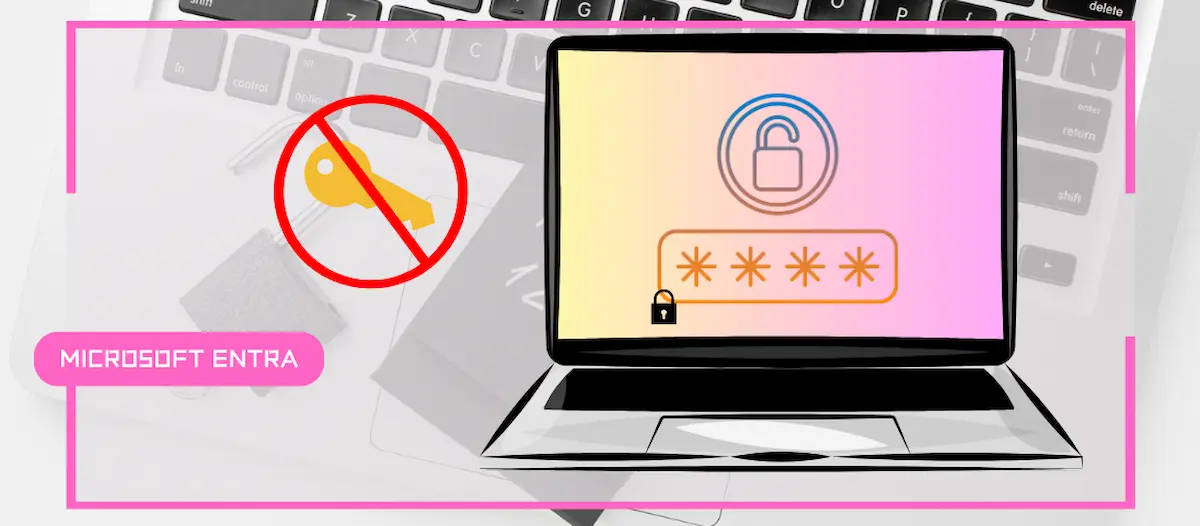
How to activate Microsoft 365 Passkey in Entra ID
- Maxime Hiez
- Entra ID , Tutorial
- 16 Dec, 2024
Introduction
Microsoft 365 Passkey is an authentication method that replaces passwords with more secure options like facial recognition, fingerprint, or a PIN.
Prerequisites
Licenses required
- Microsoft 365 (all editions supporting modern authentication).
Administrator role
- An account with the Global Administrator or Security Administrator role to access the Microsoft Entra Admin Center.
Others
- Users must have Microsoft Authenticator (MFA) enabled.
- Updated to the latest Microsoft Authenticator app (version 6.8.7 or later).
- Requires at least Android 14 or iOS 17 and above.
- Mobile and desktop must be connected to the Internet and have Bluetooth enabled (multi-device authentication).
Step 1 : Sign in to the Microsoft Entra Admin Center
Sign in to the Microsoft Entra Admin Center by opening your web browser to https://entra.microsoft.com.
Step 2 : Activate Microsoft 365 Passkey
In the left menu, click Protection, then Authentication methods.
Click Passkey (FIDO2) to activate the service and the users concerned.
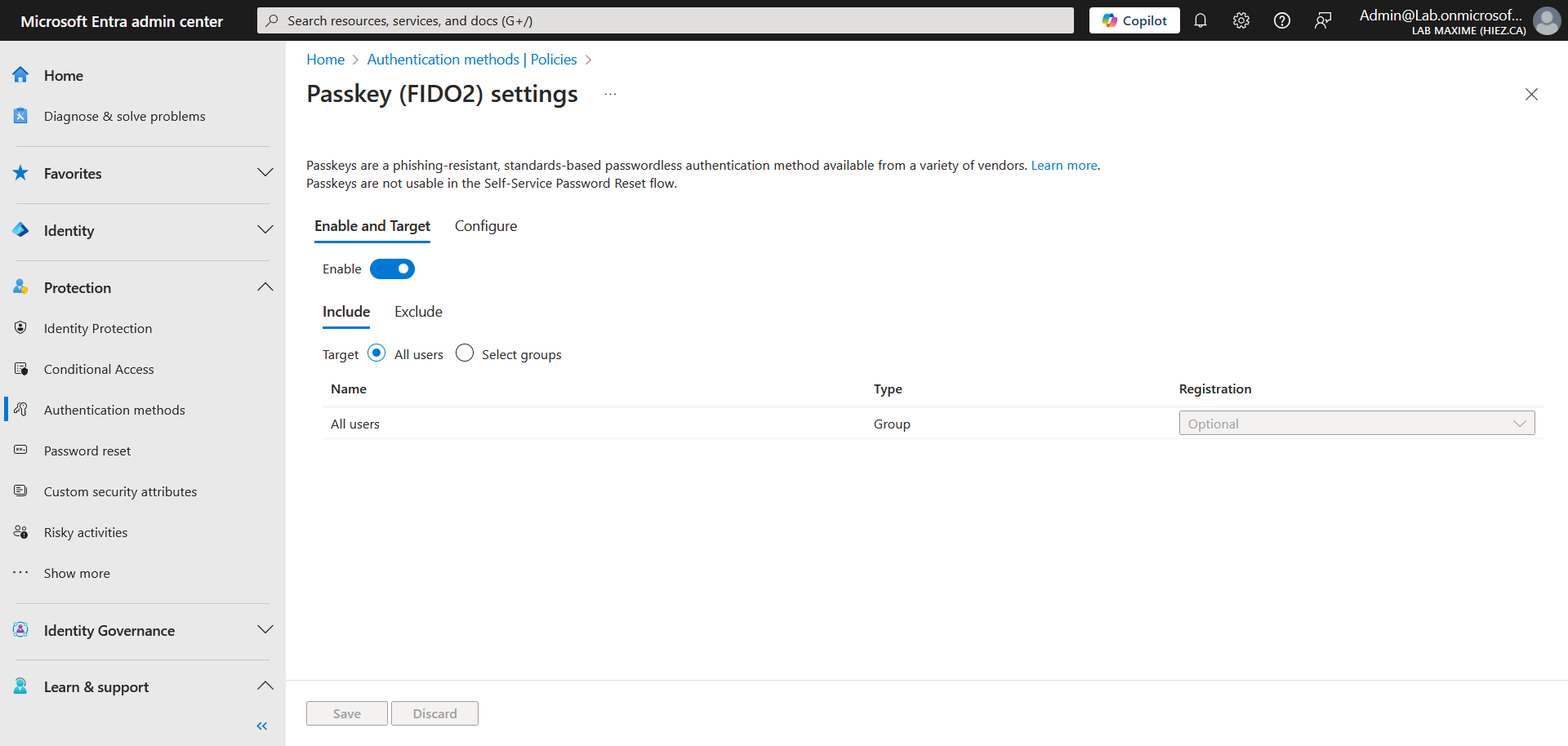
Click Configure, and enable all options.
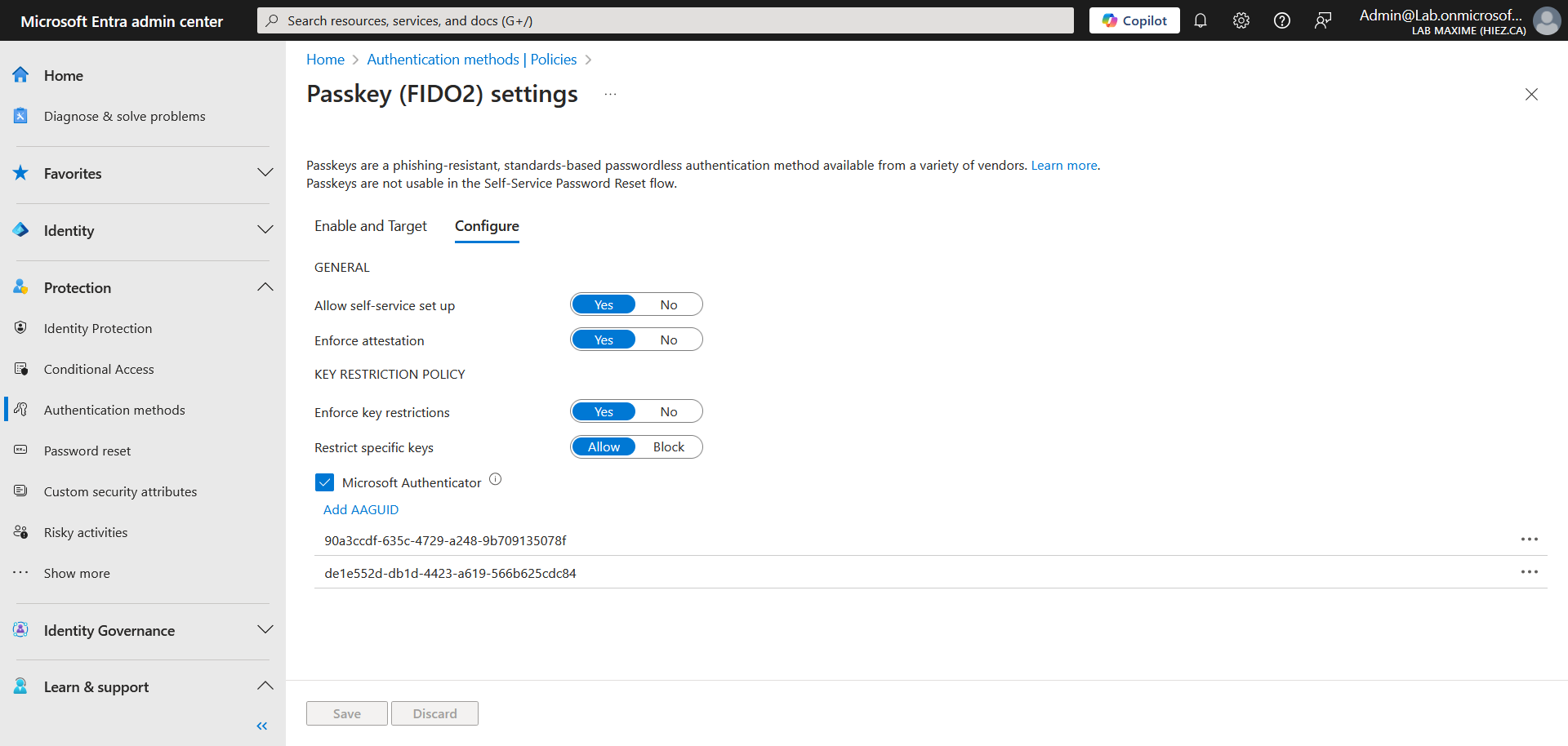
You can also enable the service via the following Graph PowerShell script:
Connect-MgGraph -Scopes "Policy.ReadWrite.AuthenticationMethod"
$params = @{
"@odata.type" = "#microsoft.graph.fido2AuthenticationMethodConfiguration"
id = "Fido2"
State = "enabled"
includeTargets = @(
@{
id = "all_users"
targetType = "group"
}
)
excludeTargets = @(
)
isSelfServiceRegistrationAllowed = $true
isAttestationEnforced = $true
keyRestrictions = @{
isEnforced = $true
enforcementType = "Allow"
aaGuids = @(
"90a3ccdf-635c-4729-a248-9b709135078f",
"de1e552d-db1d-4423-a619-566b625cdc84"
)
}
}
Update-MgPolicyAuthenticationMethodPolicyAuthenticationMethodConfiguration -AuthenticationMethodConfigurationId "Fido2" -BodyParameter $params
Conclusion
You now know how to enable Microsoft 365 Passkey for passwordless login management.
Sources
Microsoft Learn - Activate Microsoft 365 Passkey
Did you enjoy this post ? If you have any questions, comments or suggestions, please feel free to send me a message from the contact form.
Don’t forget to follow us and share this post.