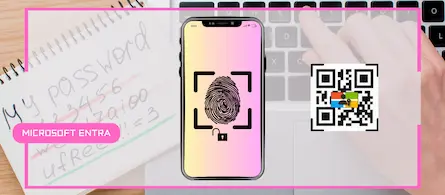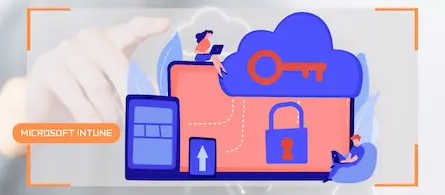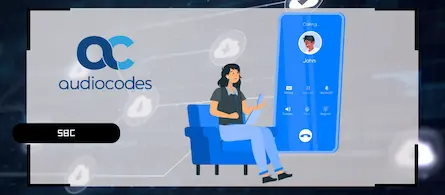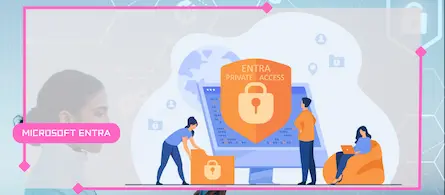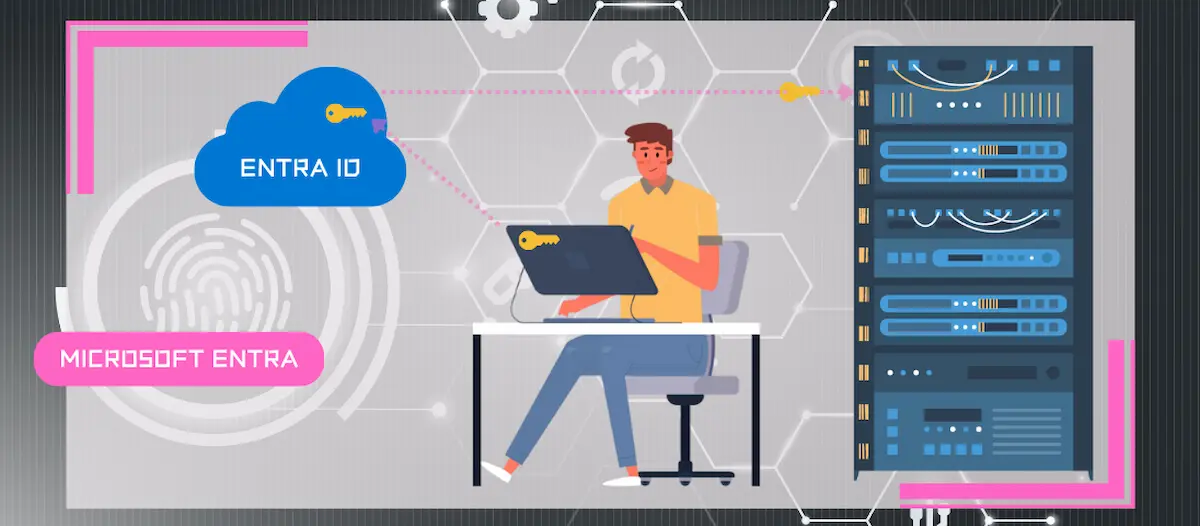
How to enable password writeback in Entra ID
- Maxime Hiez
- Entra ID , Tutorial
- 03 Mar, 2025
Introduction
In an organization configured as hybrid with Microsoft cloud, user accounts are created in the on-premises Active Directory and are synchronized with Microsoft Entra ID. In order for users to change their password in cloud applications, it must be synchronized with their on-premises account so that they can use a single password.
Prerequisites
Active Directory
- An Active Directory server configured and accounts created.
Entra Connect
- An Entra Connect instance connected with Entra ID.
Administrator role
- An account with the Global Administrator or Hybrid Identity Administrator role to access the Microsoft Entra Admin Center.
- An account with the Enterprise Administrator role to access the Active Directory server.
Step 1 : Enable Password Writeback in Microsoft Entra Connect Options
Start the Microsoft Entra Connect Sync application from the local Entra Connect server.
On the setup wizard welcome screen, click Configure.
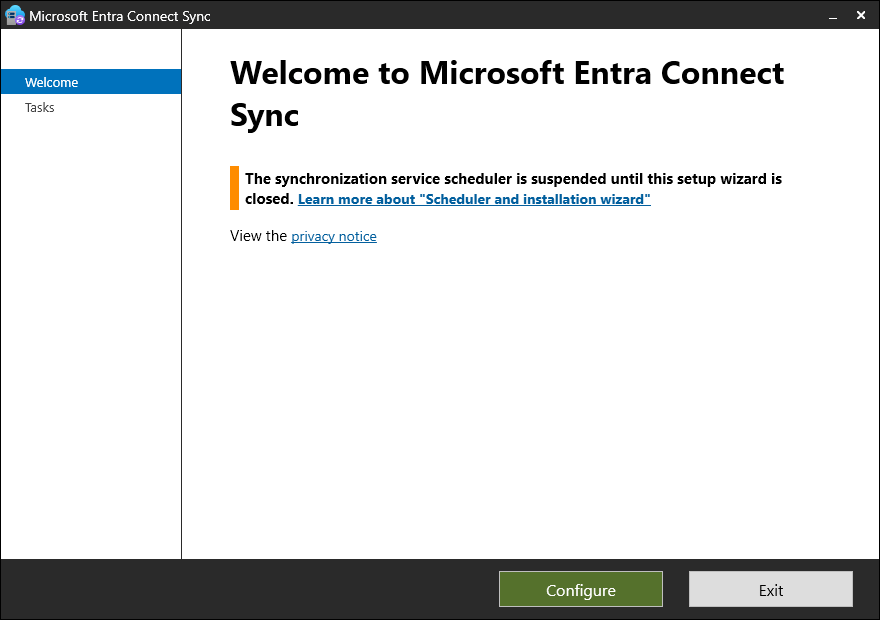
Click Customize synchronization options, then Next.
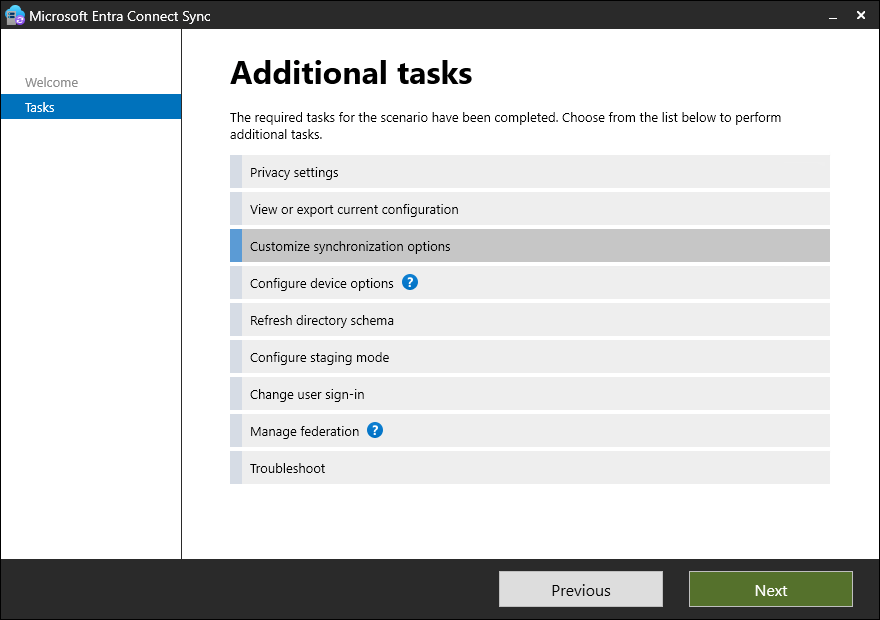
Enter your Microsoft 365 administrator account, then click Next.
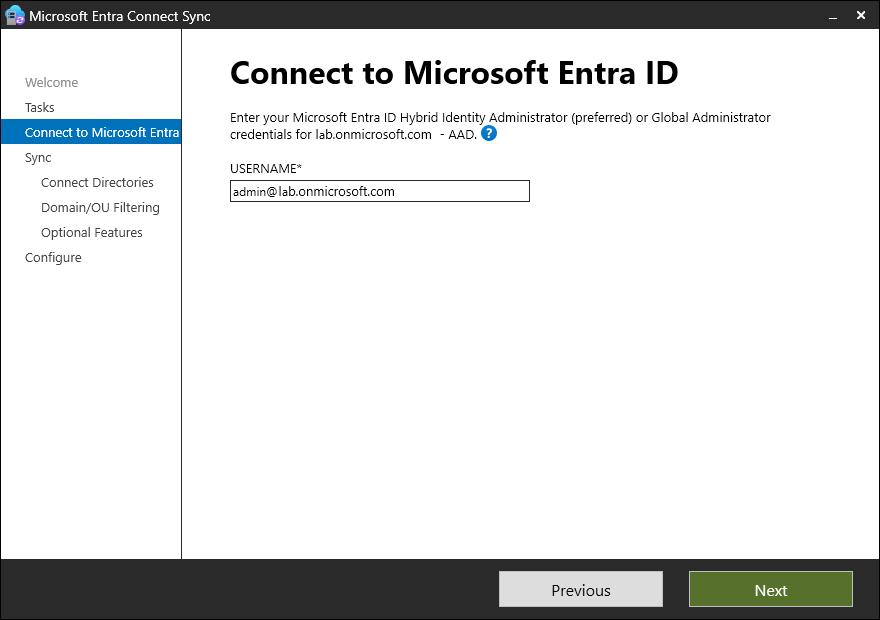
Check the Password writeback box, then click Next.
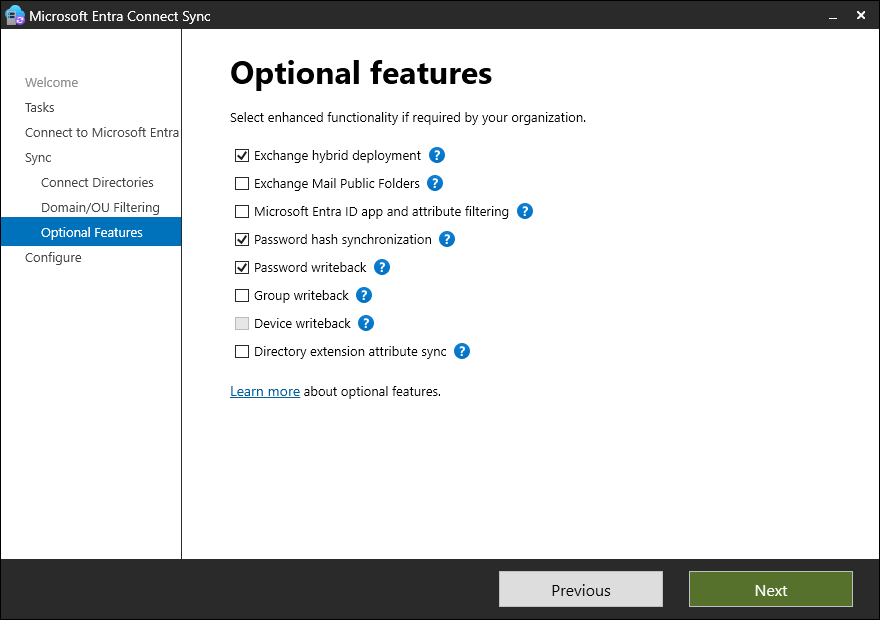
On the last menu, click Exit.
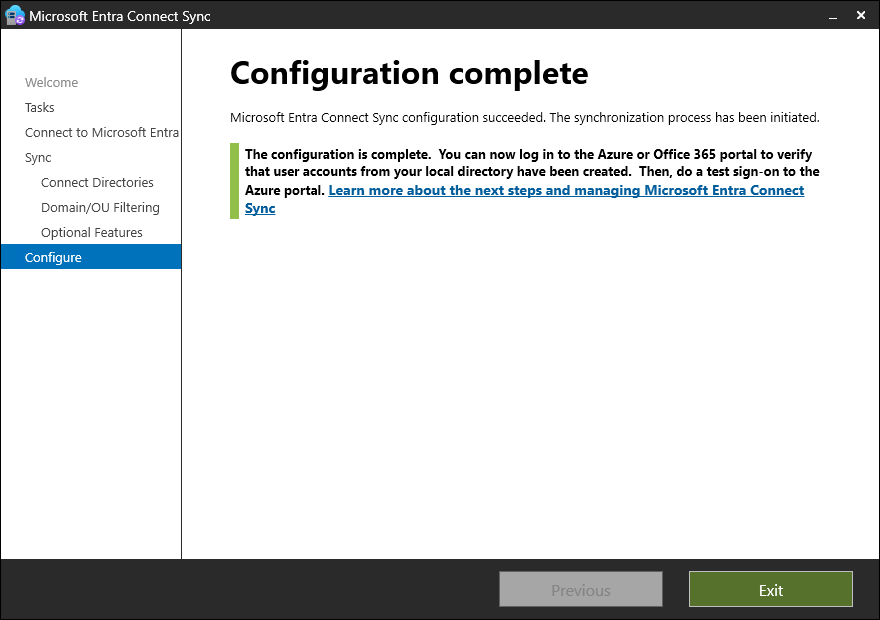
The feature is now enabled on the local Entra Connect server.
Step 2 : Sign in to the Microsoft Entra Admin Center
Sign in to the Microsoft Entra Admin Center by opening your web browser to https://entra.microsoft.com.
Step 3 : Enable Password Writeback in Microsoft Entra ID
In the left menu, click Identity, then Protection, and then Password reset.
Click On-premises integration, and enable all options.
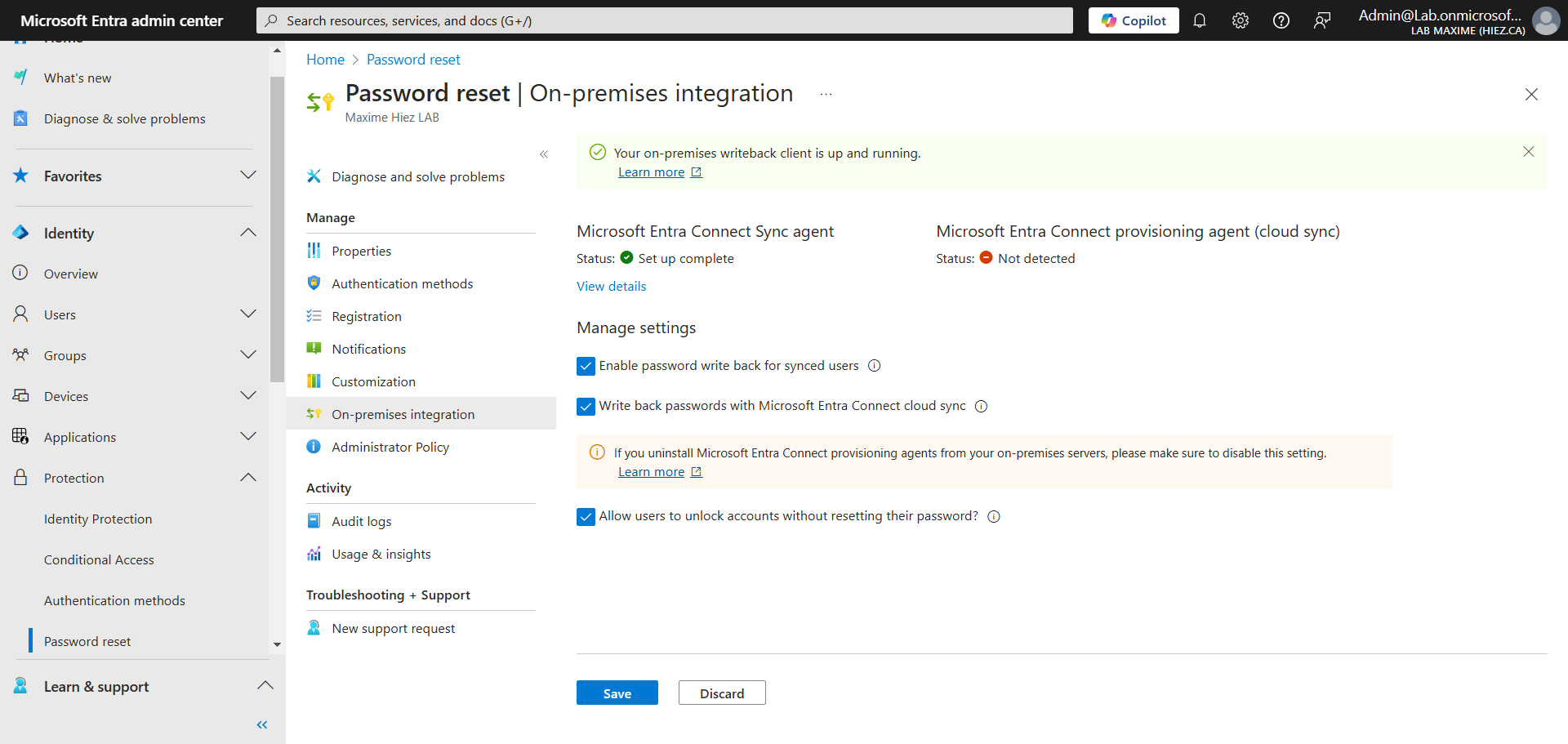
The feature is now enabled on Entra ID.
Step 4 : Set a Minimum Password Age Policy
Start the GPO Management Console (gpmc.msc) from the local Active Directory server.
Click Computer Configuration, then Policies, then Windows Settings, then Security Settings, then Account Policy, and then Password Policy.
Edit the Minimum password age policy and set it to 0 days.
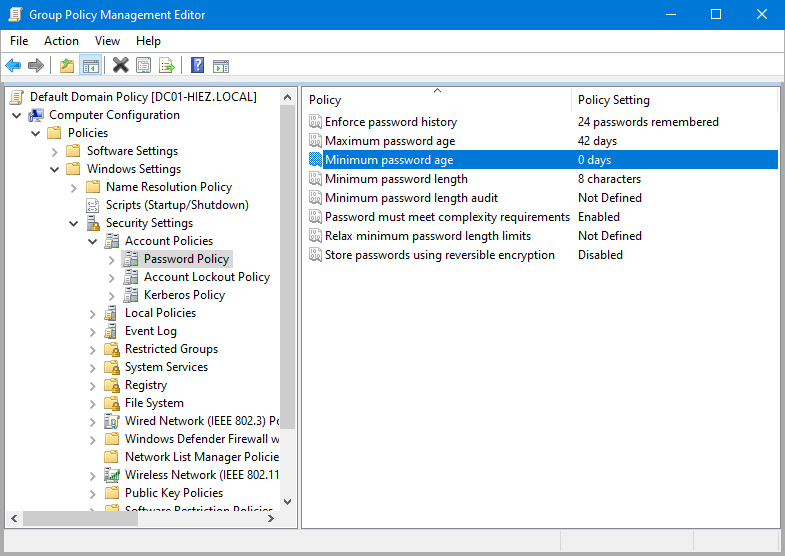
Password policies in the AD DS environment can prevent password resets. Minimum password age must be set to 0 for password rewrite to work.
Conclusion
You now know how to enable password writeback in Entra ID.
Sources
Microsoft Learn - Hybrid identity
Microsoft Learn - Entra Connect
Microsoft Learn - Password reset writeback
Did you enjoy this post ? If you have any questions, comments or suggestions, please feel free to send me a message from the contact form.
Don’t forget to follow us and share this post.