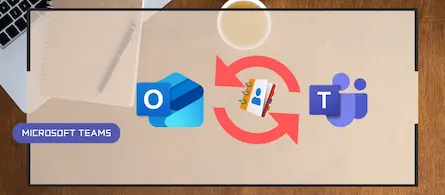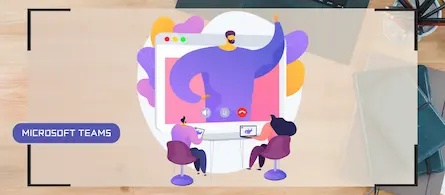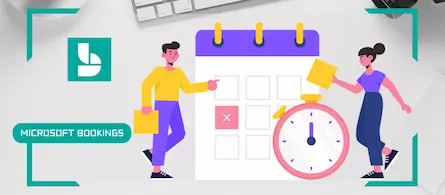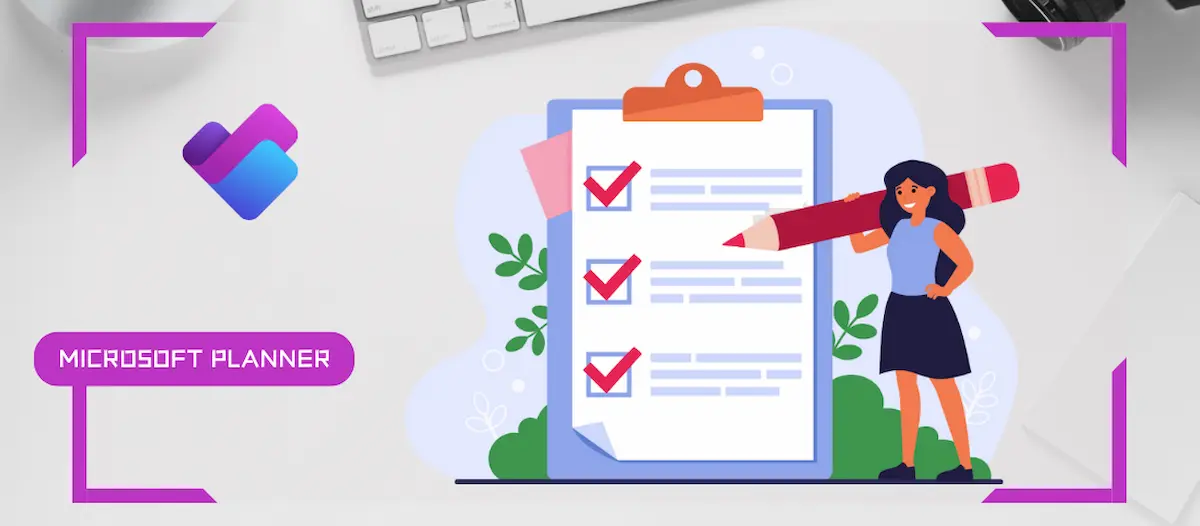
Planner enhancements in Teams channels
- Maxime Hiez
- Planner
- 28 Feb, 2025
Introduction
Microsoft announced significant enhancements to the Planner app in Microsoft Teams channels. These updates aim to simplify task management and improve collaboration within teams. Here is an overview of the main new features.
Planner integration in Teams channels
With this update, it is now possible to add Planner as a tab in standard Teams channels. This allows you to create and add plans, whether basic or premium, directly in channels. Users can start a plan from scratch or use one of the predefined templates, such as planning events or creating a CRM pipeline.
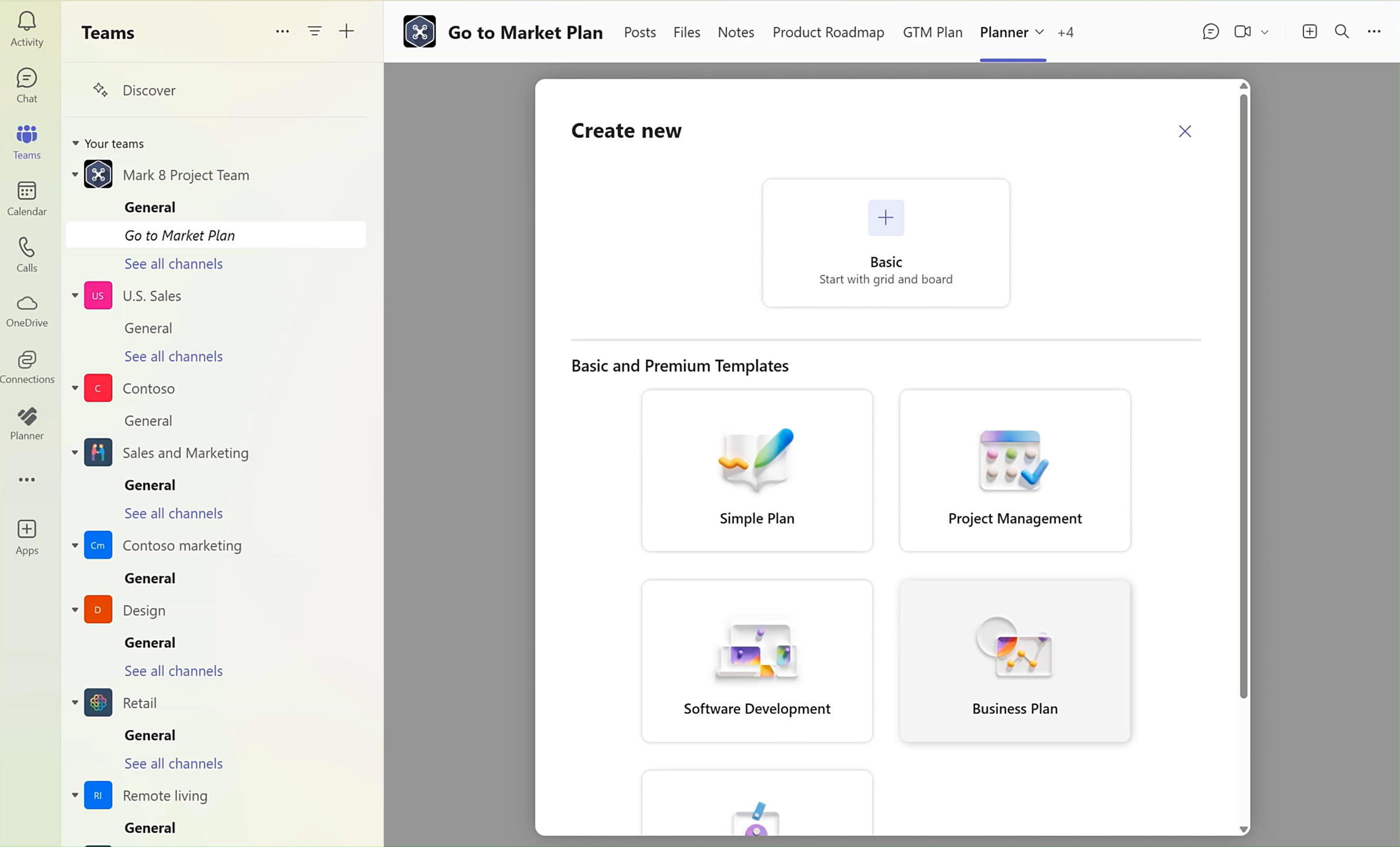
Advanced features of Premium Plans
Premium plans offer advanced capabilities for more efficient project management :
- Task Dependencies : Visualize and manage relationships between interconnected tasks.
- Task History : See all progress and changes to tasks.
- Custom Fields : Track important information specific to your plans and workflows.
- Subtasks : Break down complex deliverables into smaller, more actionable tasks.
- People View : View and manage team members and their workloads, assign tasks, track progress, and collaborate effectively.
- Goals View : Define, track and link project goals to tasks, ensuring alignment and visibility of progress toward key objectives.
- Copilot : Use AI to help with planning, task management, and generating project insights, improving project productivity and visibility.
- Baselines : Capture and compare the status of a project at specific points in time, helping to track progress and identify deviations from the initial plan.
- Portfolios : Add these plans to portfolios for consolidated management.
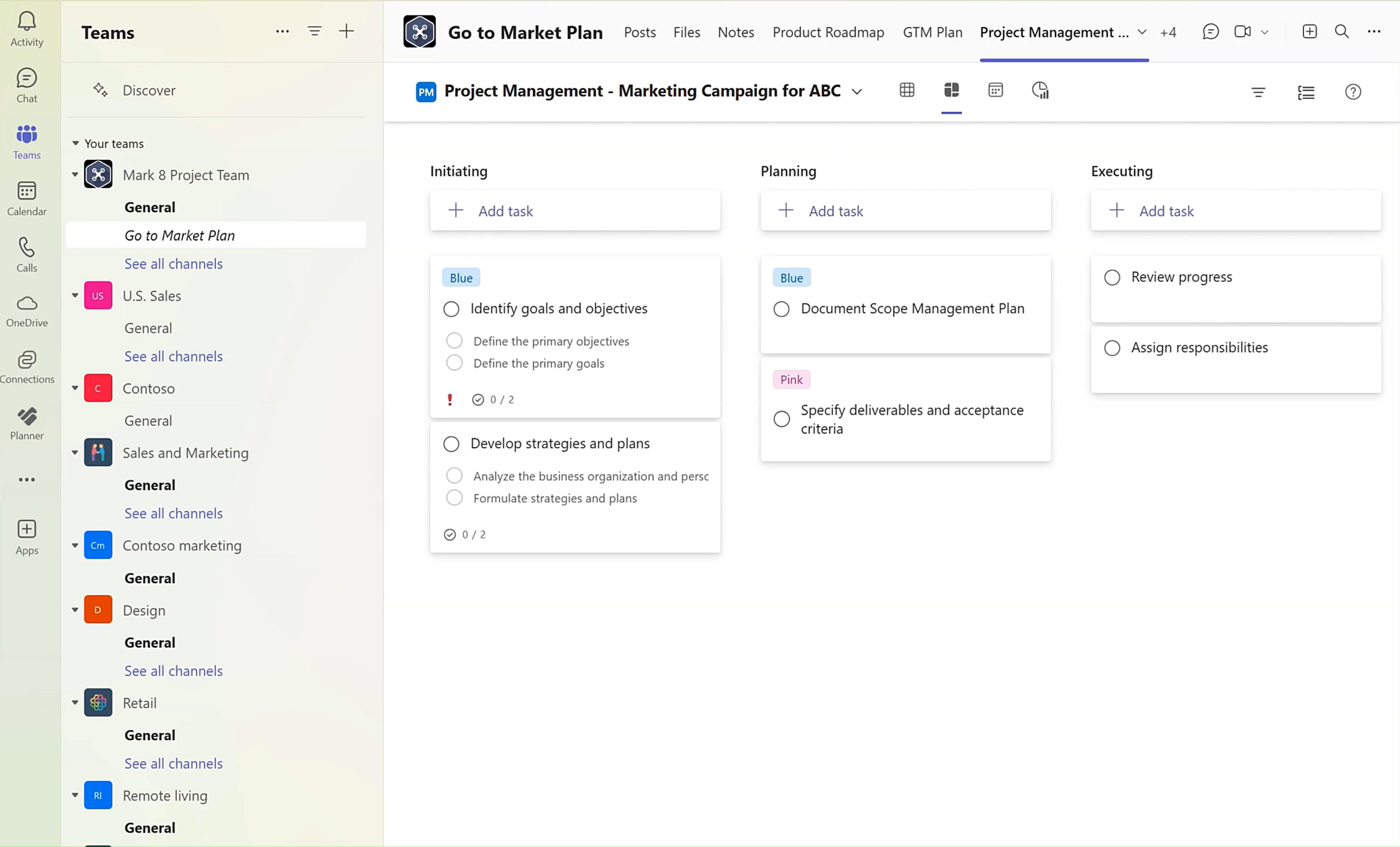
Benefits of integration
Integrating Planner as a tab in Teams channels provides several benefits :
- Work Tracking : Track your work and view progress toward goals directly in the context where your team is working.
- Workload management : Monitor workloads and ensure everyone stays aligned and productive.
- Seamless transition between plans : Easily switch from a basic plan to a premium plan based on your project needs.
How to start using Planner
To get started using Planner in Teams channels, follow these steps :
- Select a standard channel in Teams.
- Click the Open apps icon at the top right of the channel and search for Planner.
- Select Pin a tab to Planner.
- Click Save.
You can now add an existing plan to the channel or create a new plan.
Conclusion
Enhancements to Planner in Microsoft Teams channels simplify task management and improve collaboration within teams. By integrating advanced features and providing a unified experience, Microsoft Teams continues to strengthen its position as an essential tool for productivity and project management.
Sources
Did you enjoy this post ? If you have any questions, comments or suggestions, please feel free to send me a message from the contact form.
Don’t forget to follow us and share this post.