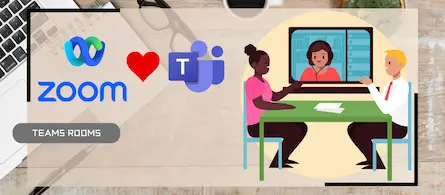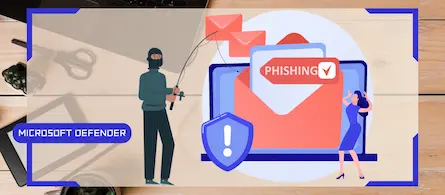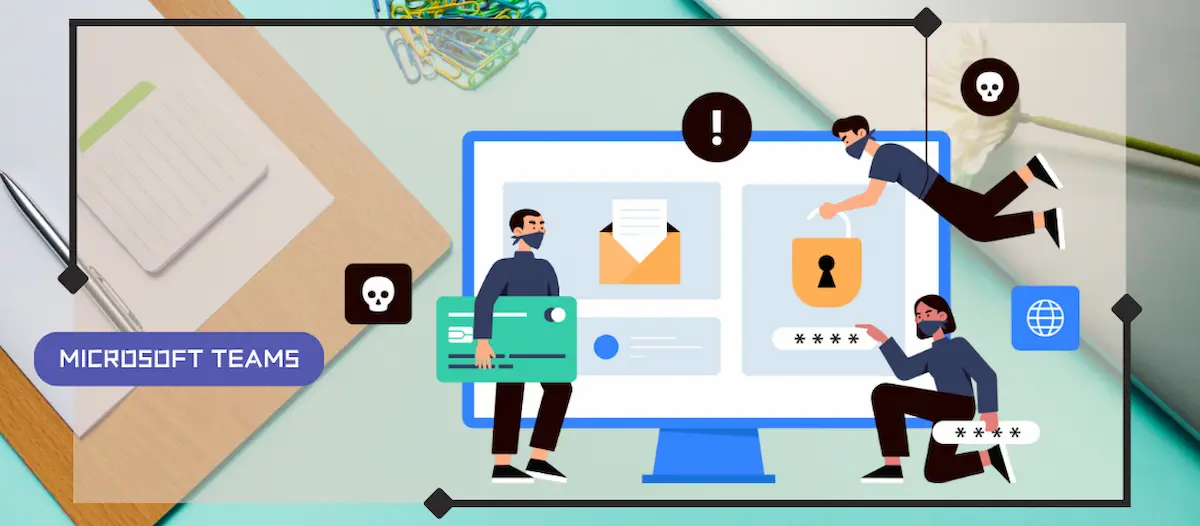
Malicious URL protection in Teams
- Maxime Hiez
- Teams
- 14 Oct, 2025
Introduction
In a world where phishing attacks and malicious links are constantly on the rise, Microsoft is strengthening Microsoft Teams security with a native malicious URL protection feature. This new option helps detect, block, and report dangerous links shared in Teams conversations.
How does it work ?
When a user sends a message containing a URL in a chat, channel, or meeting conversation, the URL is automatically analyzed using the Microsoft Defender threat intelligence database. If a dangerous link is detected, Teams displays a warning to the sender and all recipients of the conversation.

How to enable it ?
This feature is still in Public Preview and requires an administrator to enable it, but it will be enabled by default once General Availability is available.
- Log in to the Microsoft Teams Admin Center.
- In the left menu, click Messaging, then Messaging settings, and enable the Scan messages for unsafe links option.
- Save to apply the changes.
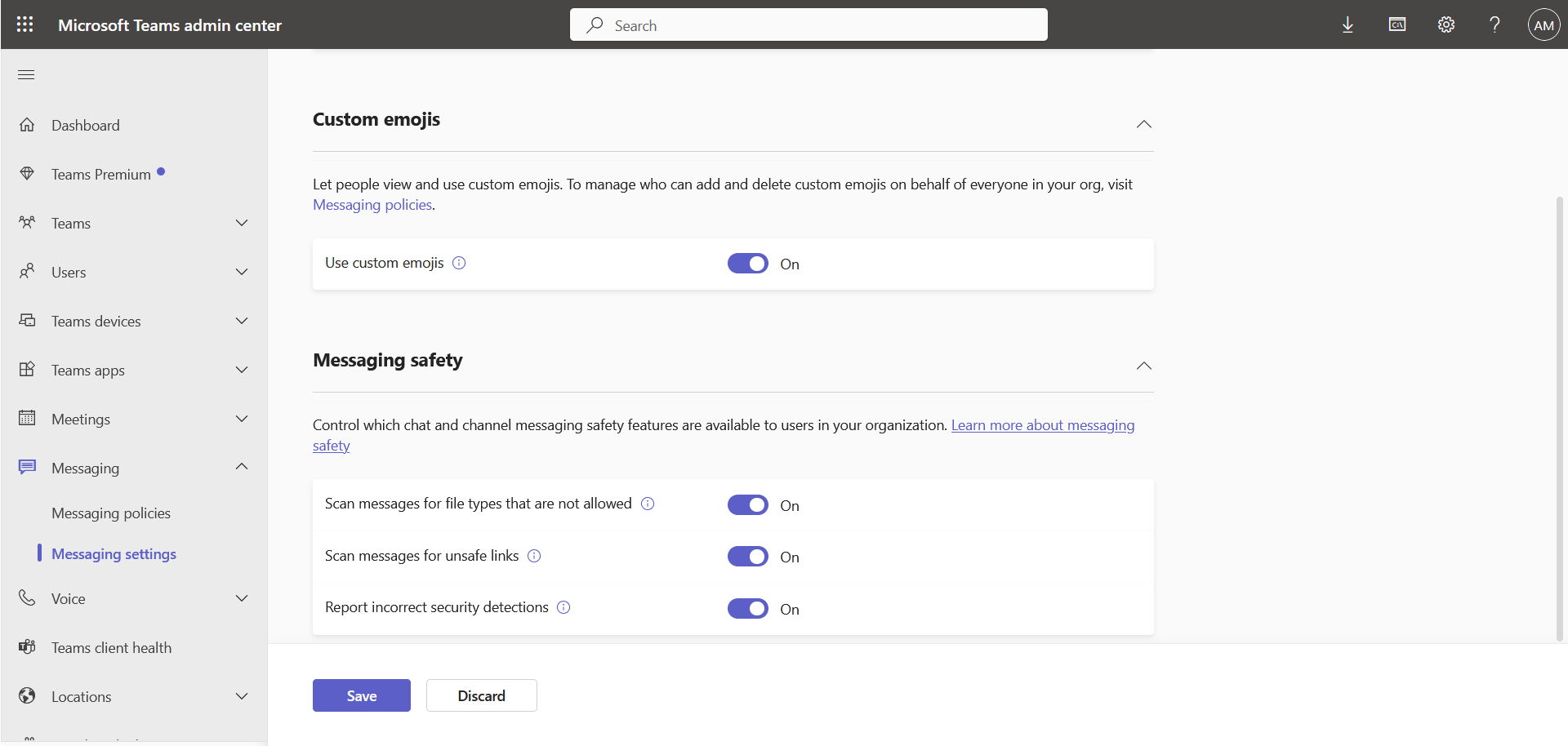
Configuration in PowerShell
You can also configure the protection feature via the following PowerShell commands :
Connect-MicrosoftTeams
Set-CsTeamsMessagingConfiguration -Identity Global -UrlReputationCheck "Enabled"
Conclusion
With malicious URL protection in Teams, Microsoft is strengthening its built-in security strategy within Microsoft 365. This feature allows organizations to better protect their users from online threats without compromising productivity or the collaboration experience. This is a critical step forward for securing communications in a hybrid work environment.
Sources
Microsoft Learn - Malicious URL protection
Did you enjoy this post ? If you have any questions, comments or suggestions, please feel free to send me a message from the contact form.
Don’t forget to follow us and share this post.