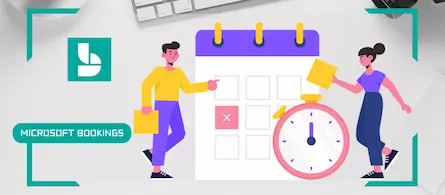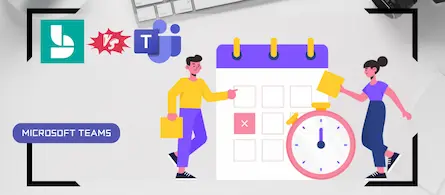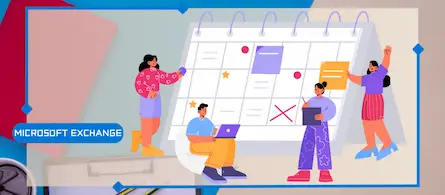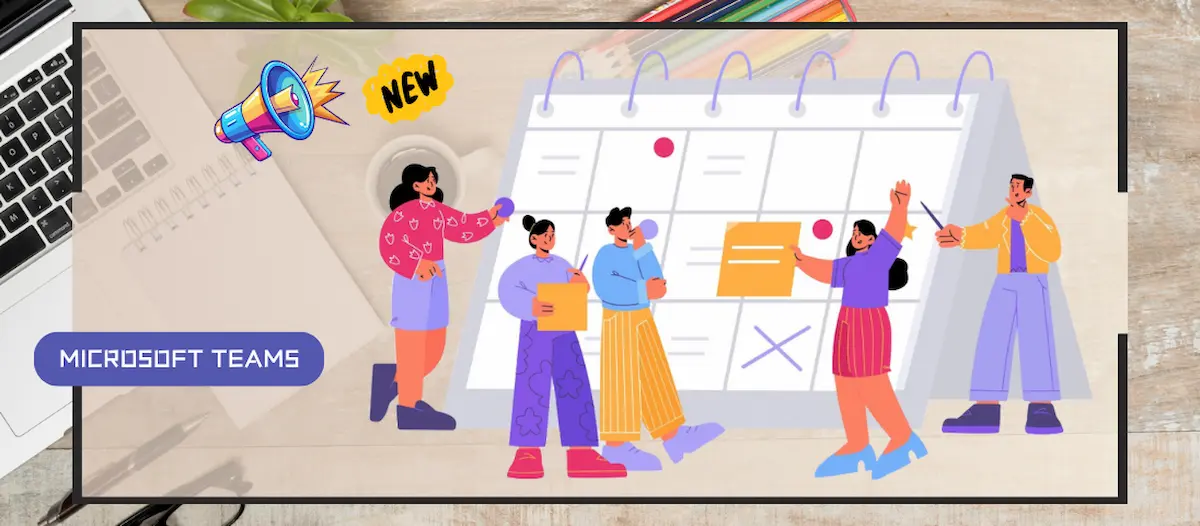
The new unified calendar is available in Teams
- Maxime Hiez
- Teams
- 04 Feb, 2025
Introduction
Microsoft recently announced the General Availability of the new unified calendar in Teams. This update aims to improve the user experience by providing a more intuitive interface and advanced features for meeting and event management. Learn how this new feature can transform the way you plan and manage your daily activities in Teams.
Key features of the new calendar
- Simplified view : The new calendar offers a simplified and uncluttered view, making it easier to navigate and manage events. Users can quickly see their upcoming meetings and events and related details.
- Improved meeting creation : Creating meetings is now more intuitive with advanced customization options. Users can easily add participants, set reminders, and customize meeting settings directly from the calendar.
- Integration with Outlook : The new calendar is tightly integrated with Outlook, allowing smooth synchronization of events between the two platforms. This allows users to manage their calendars consistently, whether in Teams or Outlook.
- Notifications and Reminders : Notifications and reminders have been improved to ensure users never miss an important meeting. Reminders can be personalized to fit individual preferences.
- Recurring event management : Recurring event management has been simplified, allowing users to easily create and edit repeating meetings. This feature is especially useful for regular team meetings or weekly events.
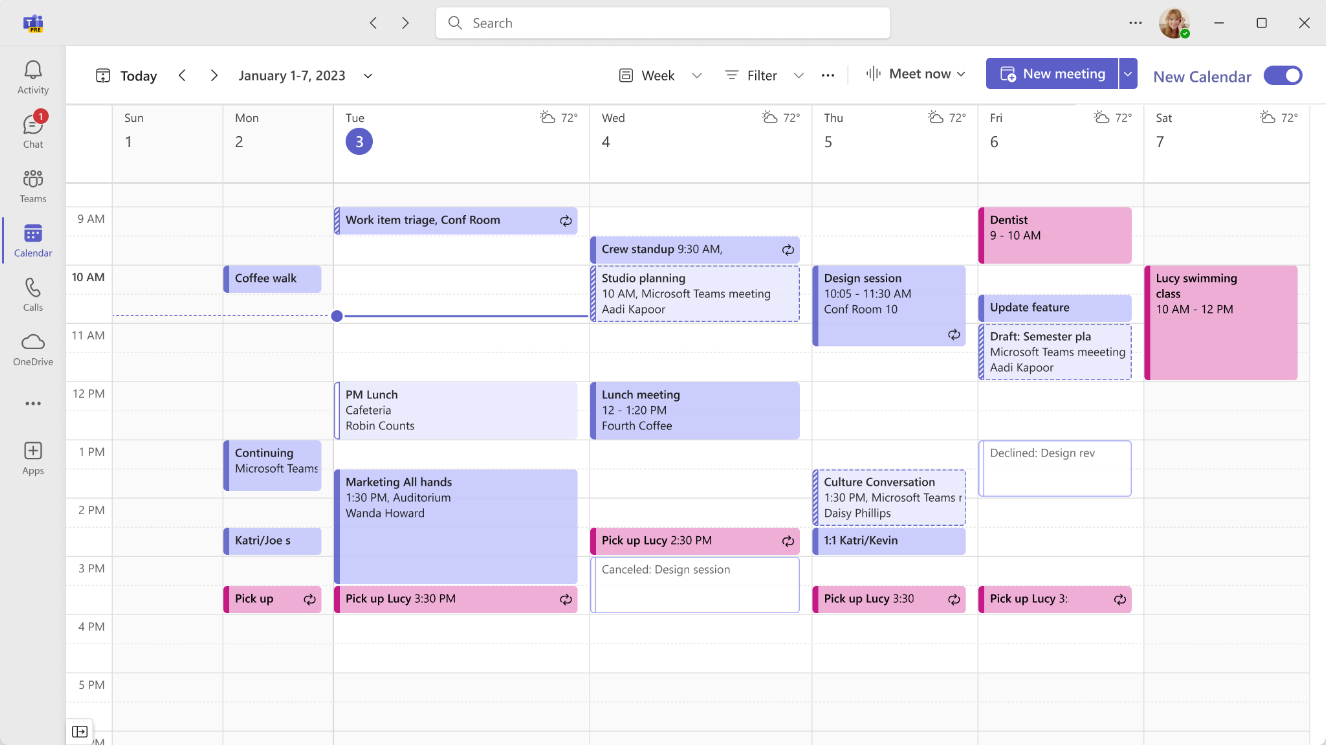
Benefits for users
- Increased productivity : By offering a more intuitive interface and advanced features, the new calendar helps users manage their time more effectively and stay organized.
- Improved user experience : The simplified view and customization options allow for a smoother and more enjoyable user experience.
- Seamless integration : Integration with Outlook ensures consistent calendar management, reducing the risks of event conflicts and missed meetings.
How to enable it ?
- In the Teams client, go to the Calendar app.
- Click the New Calendar button in the upper right corner of the calendar surface, and the new calendar should load in a few seconds.
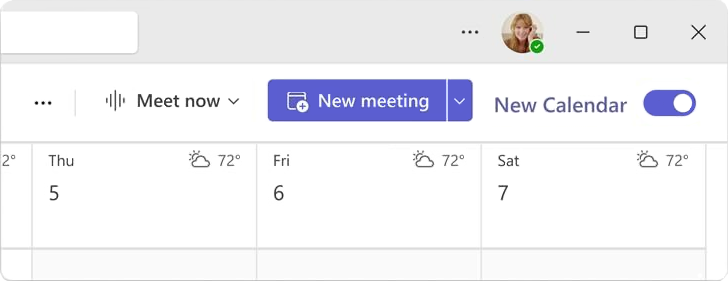
Note : You can rollback whenever you want. Simply turn off the switch in the new calendar and the classic version will open automatically.
Conclusion
The new calendar in Microsoft Teams represents a significant step forward in improving meeting and event management. By offering an intuitive interface and advanced features, this update helps users stay organized and productive. Try the new Calendar in Teams today to see how it can transform the way you plan and manage your daily activities.
Sources
Did you enjoy this post ? If you have any questions, comments or suggestions, please feel free to send me a message from the contact form.
Don’t forget to follow us and share this post.