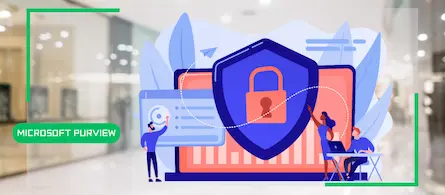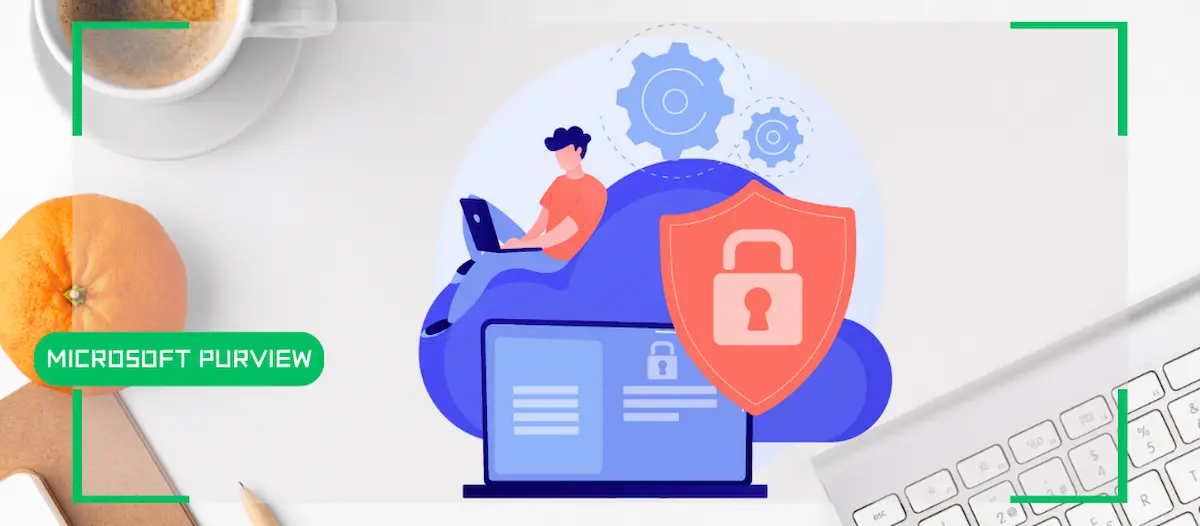
How to enable DLP for Teams with Microsoft Purview
- Maxime Hiez
- Purview , Tutorial
- 15 Jul, 2025
Introduction
In a context where sensitive data, particularly banking information, is increasingly circulating in collaborative tools, businesses must be extra vigilant to avoid accidental or malicious leaks. With this in mind, Microsoft Purview offers a robust Data Loss Prevention solution, natively integrated into Microsoft Teams.
Prerequisites
Licenses required
- Microsoft 365 Business Premium, Microsoft 365 E5.
- Microsoft 365 E5 Compliance in addition to another license (E3, …).
Administrator role
- An account with the Global Administrator or Teams Administrator role to access the Microsoft Purview Portal.
Step 1 : Sign in to the Microsoft Purview Portal
Sign in to the Microsoft Purview Portal by opening your web browser to https://purview.microsoft.com.
Step 2 : Create a DLP policy for Teams
In the left menu, click Solutions, then Data Loss Prevention.
Click Create policy.
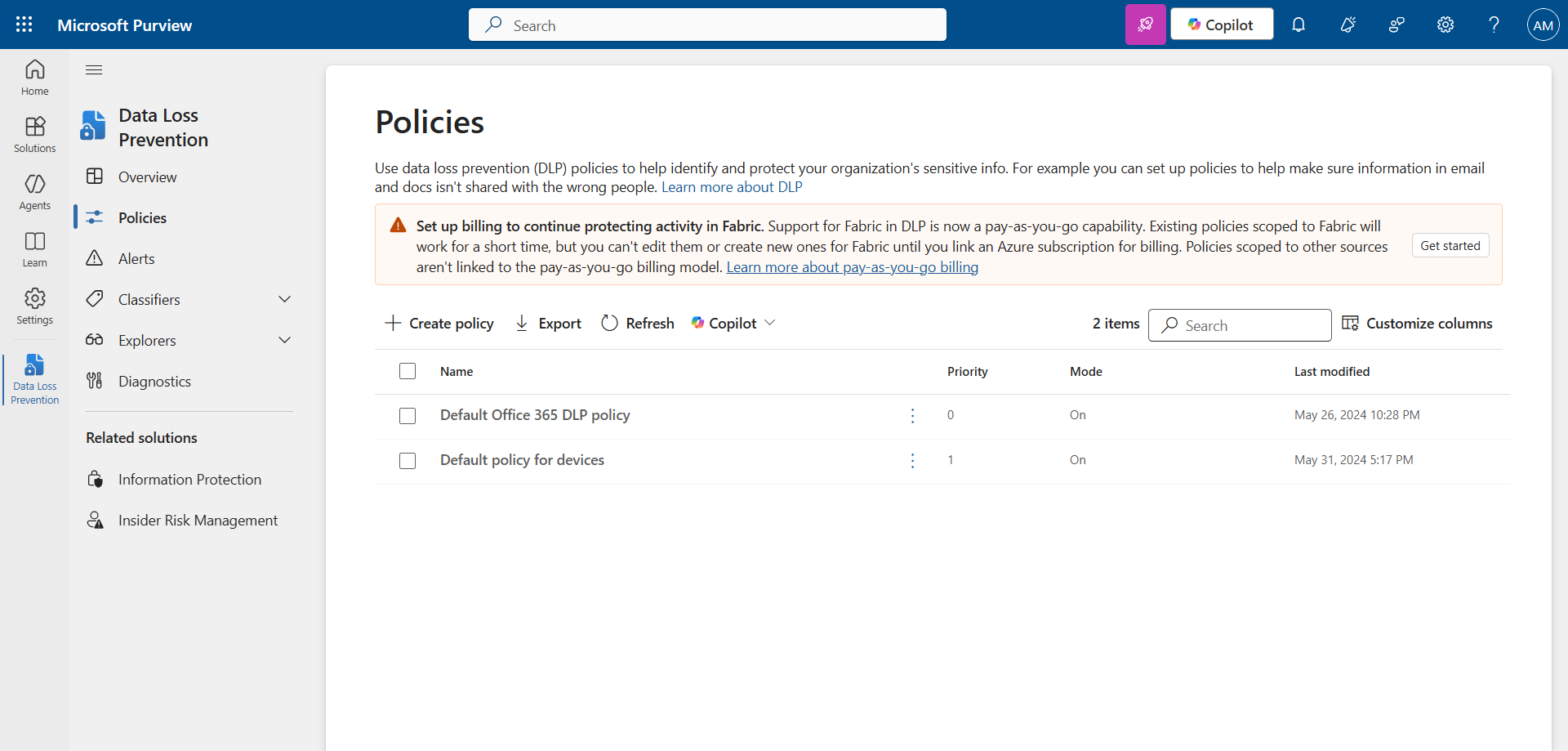
Set a name and description.
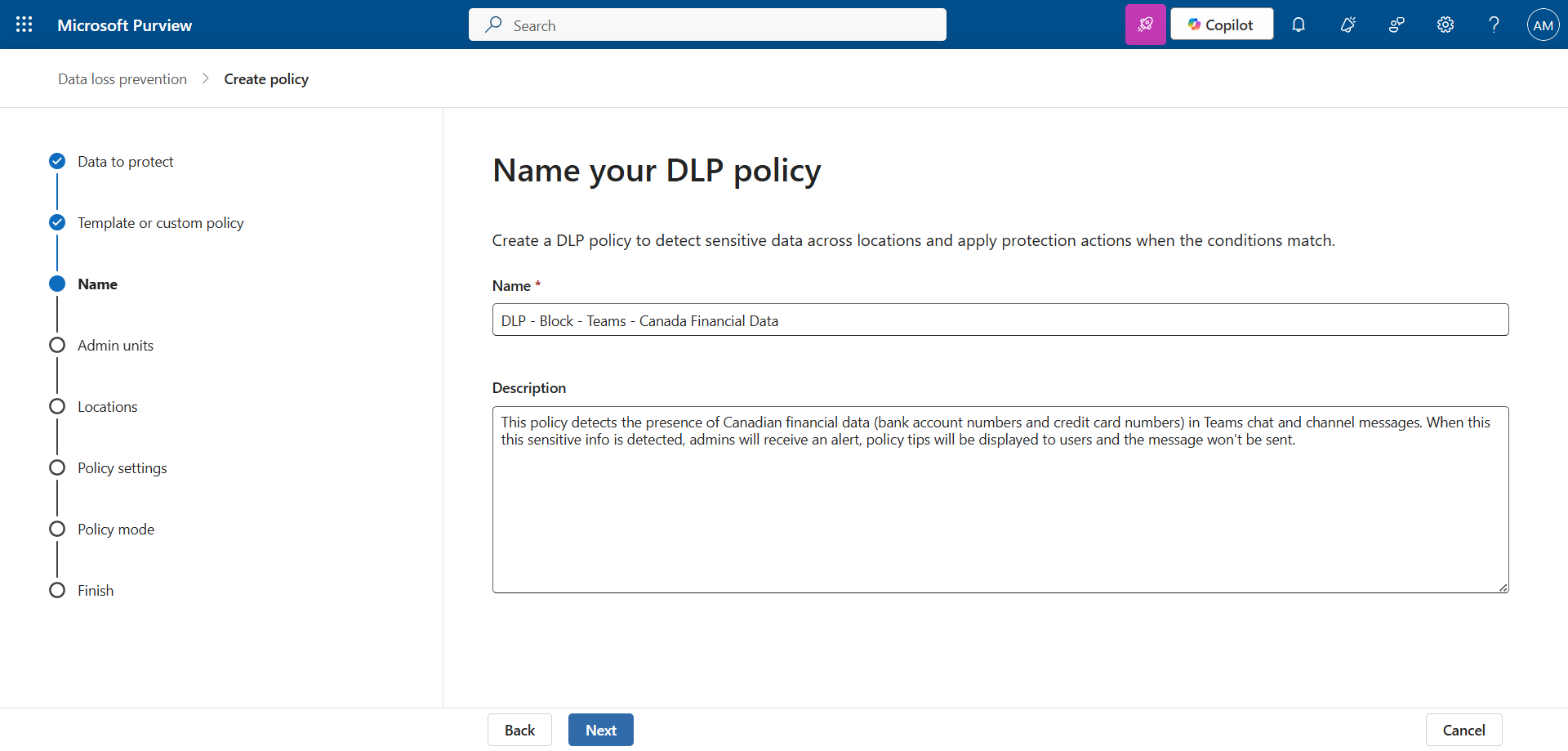
Apply this policy for Teams messages.
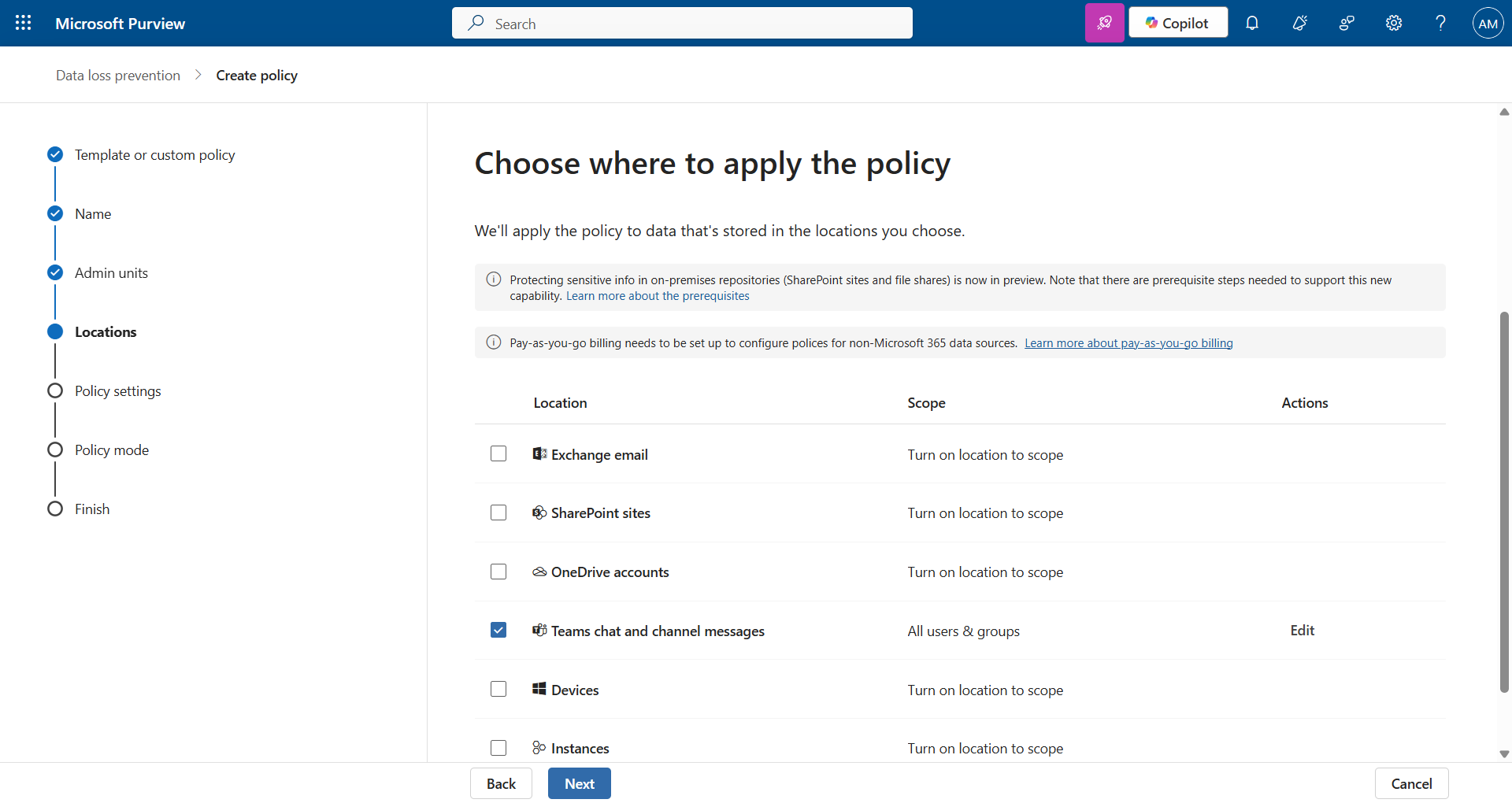
Configure the various data type attributes and notifications. In my example, I chose an existing type (Canadian banking data).
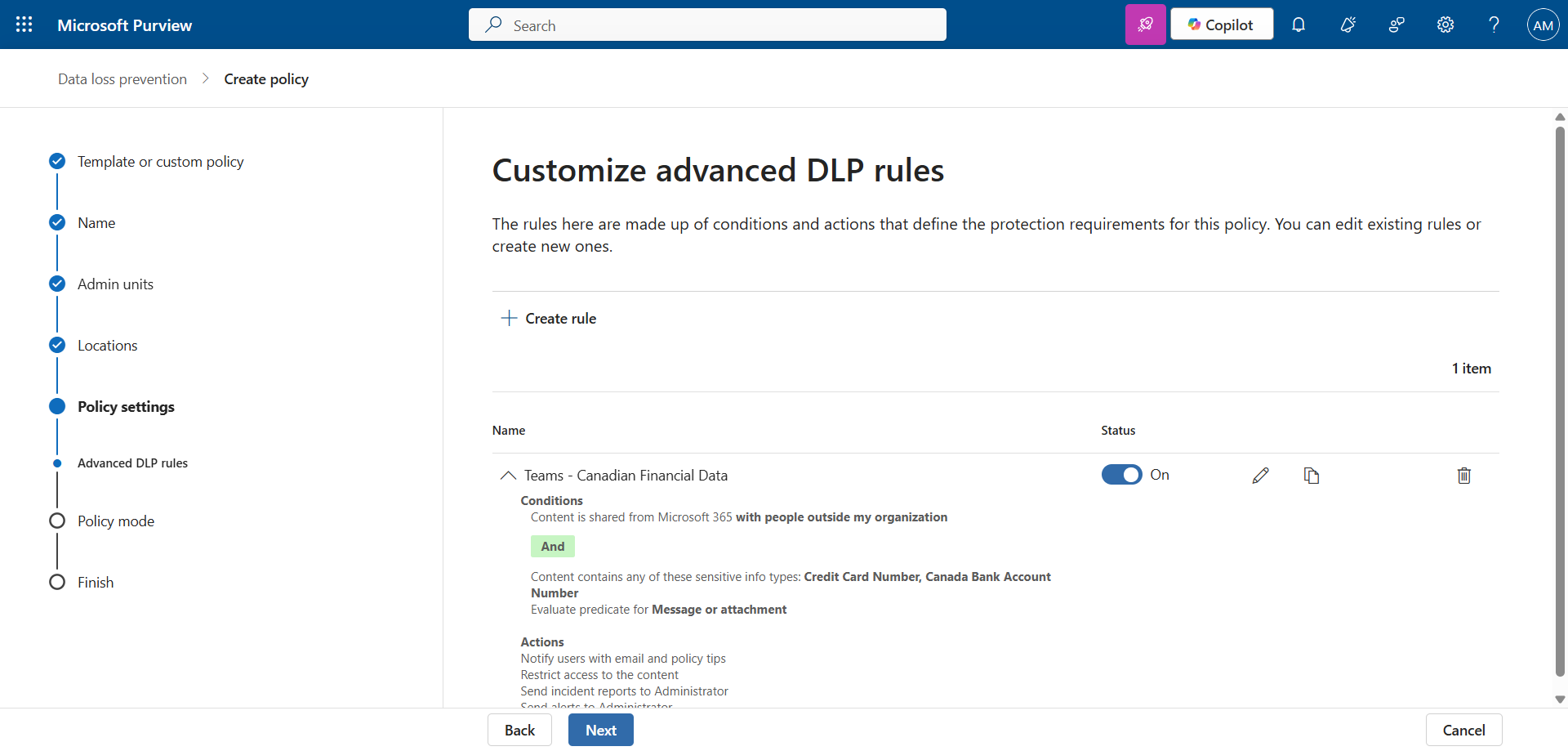
Enable the policy to put it into production.
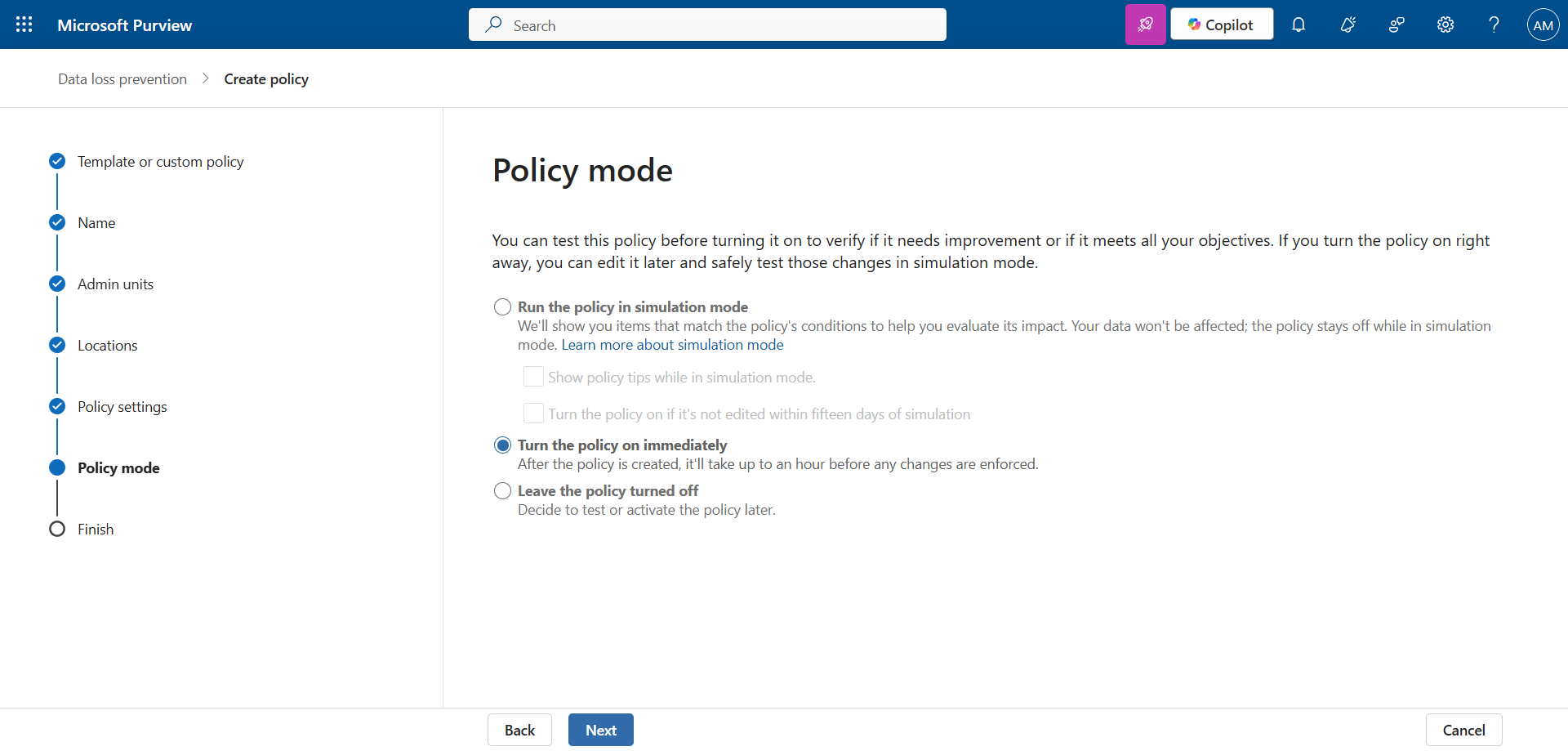
Step 3 : Send financial data to validate the policy
After a few minutes, try sending credit card information via Teams. Here, we’re sending a (fake) credit card from the account User (user@hiez.ca) to External User 1 (external.user1@domain.com).
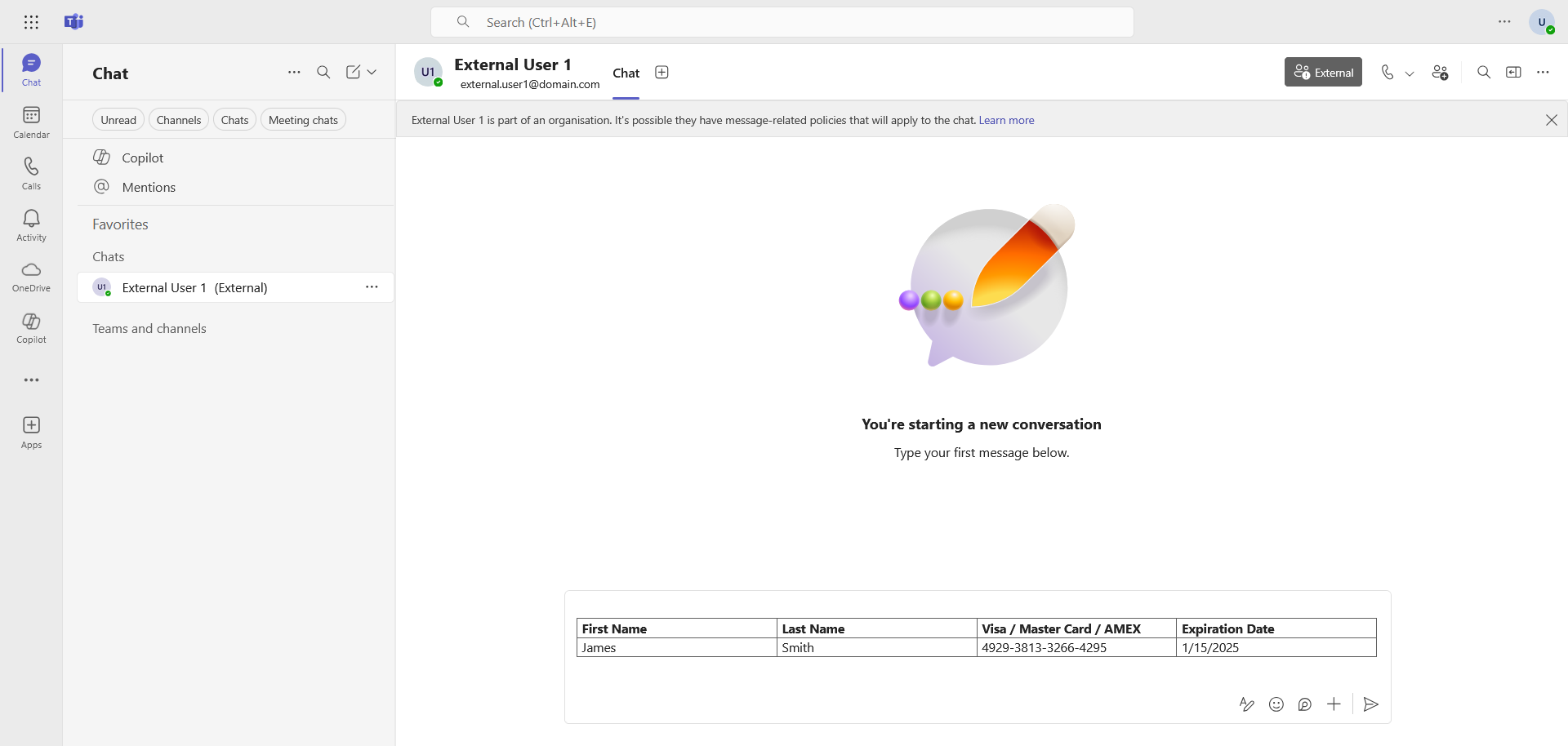
The message is automatically blocked on the account User after sending.
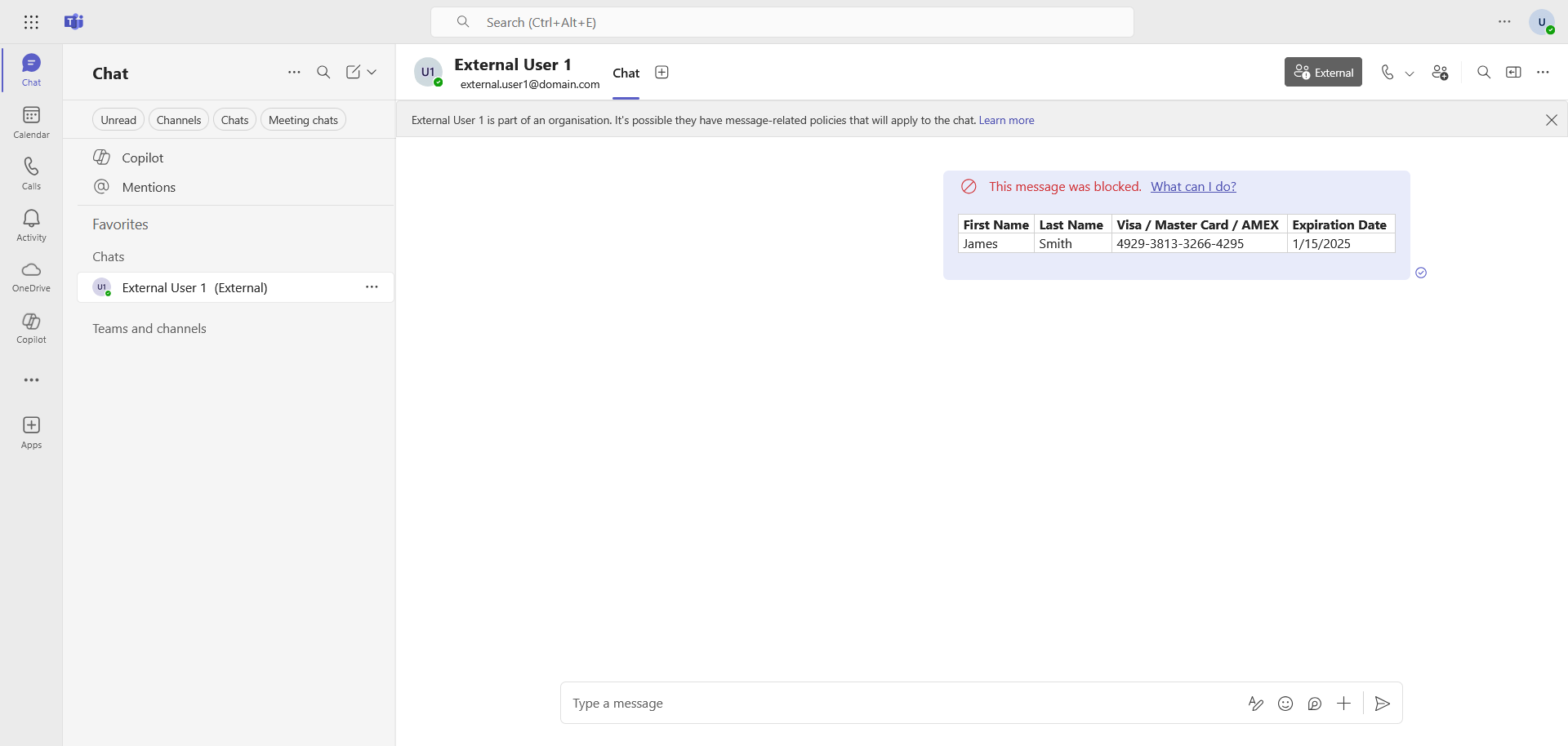
Reception is also blocked on the account External User 1.
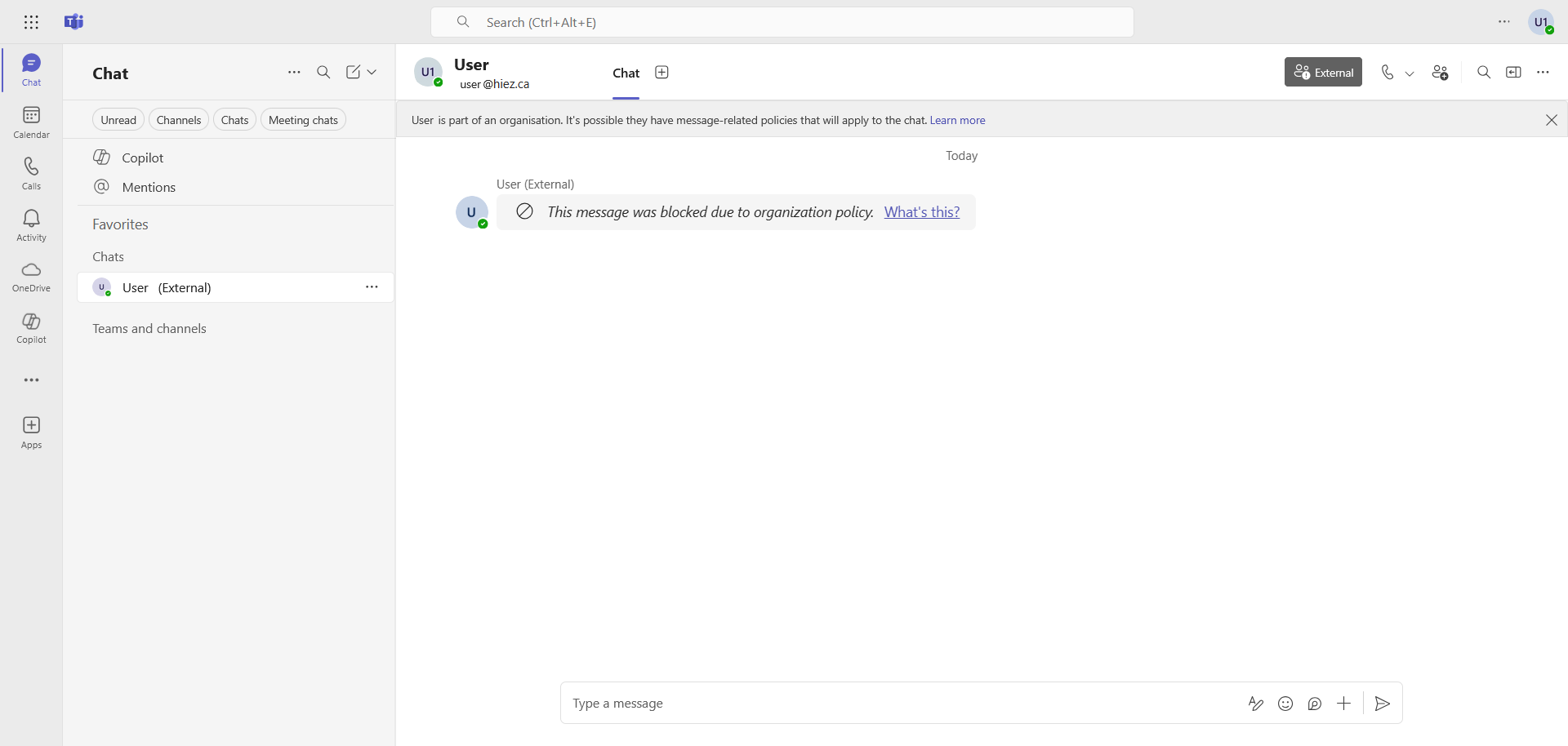
Step 4 : Receive the notification
If you have configured notifications, an email will be sent to the designated people within seconds.
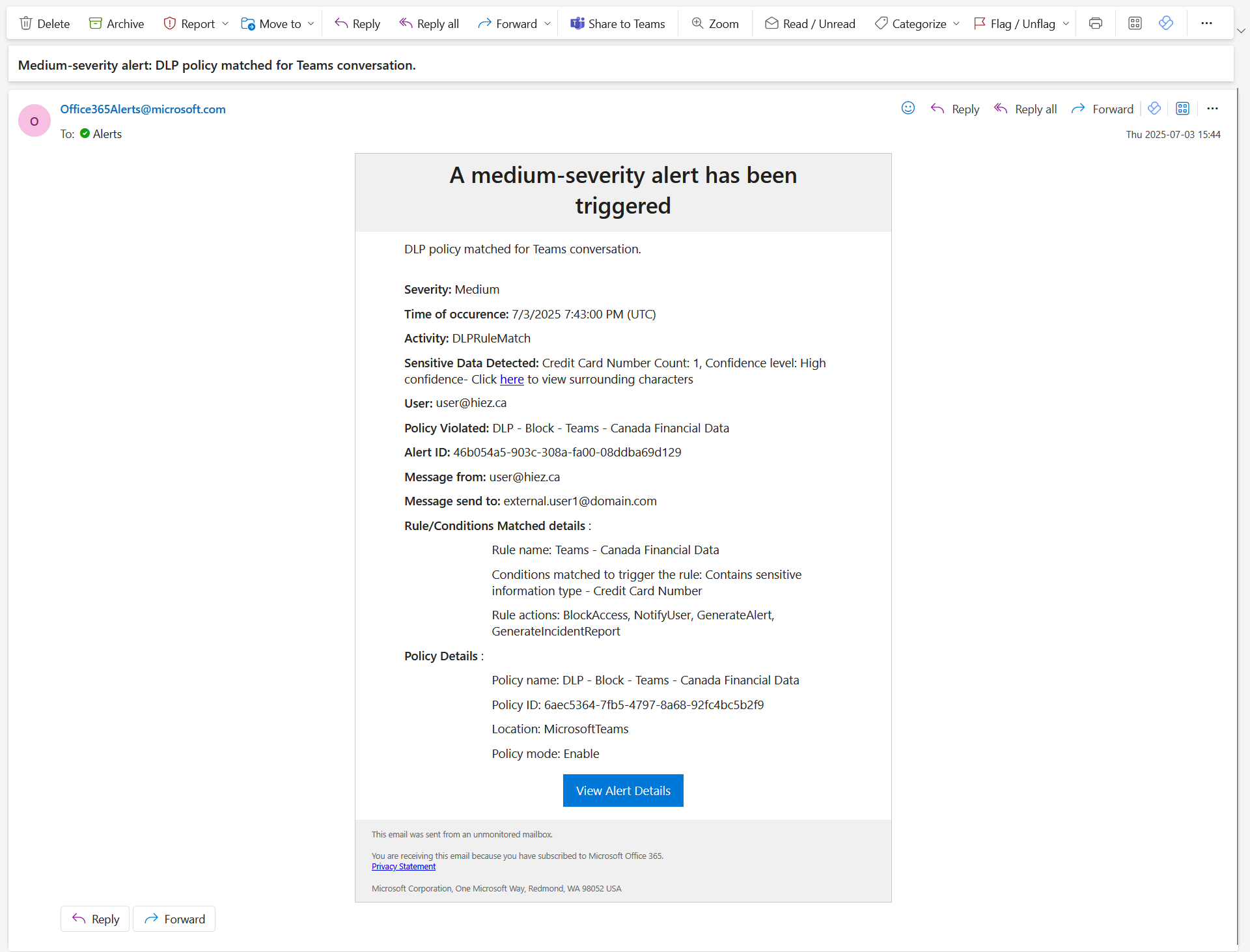
Step 5 : Bypass the policy (optional)
If you have chosen to enable the option to bypass the policy, you can provide an explanation for sending the content. The message will then be sent without blocking.
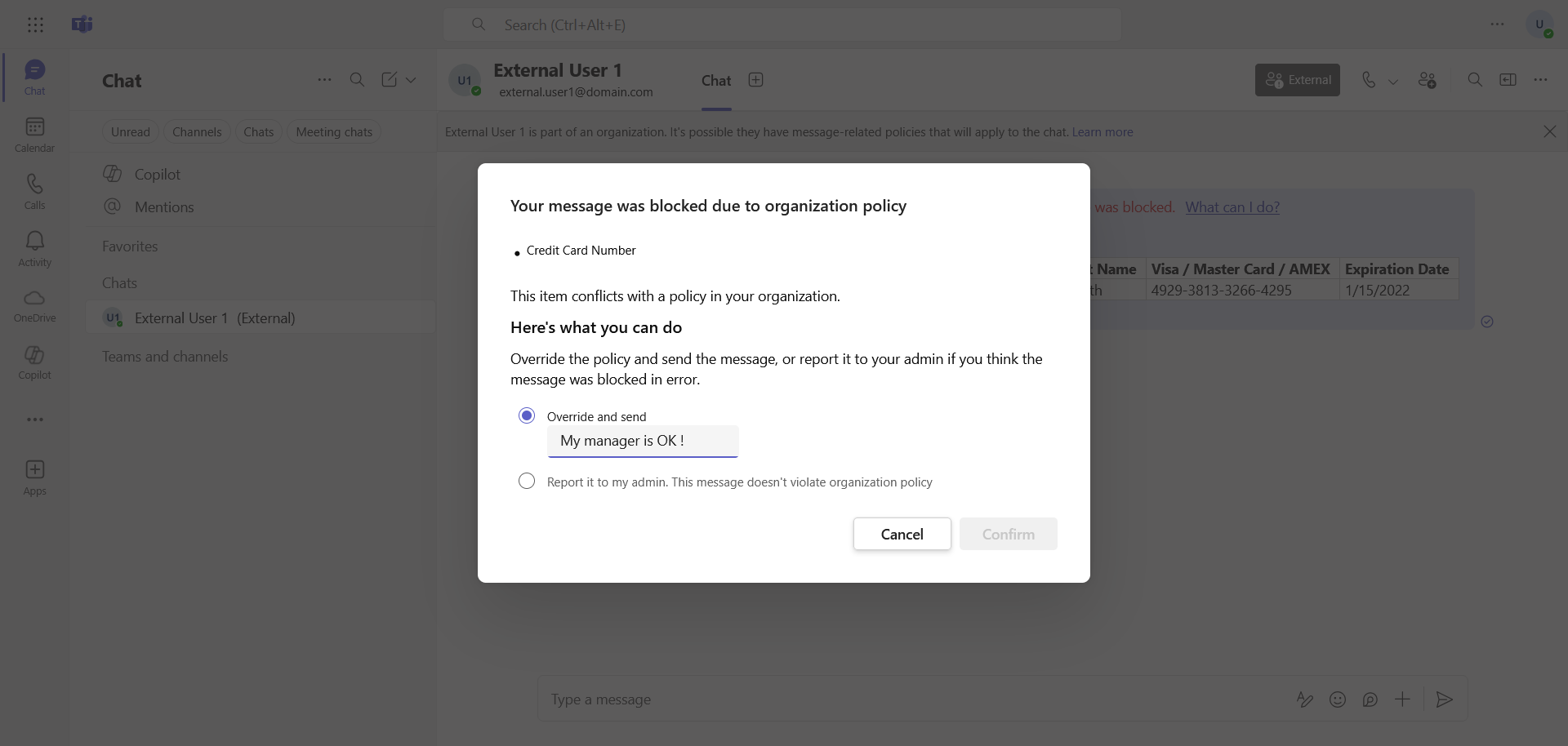
A new notification containing the justification will be sent by email to the same people.
Conclusion
With Microsoft Purview DLP, organizations can automatically detect, monitor, and block unauthorized sharing of critical data, such as credit card numbers or bank account information, whether in Teams conversations, shared files, or collaborative channels.
You now know how to enable DLP for Teams in Purview.
Sources
Microsoft Learn - DLP and Microsoft Teams
Did you enjoy this post ? If you have any questions, comments or suggestions, please feel free to send me a message from the contact form.
Don’t forget to follow us and share this post.