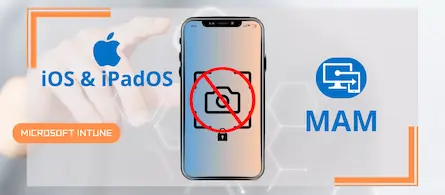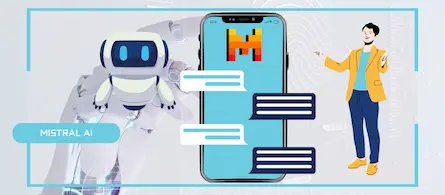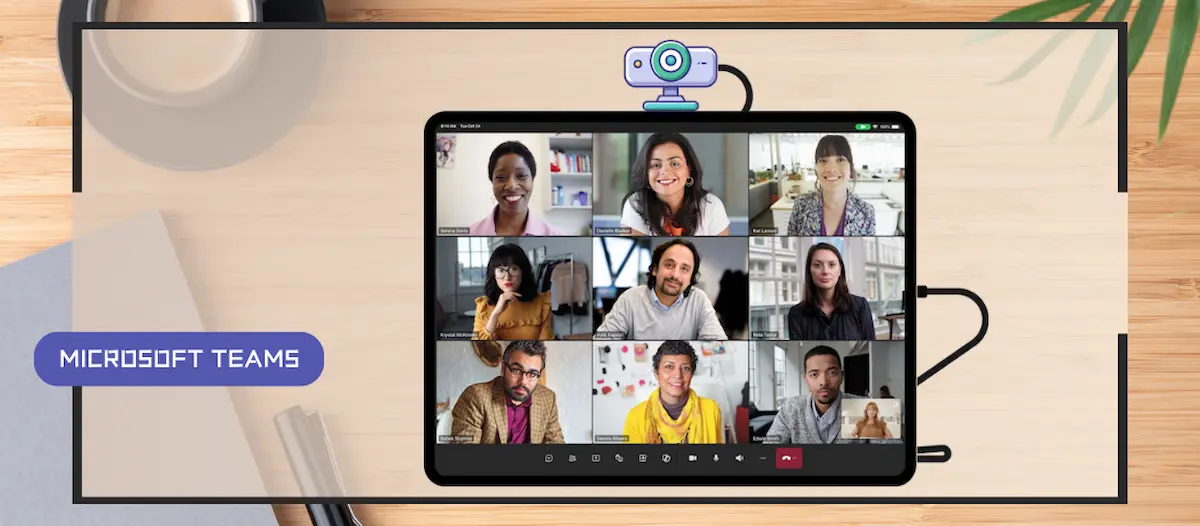
External USB webcam on iPad with Teams
- Maxime Hiez
- Teams
- 10 Dec, 2024
Introduction
The use of iPads in the professional environment has significantly increased, with many professionals preferring iPads for their portability and battery life. However, users often prefer external cameras for their superior qualities (better resolution, angle adjustment, lighting, etc.) for video conferencing. Whether you are hosting a meeting in a well-lit conference room or giving a presentation from your home office, an external camera can greatly enhance the quality and professionalism of your video feed.
Plug & Play
The setup is straightforward:
- Connect your camera : Plug your external camera into your iPad’s USB-C port.
- Join your meeting : You can connect your camera either before or during a Teams meeting.
- Disconnect the camera : To switch back to the default iPad camera, simply disconnect the camera from your iPad.
Most USB-C-compatible cameras are supported, giving users a wide range of options to find the device that best meets their needs.
Tips to optimize your experience
- Ensure your camera is compatible : Check that your camera supports USB-C connectivity and that its firmware is up to date.
- Positioning is key : Use tripods or mounts for optimal framing and stability.
- Lighting makes a difference : Position yourself in well-lit areas or use ring lights for a polished look.
Sources
Did you enjoy this post ? If you have any questions, comments or suggestions, please feel free to send me a message from the contact form.
Don’t forget to follow us and share this post.